- Knowledge Base
- Time Clocks & Kiosk
- Instruction Guides
-
Latest Release Notes
-
Getting Started
-
My Portal
-
Time & Attendance Configurations
-
Timesheets
-
Schedule Configurations
-
Schedules
-
Human Resources
-
Time Off Configurations
-
Time Off
-
Reports/Exports
-
Employee Management
-
Integrations
-
Platform Configurations
-
Time Clocks & Kiosk
-
Mobile App
-
Job Costing
-
Dashboard
-
Pay Period
-
Left Nav
-
Groups
-
Notification Preferences
-
Time and Attendance
-
New Left Nav & Global Settings
-
User Access
Xenio 700 Instruction Guide

| Table of Contents |
|
What's in the box
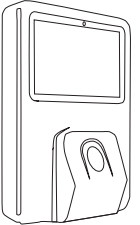 |
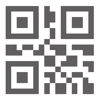 |
| Xenio 700 | QR Code | ||
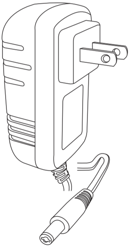 |
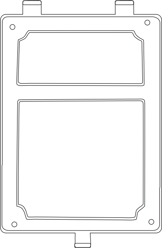 |
| Power Adapter | Mounting Plate |
| A) | B) | C) |

| 4x | 4x | 1x |
| Screw | Wall Anchors | Wall Mount Screw |
Installation
- Using a pencil, mark 4 screw holes on the wall or stand.

- Insert Anchors (B) into the 4 holes that you marked in Step 1.
- Align the mounting plate with the 4 Wall Anchors (B) and secure it to the surface with the 4 Screws (A) provided.

- When connecting to your network via ethernet: Run the cables (ethernet cable not provided) inside or outside the wall.

- Connect your ethernet cable to an ethernet wall jack, router, or switch. Insert the Power Adapter into an electrical receptacle.

- Attach the other end of the ethernet cable and the Power Adapter to the Xenio device. When using WiFi, the ethernet cable is not necessary.

- Attach the Xenio to the Wall Mount.8. Secure the Xenio to the Wall Mount by fastening the Wall Mount Screw (C).

When connecting power to the Xenio via POE (Power Over Ethernet), DO NOT connect the provided power adapter.
Time Clock Initial Setup
First, the Time Clock Device must be added to the software.
Once the Xenio 700 time clock is powered on, you will be prompted to begin the Initial Setup.
- See: Time Clock Initial Setup for further instructions.

Web App Configuration
![]() From your Workeasysoftware account:
From your Workeasysoftware account:
- Learn how to assign Administrators and Employees to the time clock.
- Learn how to adjust the brightness, audio, and more.
Enrollment
Select an enrollment method for instructions:
Clocking In/Out
Select a clocking method for instructions:
- How to Clock In/Out with Fingerprints
- How to Clock In/Out with a Proximity Card
- How to Clock In/Out with a PIN #
Troubleshooting & Assistance
Having connection issues? Try the Time Clock Connection Helper
Contact Support: (888) 783-1493
Create a Ticket: https://www.workeasysoftware.com/resources/submit-a-ticket
