To connect a time clock device to the cloud and begin operations, you must first add it to WorkEasy Software. Here are the steps:
Under Products, click Time and Attendance > Time Clocks > the ellipsis (⋮) > Add.
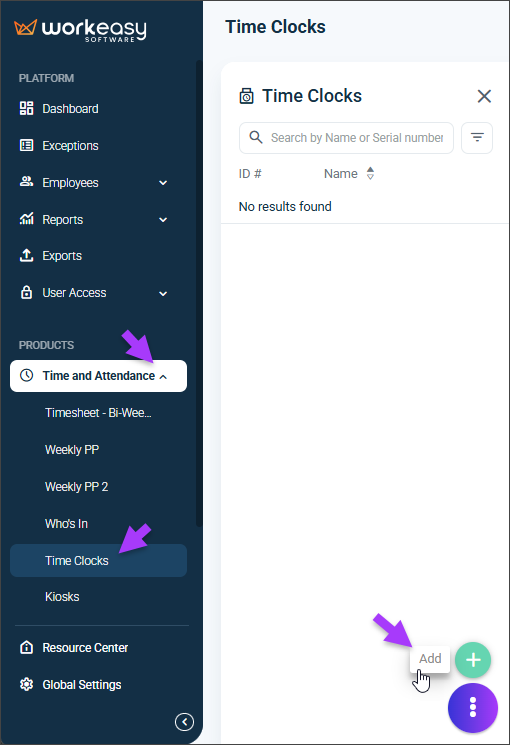
Enter the device details and click Save to register the device. If later you need to update the name, click the ellipsis (⋮) > Edit, make your changes, and click Save.
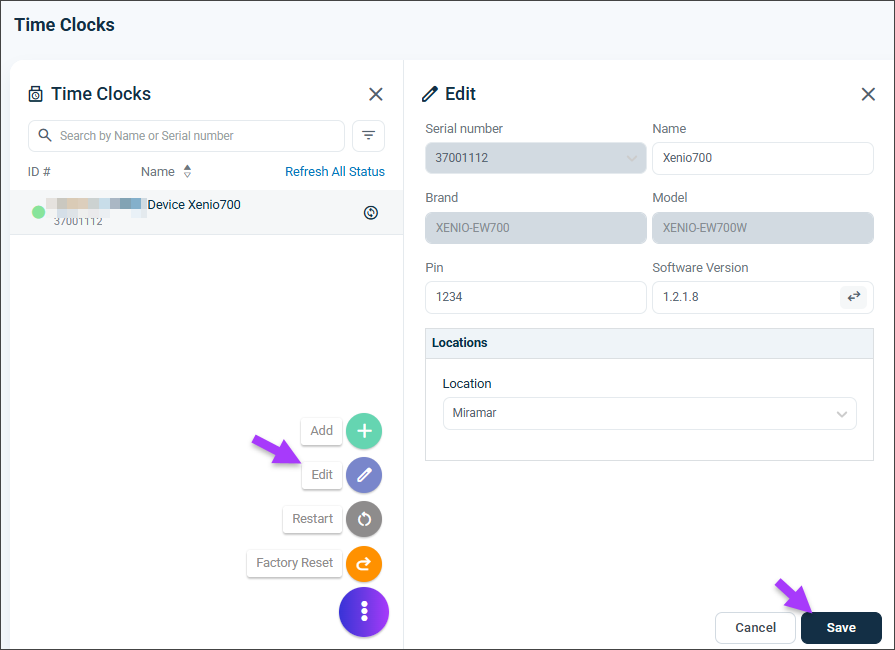
Device Details
You're all set! 😊👍
If you have questions, please call us at (888)783-1493, email [email protected], or Submit a Ticket.