- Knowledge Base
- Time Clocks & Kiosk
- Enrolling Employees
-
Latest Release Notes
-
Getting Started
-
My Portal
-
Time & Attendance Configurations
-
Timesheets
-
Schedule Configurations
-
Schedules
-
Human Resources
-
Time Off Configurations
-
Time Off
-
Reports/Exports
-
Employee Management
-
Integrations
-
Platform Configurations
-
Time Clocks & Kiosk
-
Mobile App
-
Job Costing
-
Dashboard
-
Pay Period
-
Left Nav
-
Groups
-
Notification Preferences
-
Time and Attendance
-
New Left Nav & Global Settings
-
User Access
How to Enroll a Proximity Card with a Time Clock
How to enroll a proximity card for an employee from a time clock device
Before enrolling a Proximity Card, it is necessary to add employees to the software.
1. Tap ![]() to open the menu
to open the menu
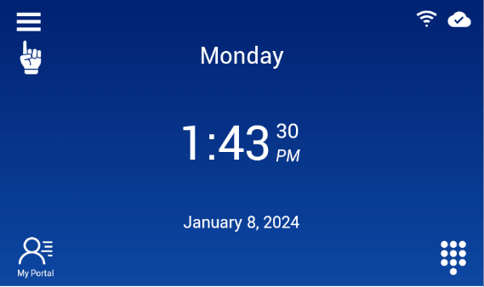
2. Select an authentication method to verify that you are an administrator on the device
Super admin System Users will need to use the key to access the menu.
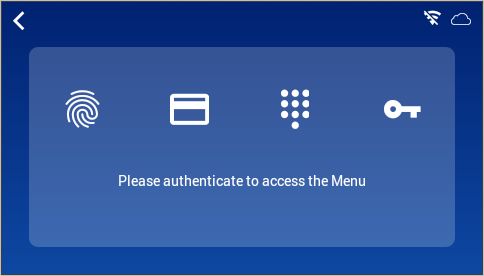
3. Select Users from the menu options
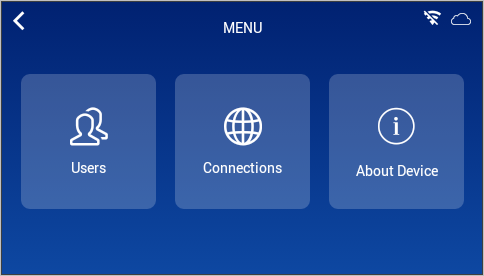
4. Select an employee from the list
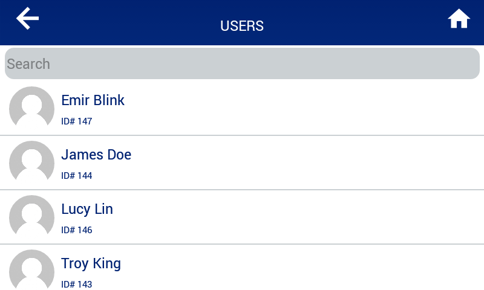
5. Tap ![]() to enter the Cards screen
to enter the Cards screen

6. Place the card in front of the time clock's card reader ![]() icon.
icon.

The employee can now clock in/out by scanning the Proximity Card
-gif.gif?width=484&name=ezgif-com-gif-maker%20(4)-gif.gif)
