This manual guides you through the steps of synchronizing employee data between WorkEasy Software and RUN Powered by ADP. By adhering to these instructions, you will ensure that employee records, including those of contractors, remain precise and uniform across both platforms, minimizing manual data entry and enhancing your HR workflows.
Prerequisite
Make sure WorkEasy Software is connected to Run Powered by ADP. If not, follow these steps: Connect WorkEasy Software to Run Powered by ADP.
Steps
In WorkEasy, go to Global Settings > Integrations > Run Powered by ADP.
.png?sv=2022-11-02&spr=https&st=2026-01-12T01%3A21%3A12Z&se=2026-01-12T01%3A32%3A12Z&sr=c&sp=r&sig=nrJn03nTDP3SOp%2BJT8Hy8XO3l51ZUS8W7IMI%2FNoS0FU%3D)
Select the Sync Employees tab.
Choose an employee and click New Employee in WorkEasy.
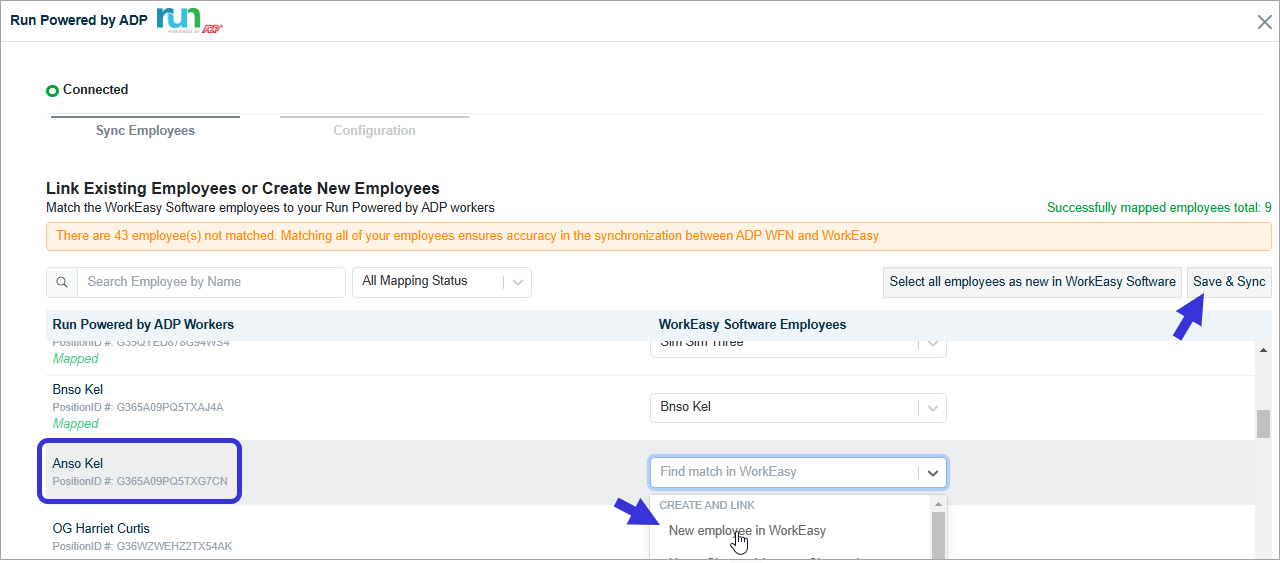
A “Operation successful” message will appear once the employee is mapped.
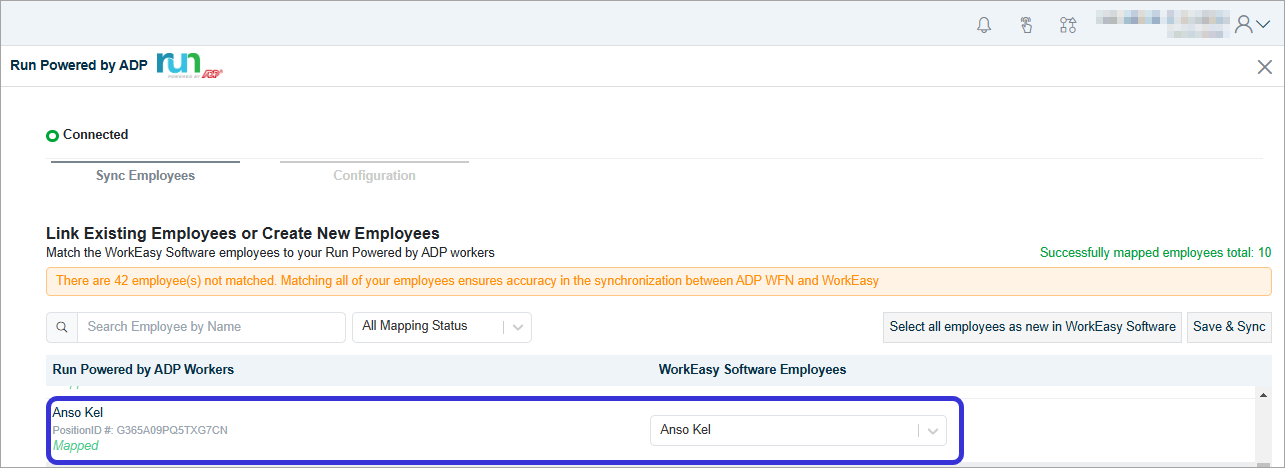
To sync all employees at once, click Select all employees as new in WorkEasy Software, then click Save & Sync.
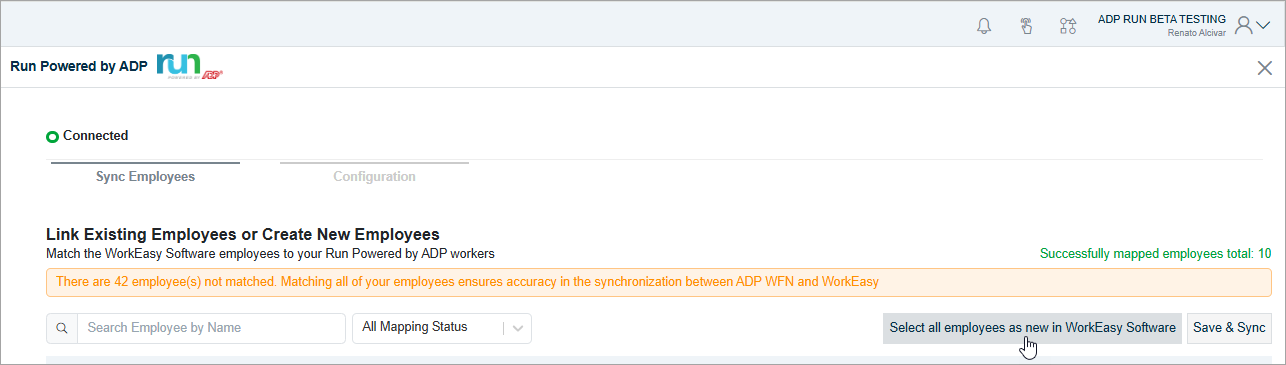
Note: If you have more than 25 employees, you’ll need to upgrade your ADP RUN Connector account to Unlimited to use the bulk sync option.
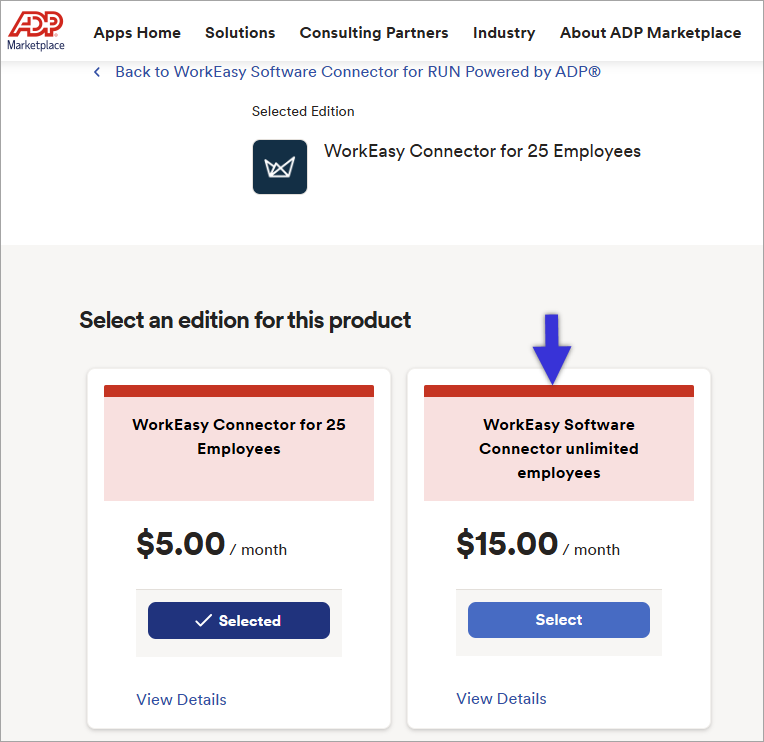
You're all set! 😊👍
If you have questions, please call us at (888) 783-1493, email support@workeasysoftware.com, or submit a ticket.
FAQ
What is the purpose of this guide?
This guide helps you sync employee information between WorkEasy Software and RUN Powered by ADP, ensuring accurate and consistent employee records.
What do I need to do before syncing employee information?
You need to ensure that WorkEasy Software is connected to RUN Powered by ADP.
How do I sync a single employee in WorkEasy?
In WorkEasy, go to Global Settings > Integrations > RUN Powered by ADP, select the Sync Employees tab, choose an employee, and click New Employee.
Can I sync all employees at once?
Yes, you can sync all employees at once by clicking Select all employees as new in WorkEasy Software and then clicking Save & Sync.
Is there a limit on the number of employees I can sync at once?
Yes, if you have more than 25 employees, you need to upgrade your ADP RUN Connector account to Unlimited to use the bulk sync option.
What should I do if I have questions or need support?
You can call (888) 783-1493, email support@workeasysoftware.com, or submit a ticket for assistance.