Follow the steps to connect your WorkEasy Software account to RUN Powered by ADP. Ensure you meet all prerequisites for a smooth connection, allowing you to utilize the features effectively. Reviewing these requirements is crucial for successful integration.
Prerequisites
You have an active ADP account.
You’re logged in to ADP.
You’re logged in to app.workeasysoftware.com.
Steps
In WorkEasy, go to Global Settings > Integrations > Run Powered by ADP.
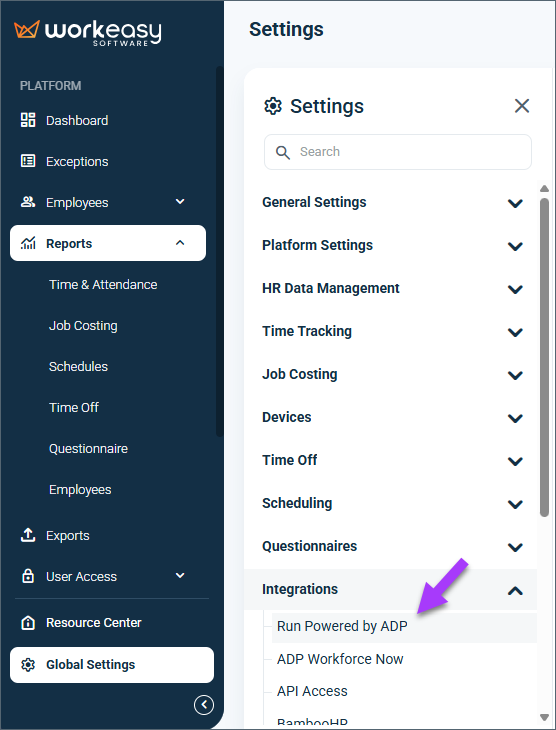
Click Start.
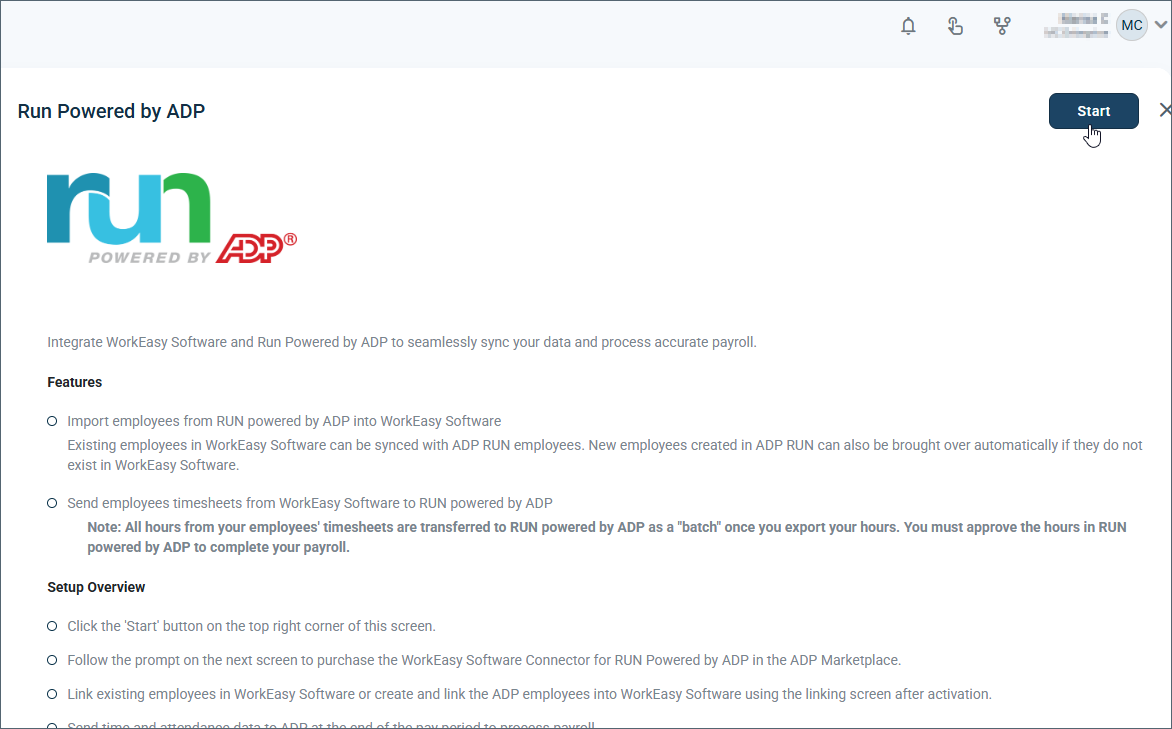
Copy the account identifier (also called a token).
Click Purchase RUN powered by ADP Connector.
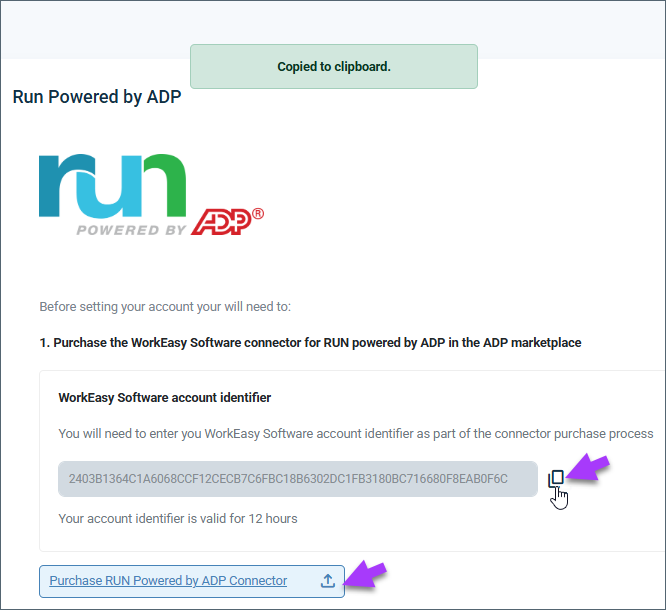
Select WorkEasy Software Connector for RUN Powered by ADP.
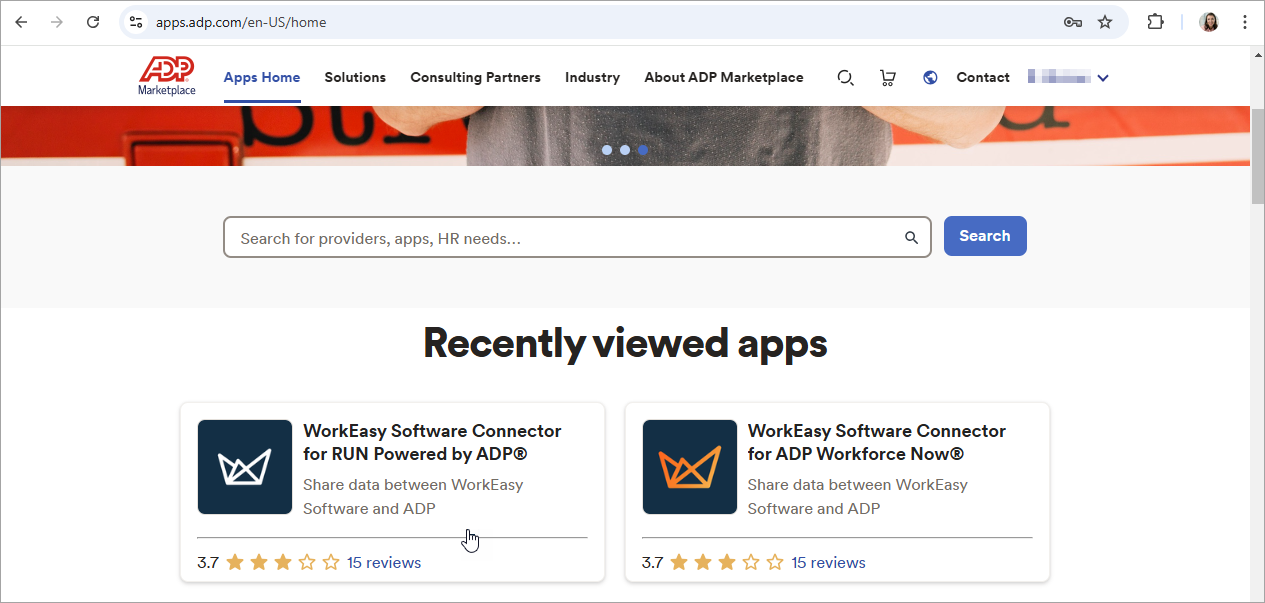
Click Buy Now.
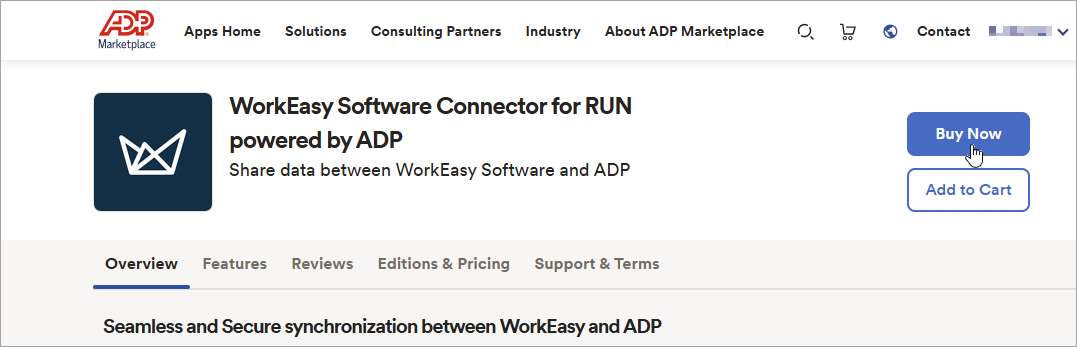
Click the plus sign next to WorkEasy Software requires additional information.
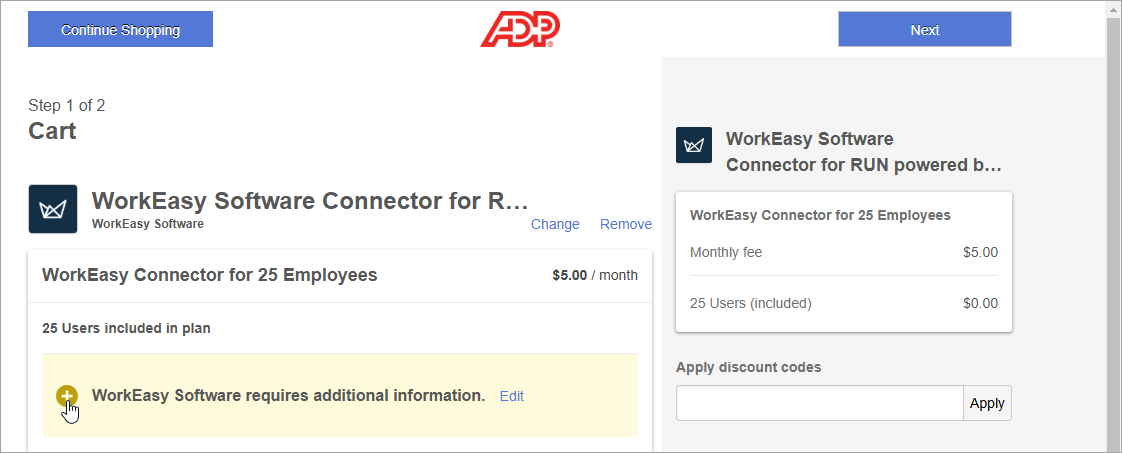
Paste or enter the account identifier in the Token field.
Click Save details.
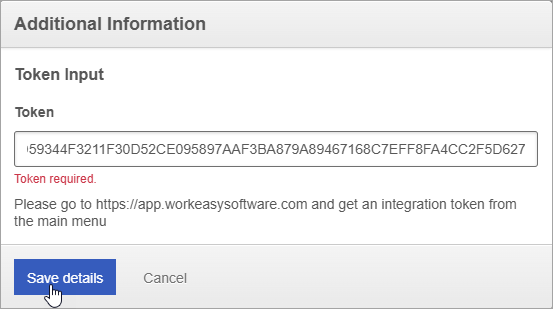
Click Next.
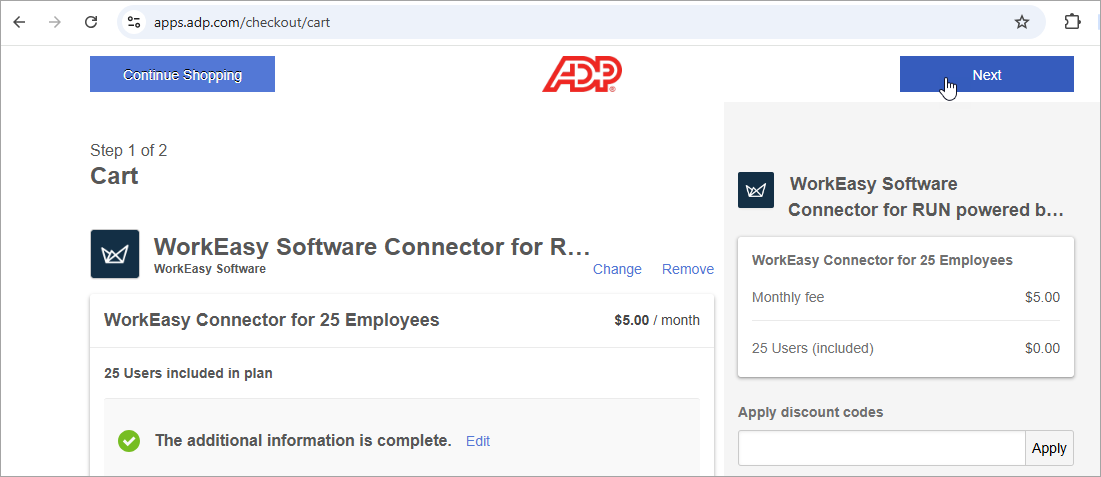
Enter the payment details.
Click Complete Purchase.
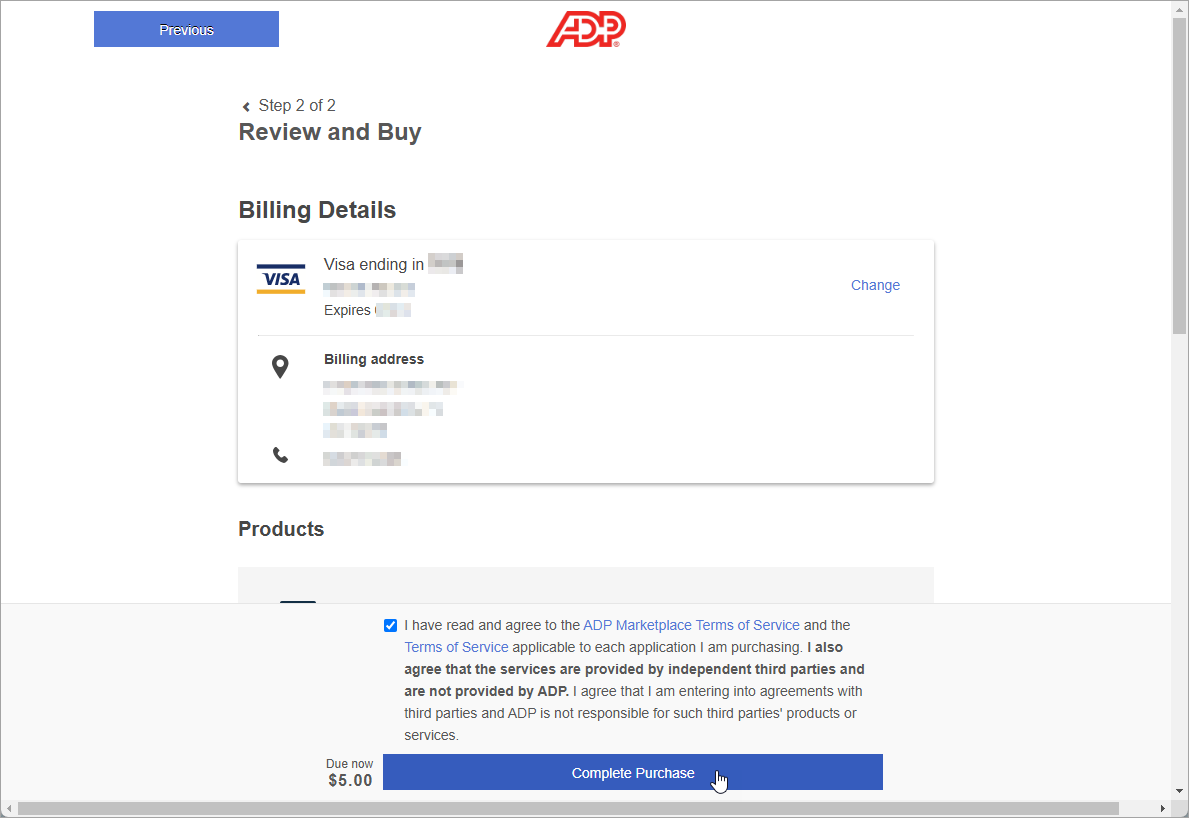
You’ll see a purchase confirmation.
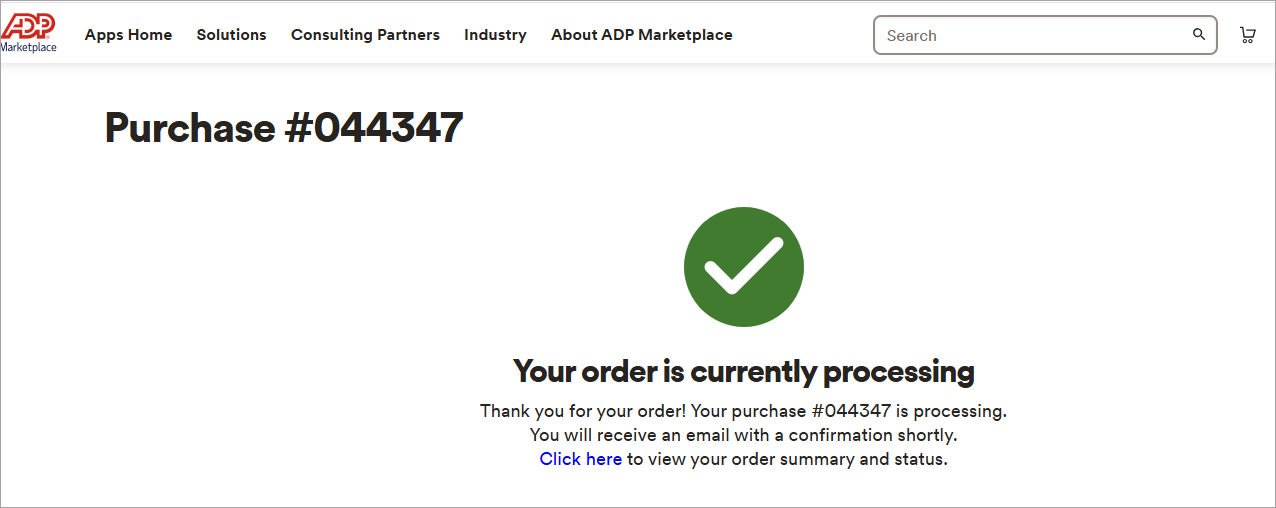
Go to app.workeasy.com > Integrations > ADP Run.
Click Go to RUN Powered by ADP consent page.
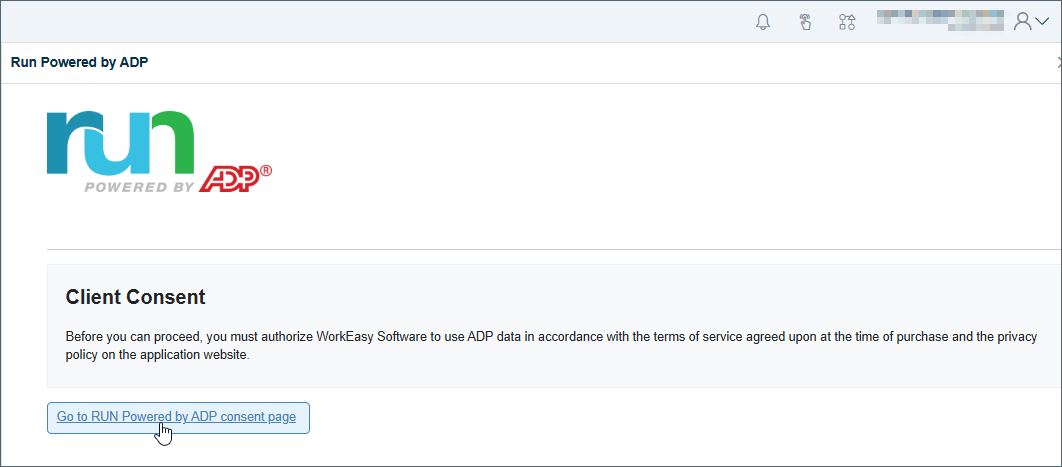
On the authorization page, click Allow.
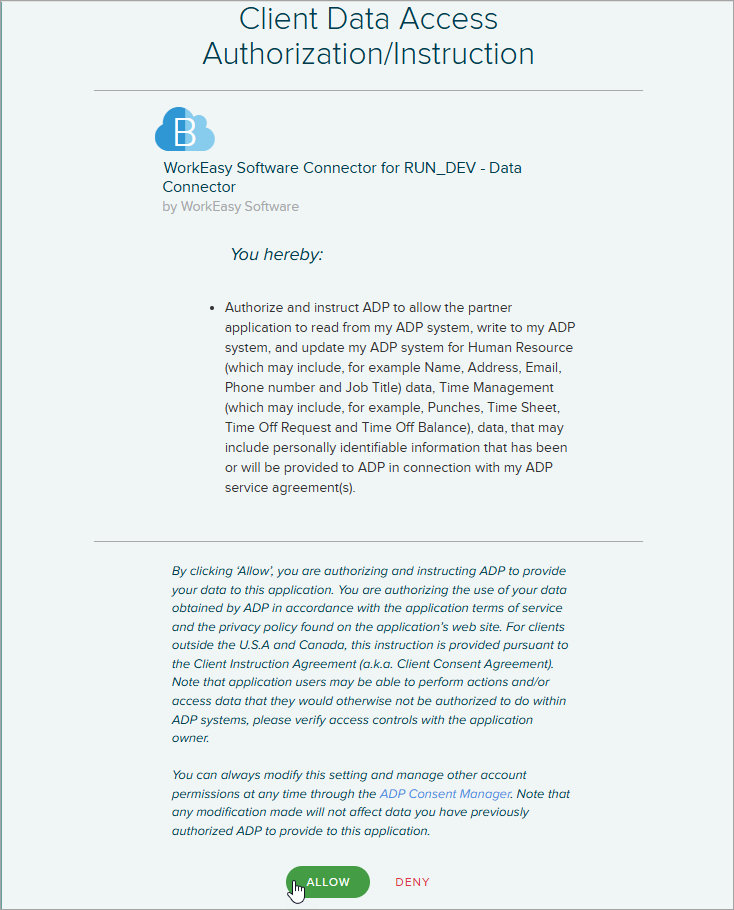
You’ll see a confirmation message.
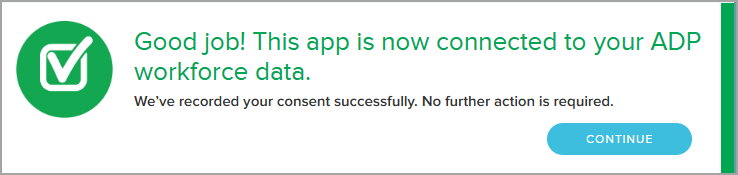
You're all set! 😊👍
If you have questions, please call us at (888) 783-1493, email support@workeasysoftware.com, or submit a ticket.
FAQ
What are the prerequisites for connecting WorkEasy Software to RUN Powered by ADP?
You need an active ADP account, and you must be logged in to both ADP and app.workeasysoftware.com.
Where do I start the integration process in WorkEasy?
Go to Global Settings > Integrations > RUN Powered by ADP in WorkEasy.
What do I need to do after clicking 'Start' in the integration process?
You need to copy the account identifier (token) after clicking 'Start'.
How do I complete the purchase of the RUN Powered by ADP Connector?
Select the WorkEasy Software Connector for RUN Powered by ADP, click 'Buy Now', enter the required information, and complete the purchase.
What should I do after purchasing the connector?
Go to app.workeasy.com > Integrations > ADP Run, then click 'Go to RUN Powered by ADP consent page' and authorize the connection.