To allow employees to enroll their selfies, you must first ensure the correct privilege is enabled in their assigned Security Group. Once that’s in place, you can send a selfie enrollment invitation directly from the system. Follow the steps below to send an invitation.
Option 1
On the left navigation, click Employees > Employee List.
Select the applicable employee, go to the Credentials tab, click the selfie icon, and click the ellipsis.
Select Send Selfie Enrollment Invitation and follow steps 3–5 in Option 2.
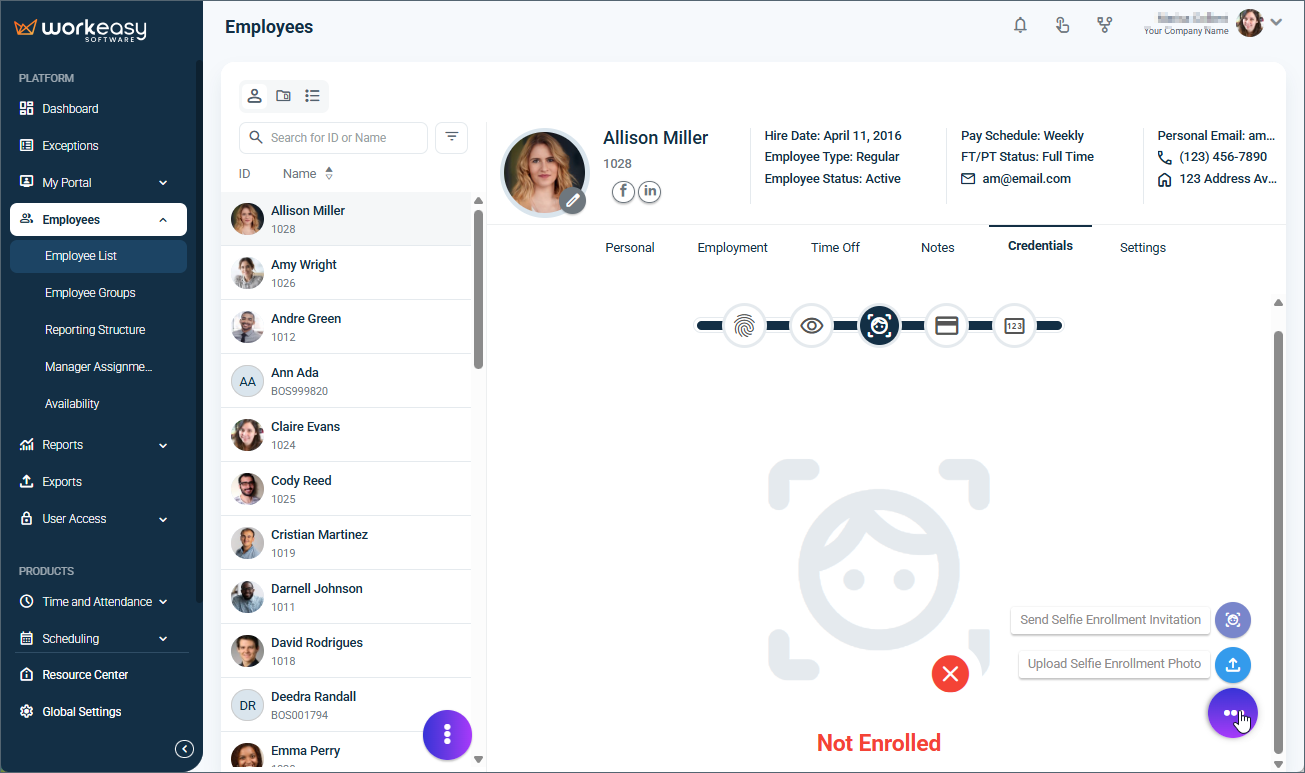
Option 2
Go to Global Settings > Devices > Selfie Enrollment.
.png?sv=2022-11-02&spr=https&st=2026-01-11T23%3A39%3A10Z&se=2026-01-11T23%3A50%3A10Z&sr=c&sp=r&sig=xg7XkUnxBzEtoHreJfZvzFhJT3kxVX1VMs24cGXCrgk%3D)
Click Send Invitation for the applicable employee(s).
.png?sv=2022-11-02&spr=https&st=2026-01-11T23%3A39%3A10Z&se=2026-01-11T23%3A50%3A10Z&sr=c&sp=r&sig=xg7XkUnxBzEtoHreJfZvzFhJT3kxVX1VMs24cGXCrgk%3D)
Select and enter Email or Mobile Number and set the number of days the invitation will be valid for.
Click Send.
.png?sv=2022-11-02&spr=https&st=2026-01-11T23%3A39%3A10Z&se=2026-01-11T23%3A50%3A10Z&sr=c&sp=r&sig=xg7XkUnxBzEtoHreJfZvzFhJT3kxVX1VMs24cGXCrgk%3D)
The employee will receive an email to enroll their selfie. It’s recommended that they open the email on their phone to make it easier to capture their picture.
.png?sv=2022-11-02&spr=https&st=2026-01-11T23%3A39%3A10Z&se=2026-01-11T23%3A50%3A10Z&sr=c&sp=r&sig=xg7XkUnxBzEtoHreJfZvzFhJT3kxVX1VMs24cGXCrgk%3D)
.png?sv=2022-11-02&spr=https&st=2026-01-11T23%3A39%3A10Z&se=2026-01-11T23%3A50%3A10Z&sr=c&sp=r&sig=xg7XkUnxBzEtoHreJfZvzFhJT3kxVX1VMs24cGXCrgk%3D)
.png?sv=2022-11-02&spr=https&st=2026-01-11T23%3A39%3A10Z&se=2026-01-11T23%3A50%3A10Z&sr=c&sp=r&sig=xg7XkUnxBzEtoHreJfZvzFhJT3kxVX1VMs24cGXCrgk%3D)