Prerequisites
The My Documents privilege must be enabled.
The Documents tab must be enabled. If necessary, share the following document with your manager: Profile Designer Overview
Log in to your account.
If document requests were submitted to you, you'll see them after you click the Actions Required red circle at the top right-hand corner.
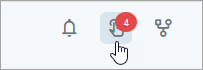
Our example shows that the manager submitted four document requests for the same document. Click Proceed.

Click Browse Files, locate your file, and click Open to upload it.
Click OK.
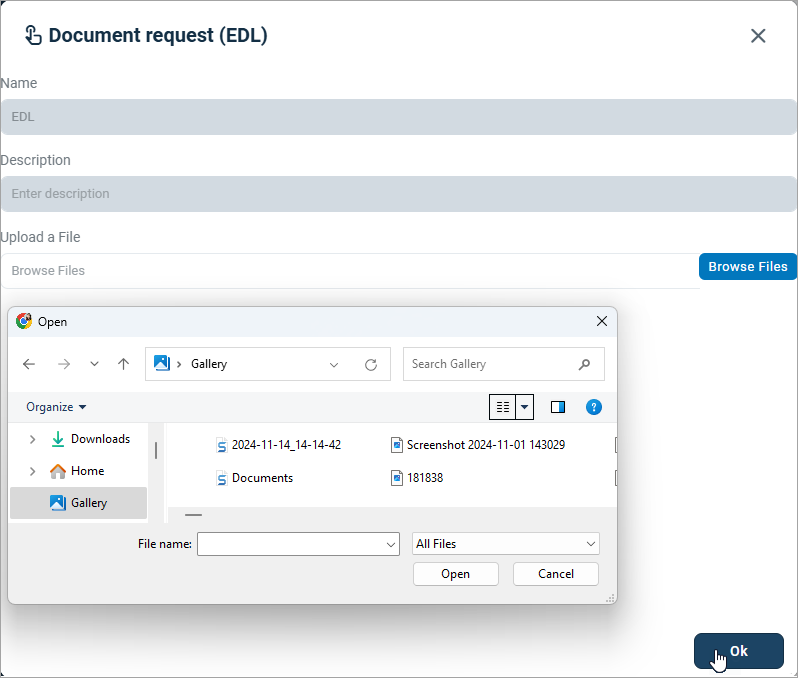
A success message confirms the document was uploaded.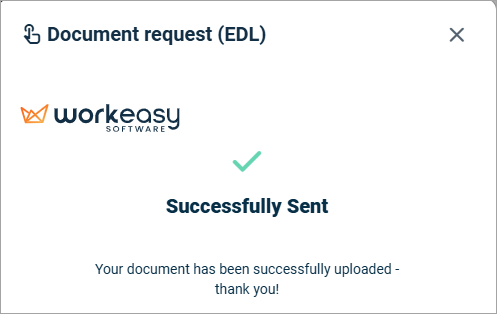
Another option is to go to My Portal > Profile > Documents and click the pending document to upload it or sign a pending document.
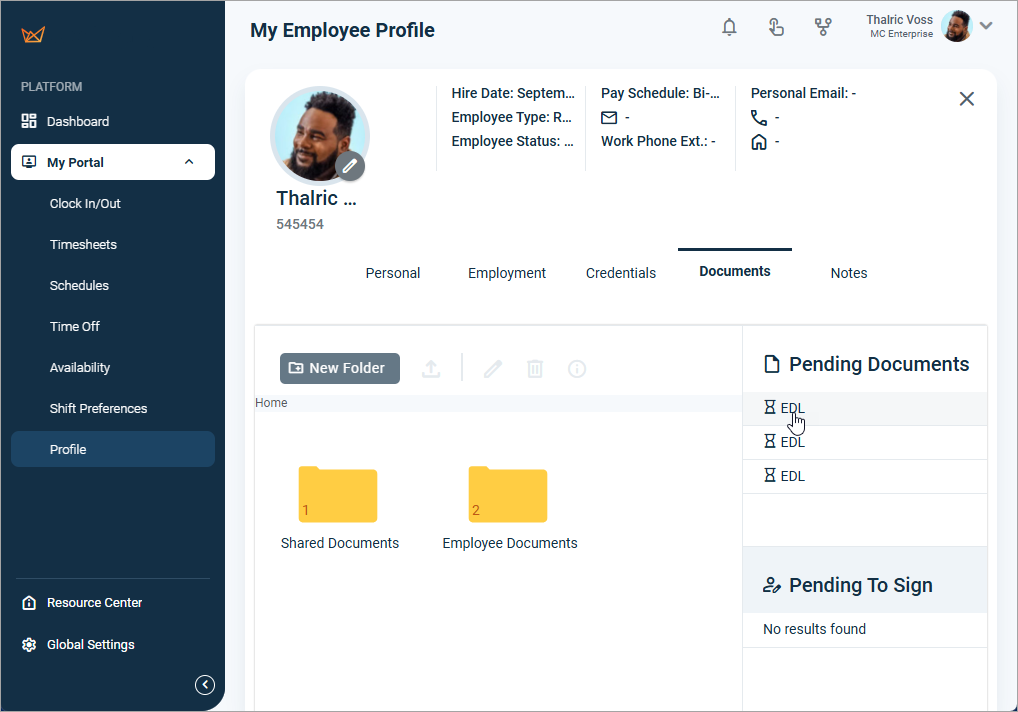
If you have questions, please call us at (888) 783-1493, email support@workeasysoftware.com, or Submit a Ticket.