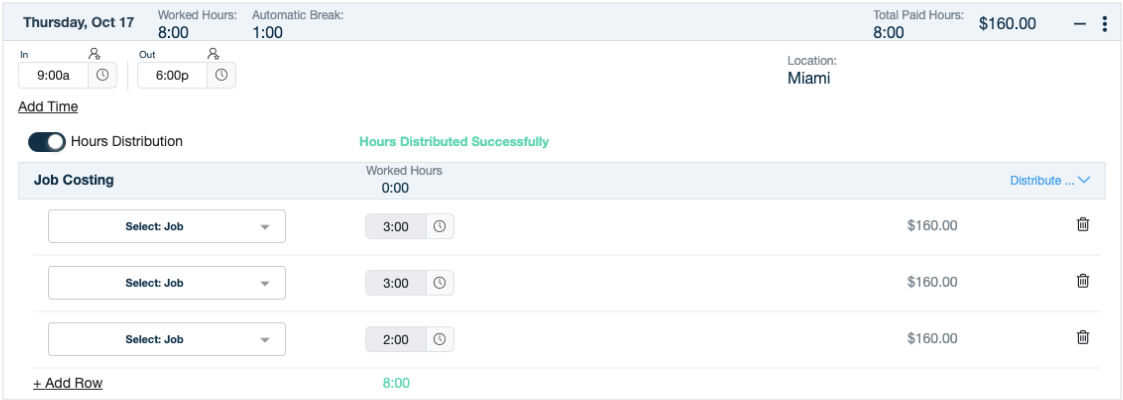The Time and Attendance Hours Distribution add-on feature empowers managers and employees to efficiently allocate hours worked across different jobs. To access this feature, users must have the Hours Distribution module alongside the Job Costing module. Once activated in the Global Settings > Time Tracking > Reporting Hours settings, managers and employees can easily manage and distribute hours within employee timesheets. Schedules are not a requirement for using this feature.
Enabling Hours Prerequisites
Rules
The Company, Group, or Employee rule must have the following enabled:
Employee Reporting Method section > Job Costing
Job Costing section > Enable Hours Distribution
Manager Access
Managers must have the following privileges enabled:
Manage Hours Distribution
Manage Timesheets or Timesheet Administrator
Employee Access
Employees must have these options enabled in their Reporting Hours:
Manual Clock In/Out or Manual Timesheet Hours
Manual Hours Distribution
To Enable Hours
Refer to Hours Distribution Made Easy to understand the prerequisites and requirements.
Go to Global Settings > Time Tracking > Reporting Hours.
Also, ensure that a job has been configured for Job Costing.
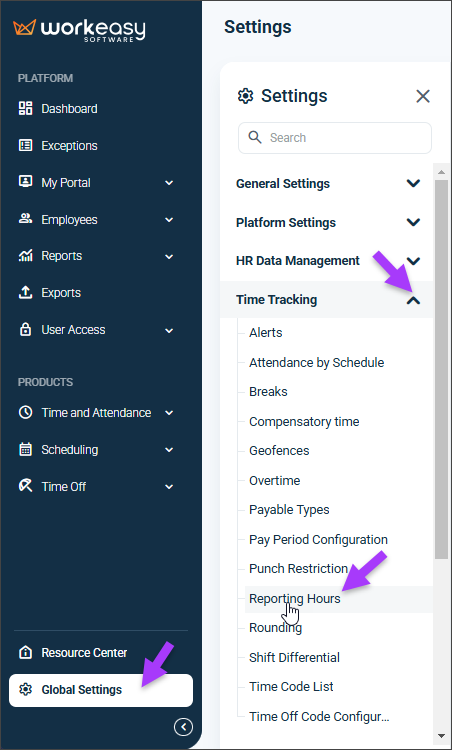
This example is for creating a reporting hour rule for a group.Under Reporting Hours, click Company, Group, or Employee.
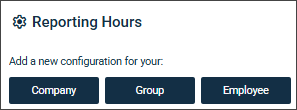
Enter a Rule Name.
Select Job Costing in the Employee Reporting Method section.
*Optional
To allow employees to distribute their own hours, select:
- Manual Hours Distribution
and
- Manual Clock In/Out or Manual Timesheet HoursSelect Enable Hours Distribution in the Job Costing section. This will allow managers to enable the hours distribution options within the timesheets.
Click Save.
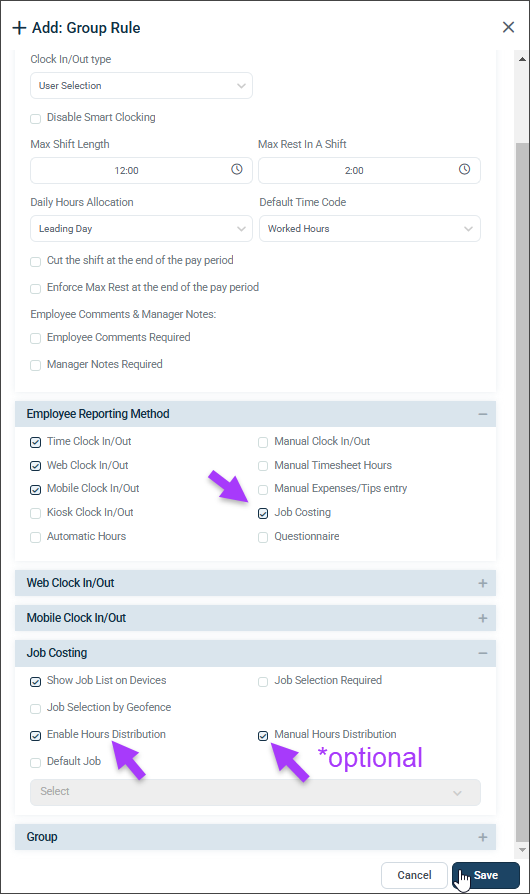
Distributing Hours Requirement
The employee's reporting hours configuration must be enabled so that managers can enable or disable the hours distribution option for each day.
To Distribute Hours
Navigate to the applicable timesheet.
Look for the hours distribution option for each day.
Toggle on/off Hours Distribution as needed.
When Hours Distribution is on, the rate of pay is calculated using the applicable Job rate.
When distributing the hours, the software will inform you if the hours are pending, were distributed incorrectly, or were distributed successfully.
Hours Pending Distribution: Hours Distribution is on, and hours are awaiting distribution.
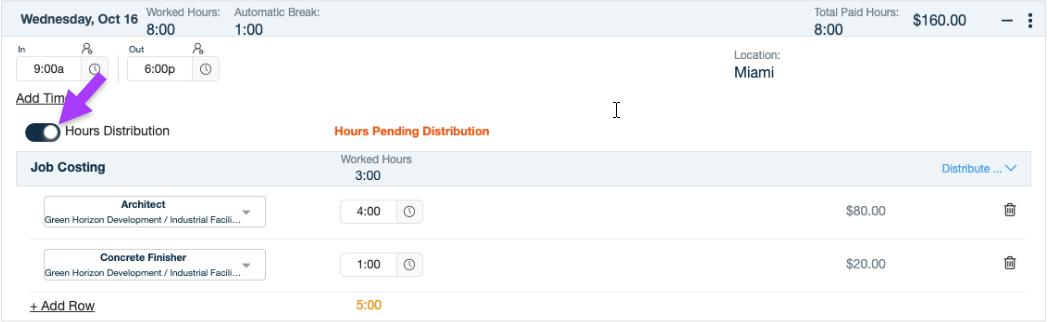
Hours Distributed Successfully: You have successfully distributed the hours, and no hours are pending.
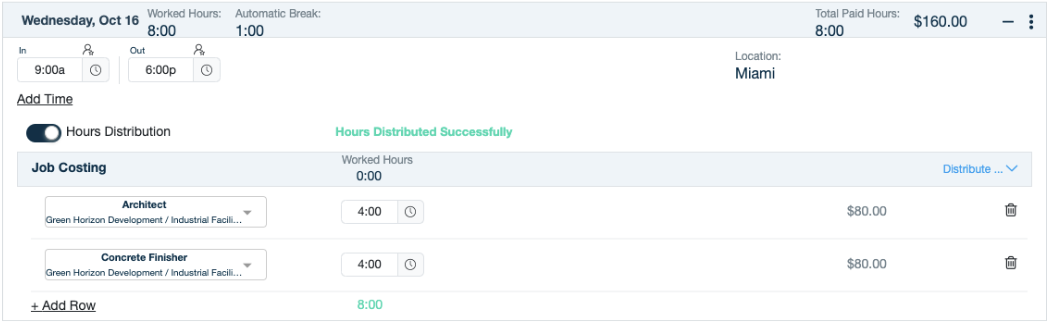
Incorrect Hours Distribution: You have distributed more hours than the hours available to be distributed.
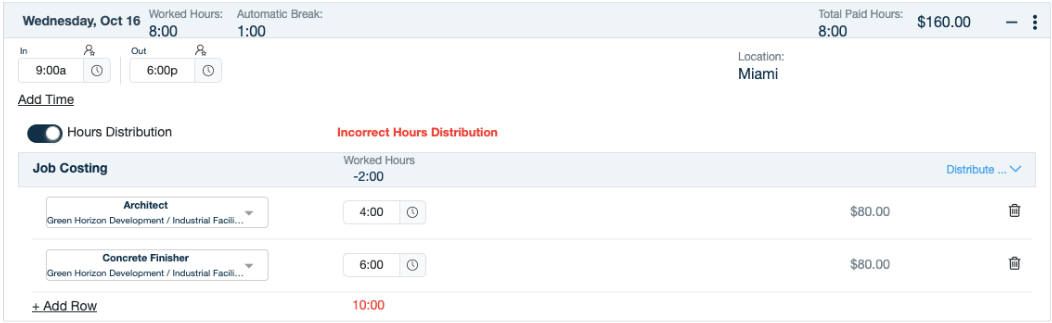
Save the timesheet.
Important⚠️
Distributions are lost if the timesheet is refreshed before saving them.
Timesheets can be approved with hours pending to be distributed.
Manual Distribution
Toggle on Hours Distribution, select the Job Costing details, and enter the number of hours per job.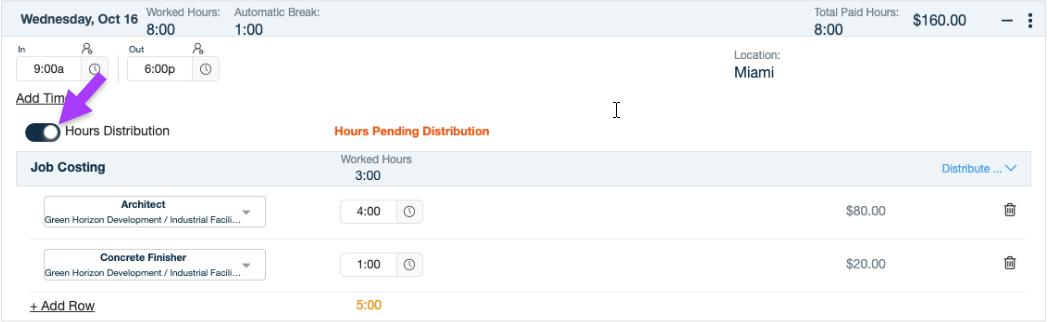
Assisted Distribution
To speed up the distribution process, the system can assist you with preset options to distribute hours into two or three equal parts by automatically calculating the distribution of hours based on the number of jobs selected. Additionally, you can copy the distribution from the previous day, streamlining the workflow and ensuring consistency.
Split in Two or Three
When activated, the system adds two or three rows and distributes the hours evenly for each payable time code. You can then select the Job for each row.
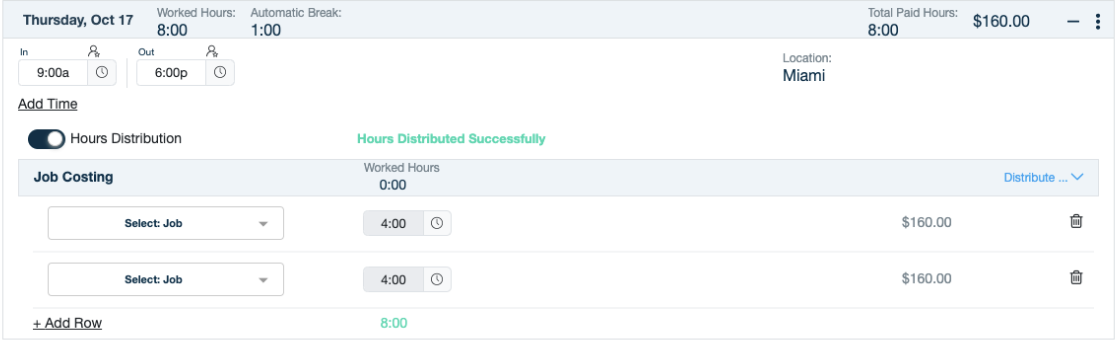
Distribute Equally
After adding the different rows of jobs, the system can automatically distribute the hours equally. First, add the necessary rows and select a job for each row. Then, select the option to distribute the hours equally.
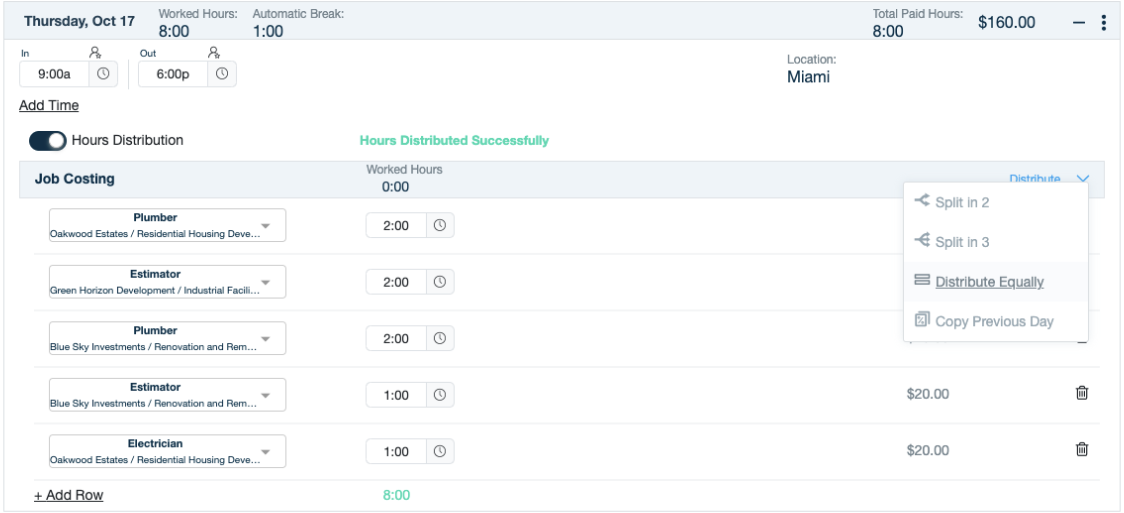
Copy Previous Day
The system copies the jobs and the number of hours distributed from the previous day. When activated, it replicates the jobs and attempts to copy the distribution of hours or use the same ratio to match the number of hours for the selected date.
Note: This option will not be available on the first day of the pay period.
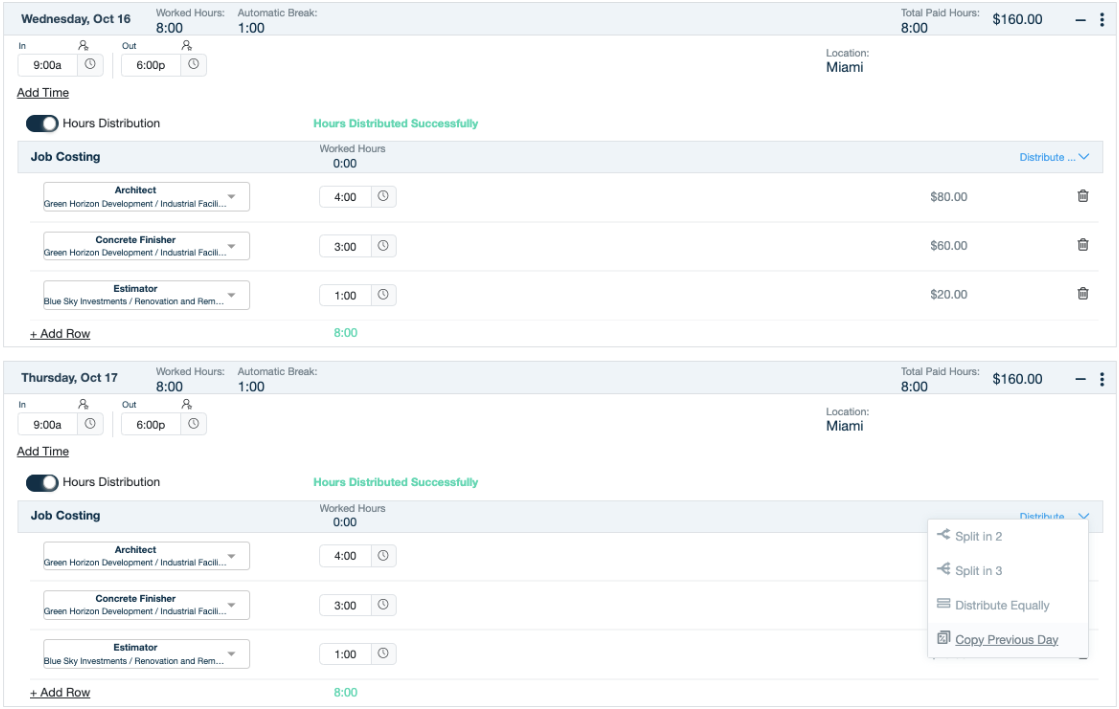
If you have questions, please call us at (888) 783-1493, email support@workeasysoftware.com, or submit a ticket.
FAQ
What is the Time and Attendance Hours Distribution add-on feature?
The Time and Attendance Hours Distribution add-on feature allows managers and employees to efficiently allocate hours worked across different jobs.
What modules are required to access the Hours Distribution feature?
Users must have the Hours Distribution module alongside the Job Costing module to access this feature.
Do I need to set up schedules to use the Hours Distribution feature?
No, schedules are not a requirement for using this feature.
What privileges must managers have to use the Hours Distribution feature?
Managers must have the 'Manage Hours Distribution' and 'Manage Timesheets or Timesheet Administrator' privileges enabled.
How can employees distribute their hours?
Employees can distribute their hours by toggling on 'Hours Distribution' and entering the number of hours per job.
Is it possible to copy the distribution from the previous day?
Yes, the system can copy the jobs and the number of hours distributed from the previous day.
What happens if I refresh the timesheet before saving?
Distributions are lost if the timesheet is refreshed before saving them.
Can timesheets be approved with hours pending distribution?
Yes, timesheets can be approved with hours pending to be distributed.
What should I do if I have questions about the Hours Distribution feature?
You can call (888) 783-1493, email support@workeasysoftware.com, or submit a ticket for assistance.