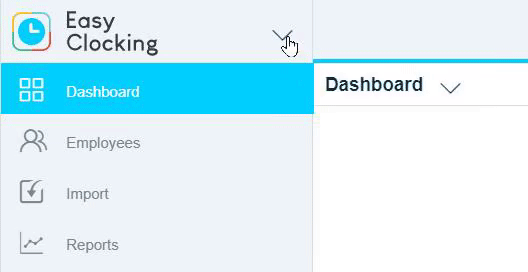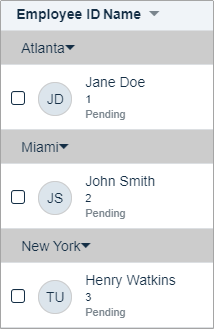Learn about the Pay Period Overview where employee timesheets are managed
| Table of Contents |
Pay Period Overview

The Pay Period Overview is where employee timesheets are managed. Each of the settings and features are described below.
Navigation:
1. Go to the EasyClocking product area
2. Select a Timesheet from the Left Nav to Open the Pay Period Overview

 Preferences
Preferences
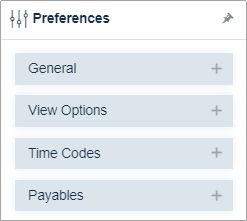
General
| Setting | Description |
| View in decimals |
When selected: Displays times as decimal values.
|
| Show original Clock In/Out times |
When selected: Displays times before modifications were made. Modifications include:
|
| Where it falls time log behavior |
Split only at the end of the period - For overnight employees, allocates a punch at the end of the workday on the last day of the pay period at 12:00 am. Always split - For overnight employees, allocates a punch at the end of the workday at 12:00 a.m. |
View Options
| Setting | Description |
| Group By |
You can sort employees in the Pay Period Overview into Groups including, but not limited to:
* A Group heading will display above the individual Groups.
|
| Sort Direction |
Asc (Ascending) - Alphabetically sorts starting from "A" Desc (Descending) - Alphabetically sorts starting from "Z" |
Time Codes
| Time Codes - Select which Time Codes are displayed within the Pay Period Overview. | 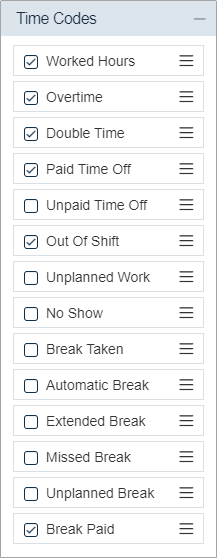 |
Payables
Payables can be added to the view of the Pay Period Overview.
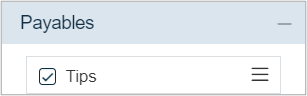 |
 |
 Advanced Filter(s)
Advanced Filter(s)
Use the Advanced Filters to filter the employees displayed in the Pay Period Overview.
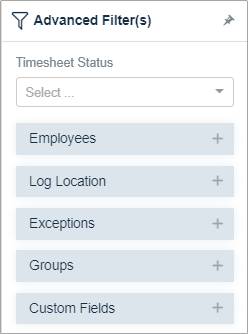
Timesheet Status
Filter the employee timesheets by "Pending" or "Approved".
- Pending - Shows only employees' timesheets that are incomplete/awaiting approval.
- Approved - Shows employees' timesheets that have been approved.
Employees
Filter the displayed employees by fields in the Employee Profile.
| Setting | Description |
| Search for ID or Name | Search results contain the ID or Name entered |
| Status | Filter displayed employees by their Employment Status
|
| Archiving Status |
|
| Employee Type |
|
| FT/PT Status |
|
Log Location
Filter by the location that is assigned to the "IN" punch on the Timesheet.
Exceptions
Filter displayed employees by the Exceptions.
| Exception | Description |
| Arrived Early | Arrived before the scheduled start time |
| Arrived Late | Arrived after the scheduled start time |
| Left Early | Left before the scheduled end time |
| Left Late | Left after the scheduled end time |
| No Show |
Scheduled to work a scheduled shift but was not present |
| Missing Punch | Employee has clocked IN and their subsequent punch is missing |
| Long Break | Break has exceeded the preset duration |
| No Break | Employee did not take their assigned break |
| Short Break | Break was shorter than the preset duration |
Groups
Filter displayed employees by Groups, such as Location, Department, or Position.
Custom Fields
Filter displayed employees by Custom Field
Pay Period Selection
The Pay Period Selection is used to navigate between different pay periods. The pay period ranges are based on the Pay Period Configuration.
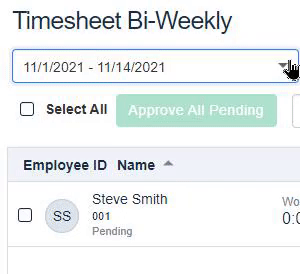
Pay Period Timeline

The Pay Period Timeline displays a timeline that contains the following:
- Start - Start Date of the pay period
- End - End date of the pay period
- Approval - Timesheet approval due date
- Based on the "Approval after pay period end" setting in the Pay Period Configuration
- Deadline - Deadline to close the pay period
- Based on the "Close after pay period end" setting in the Pay Period Configuration
They pay period can be closed once the deadline has been reached and all timesheets in the Pay Period Overview have been approved.
Employee Timesheets

Individual employee timesheets can be accessed through the Pay Period Overview.
To learn more, see: Timesheets - Manage Timesheets