Setting up employee time tracking and reporting hours guarantees precise payroll processing and adherence to your organization’s policies. Follow these instructions to set up reporting hours at the company, group, or employee level.
Navigate to Global Settings > Time Tracking > Reporting Hours > Company, Group, or Employee.
.png?sv=2022-11-02&spr=https&st=2025-06-20T05%3A22%3A42Z&se=2025-06-20T05%3A33%3A42Z&sr=c&sp=r&sig=s0LCoijnX9J0I5S6jsXCJHmwQQRPamgoI8WX1BiCiw0%3D)
Enter Rule Name.
Select an Effective Start Date. This defines when this rule should go into effect.
For Clock In/Out type, select User Selection or Quick Punch.
- User Selection: Users can select Clock In, Clock Out, and Start Break.
- Quick Punch: IN/OUT is automatically assigned.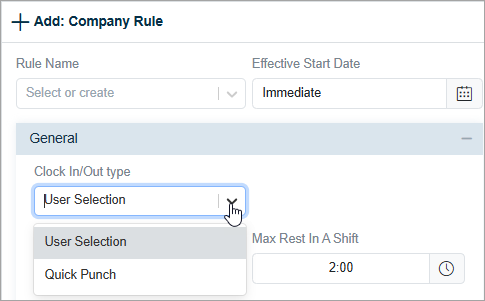
Select the Max Shift Length and Max Rest In A Shift times.
For overnight employees, under Daily Hours Allocation, select the type of hours allocation: Leading Day, Where Hours Fall, Trailing Day, or Day With More Hours.
Select an applicable option for Default Time Code. For example, Worked Hours, Vacation, Paid Time Off, Holiday.
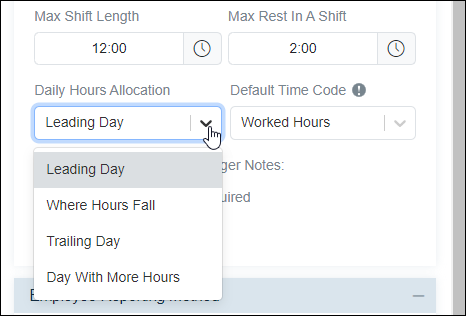
Select the applicable checkboxes if comments or notes are mandatory.
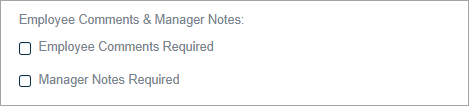
Select the reporting method(s) for the assignment group. By default, the Time Clock In/Out, Web Clock In/Out, and Mobile Clock In/Out checkboxes are preselected. To enable the job tracking employee reporting method for job costing, select Job Costing.
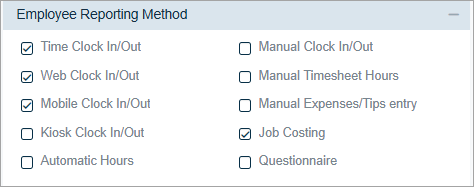
To authorize or limit IP addresses, select the applicable option for Web Clock In/Out > Clock In/Out IP Limitation.
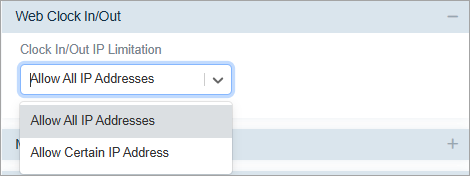
If you select Allow Certain IP Address, enter the IP address(es) you wish to authorize, flag, or deny.
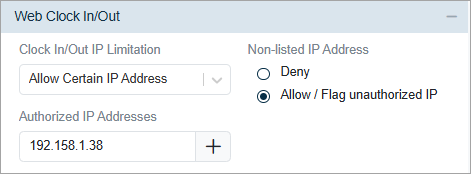
Under Mobile Clock In/Out, you can configure the mobile clocking in/out process to require a photo, enable geolocation, and restrict employees from clocking in/out with one or more IMEIs or IDs.
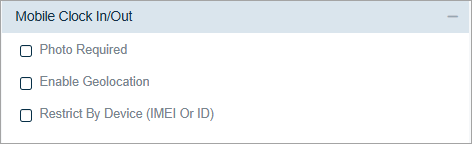
To allow employees to select a job when clocking in/out, click the Job Costing plus sign and select the Show Job List on Devices checkbox. For details on Hours Distribution, refer to Enabling and Distributing Hours.
.png?sv=2022-11-02&spr=https&st=2025-06-20T05%3A22%3A42Z&se=2025-06-20T05%3A33%3A42Z&sr=c&sp=r&sig=s0LCoijnX9J0I5S6jsXCJHmwQQRPamgoI8WX1BiCiw0%3D)
Verify your selections and click Save.
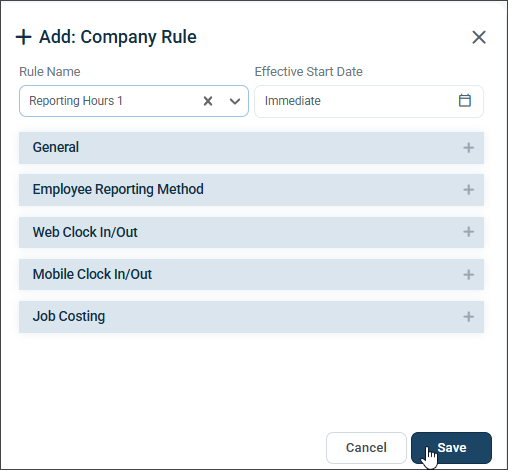
You're all set! 😊
If you have questions, please call us at (888) 783-1493, email [email protected], or submit a ticket.