This guide walks you through how to add missing time punches in the Time and Attendance module using the mobile app. Follow these steps to ensure timesheets are accurate and ready for approval.
Tap the menu.
Tap the product Time and Attendance dropdown.
Tap the applicable timesheet.
.png?sv=2022-11-02&spr=https&st=2026-01-12T08%3A46%3A42Z&se=2026-01-12T08%3A57%3A42Z&sr=c&sp=r&sig=BkEEtSAx1SU1R%2Fkx5Lvb%2FKUcs6VOd%2BHfrQwMRC%2FKdaU%3D)
Select the applicable employee.
.png?sv=2022-11-02&spr=https&st=2026-01-12T08%3A46%3A42Z&se=2026-01-12T08%3A57%3A42Z&sr=c&sp=r&sig=BkEEtSAx1SU1R%2Fkx5Lvb%2FKUcs6VOd%2BHfrQwMRC%2FKdaU%3D)
Select the applicable pay period.
Tap Add Time.
.png?sv=2022-11-02&spr=https&st=2026-01-12T08%3A46%3A42Z&se=2026-01-12T08%3A57%3A42Z&sr=c&sp=r&sig=BkEEtSAx1SU1R%2Fkx5Lvb%2FKUcs6VOd%2BHfrQwMRC%2FKdaU%3D)
To punch a time entry, tap Type > Time Entry.
Select From and To dates, a Time, a Punch Type, a Time code, a Location, and enter Notes if necessary.
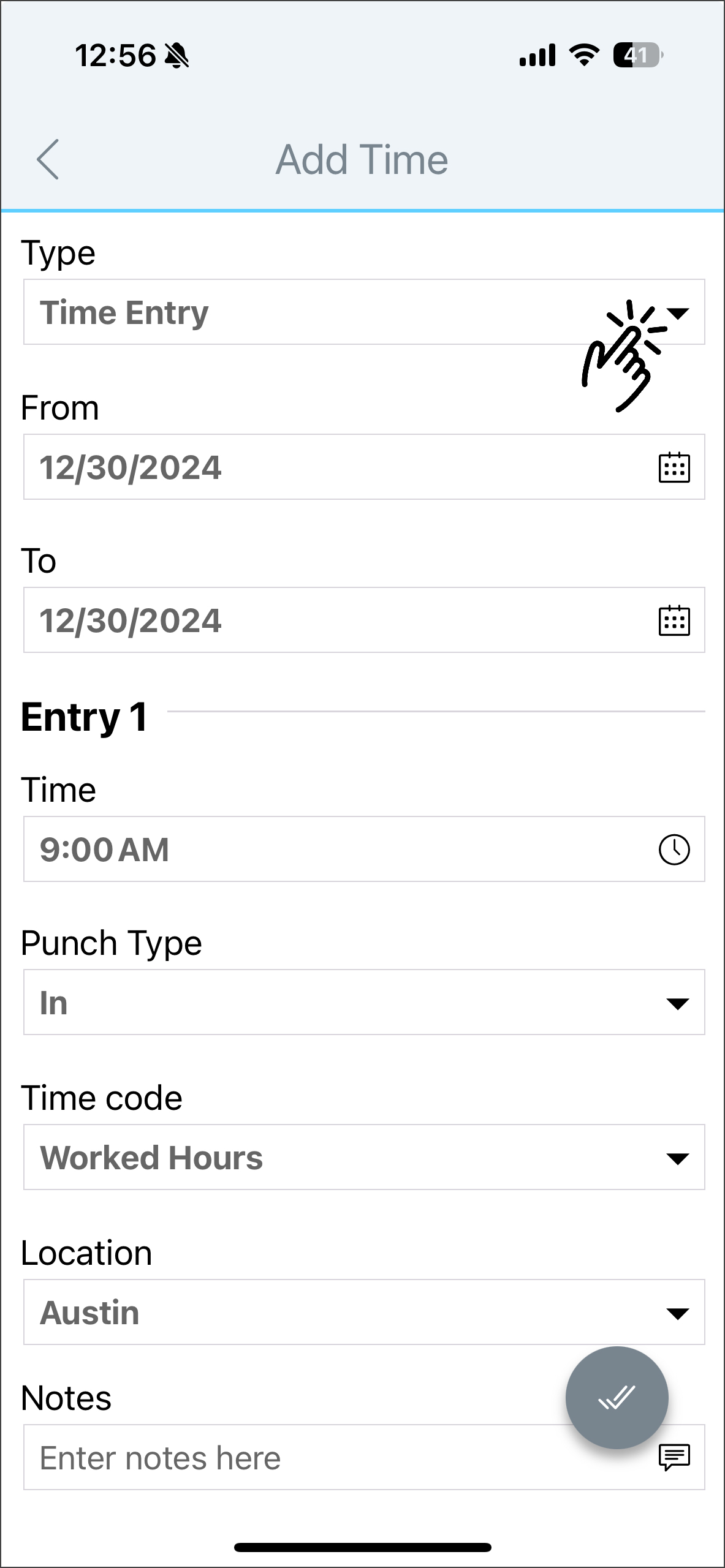
The applicable Punch Types are In, Out, Start Break, End Break, and In (Start Shift).
.png?sv=2022-11-02&spr=https&st=2026-01-12T08%3A46%3A42Z&se=2026-01-12T08%3A57%3A42Z&sr=c&sp=r&sig=BkEEtSAx1SU1R%2Fkx5Lvb%2FKUcs6VOd%2BHfrQwMRC%2FKdaU%3D)
To punch the duration of the shift in hours, tap Type > Duration.
Select the From and To dates, enter the Hours, select a Time code, Location, enter Notes if necessary, and tap the checkmark button. If it's an adjustment, toggle on This is an adjustment.
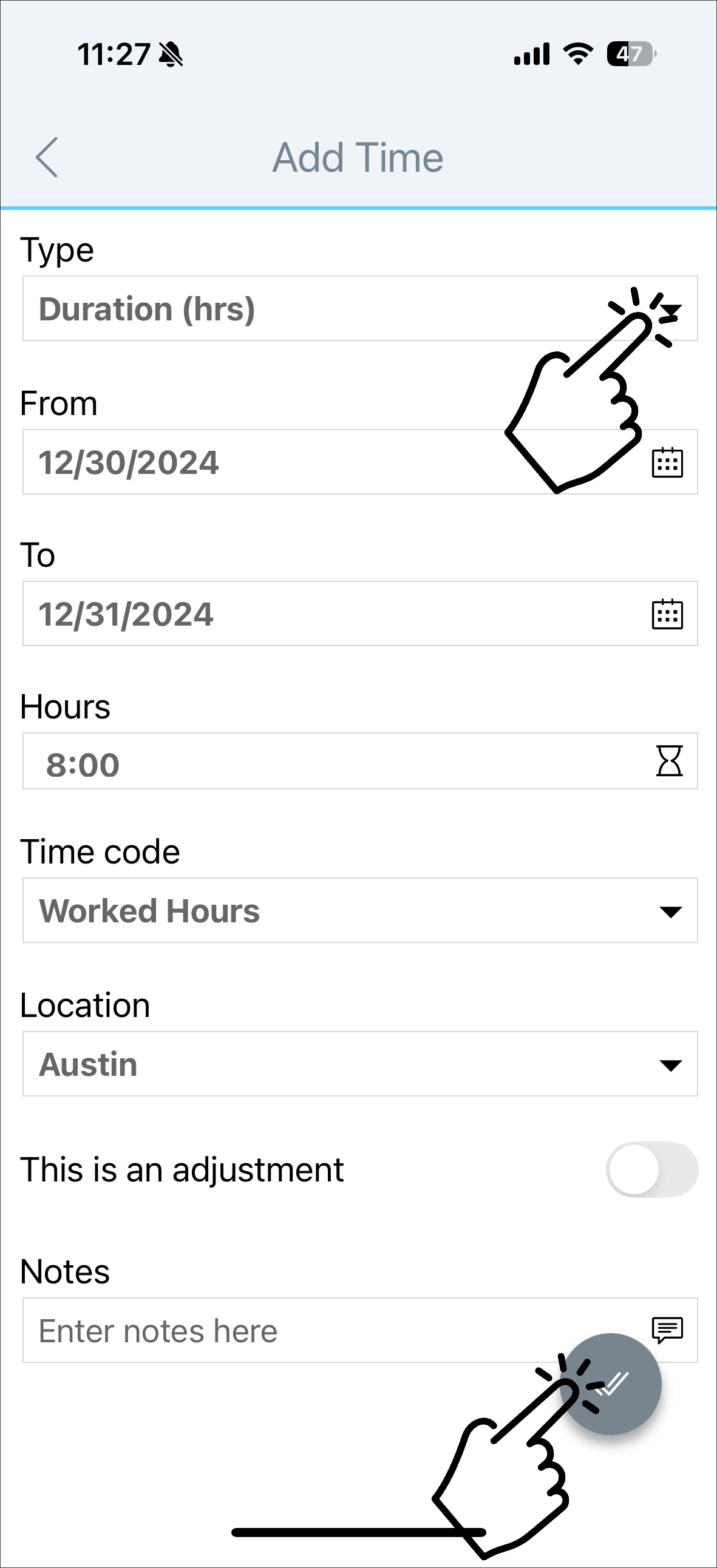
Once you've added the missing punches, tap the + sign.
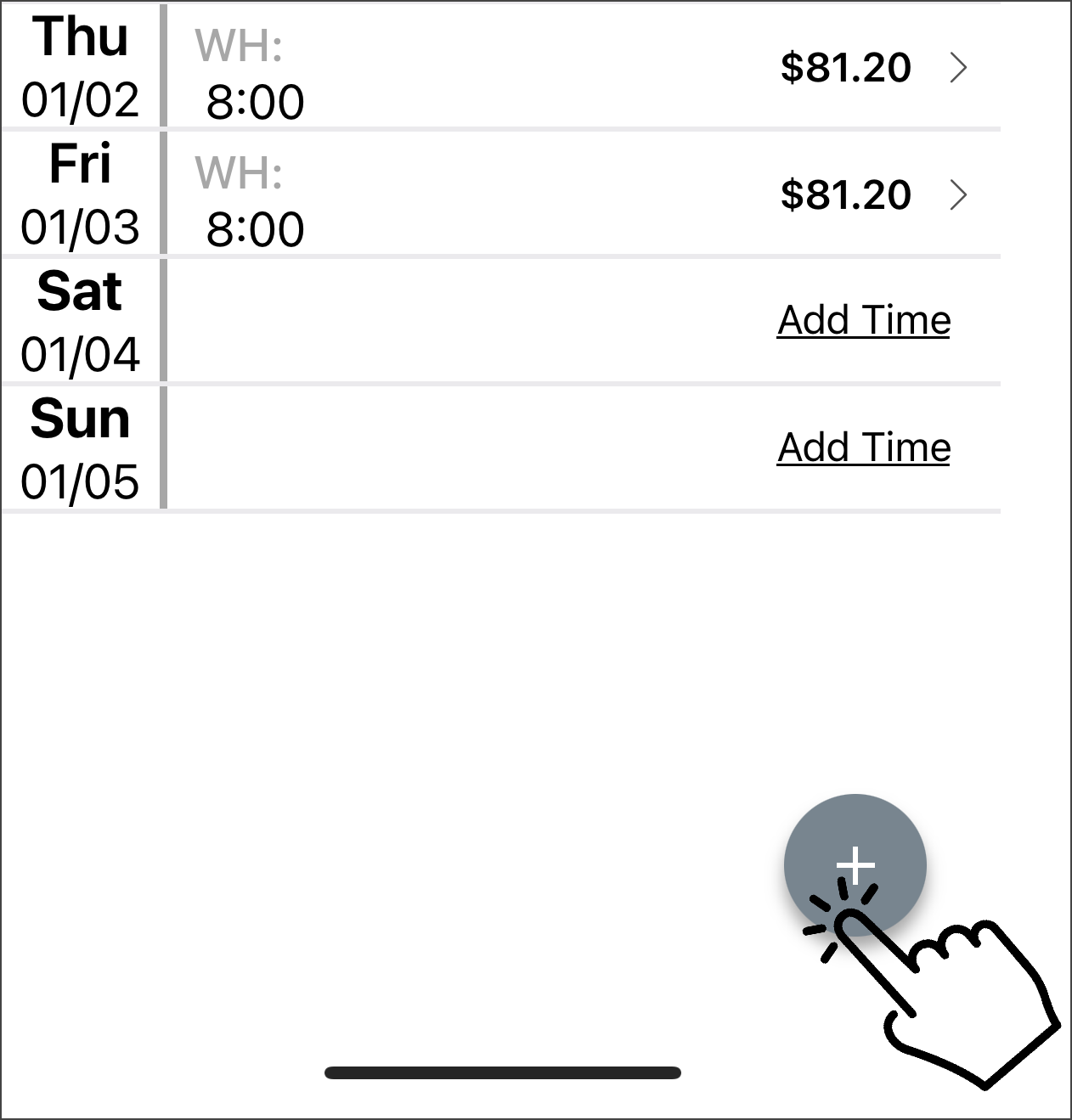
Tap Approve Timesheet.
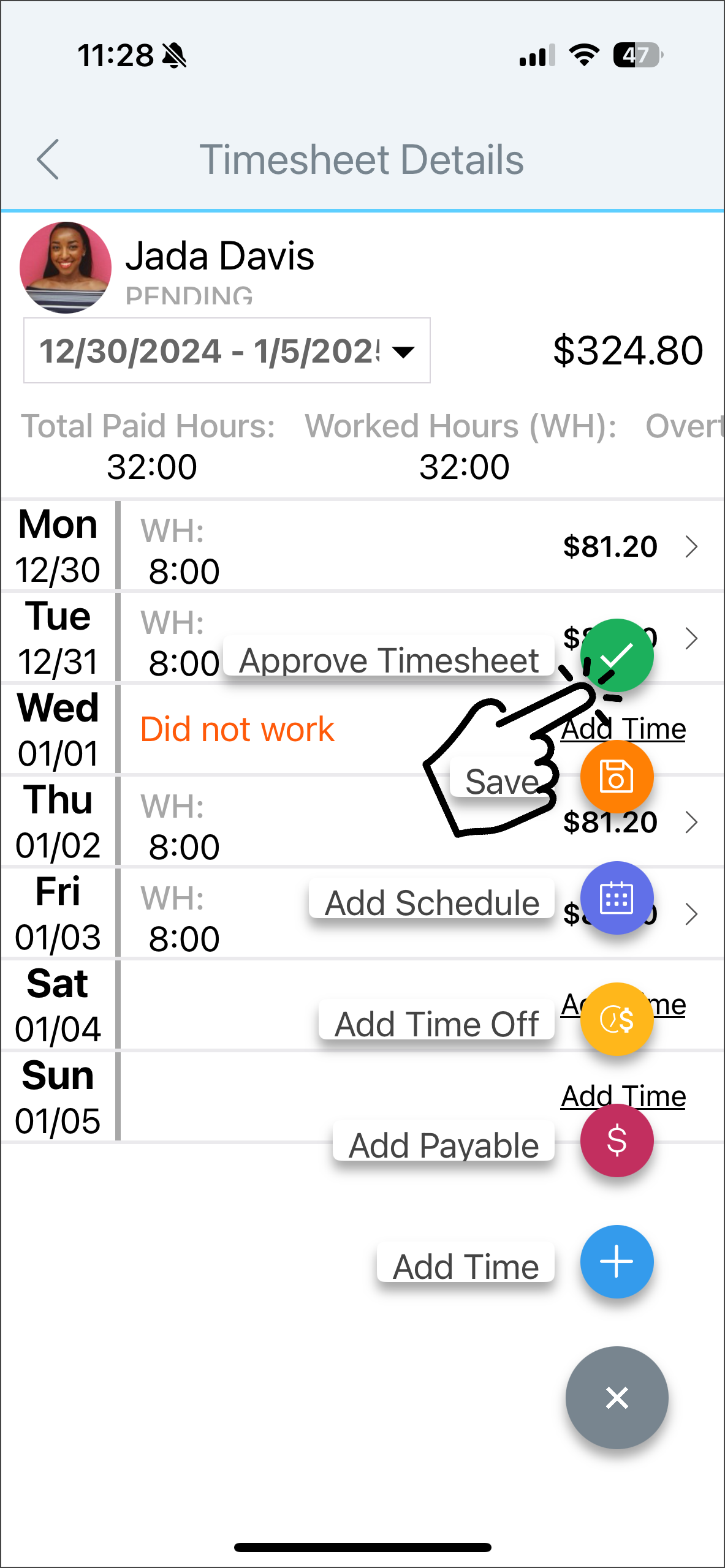
A Success message appears.
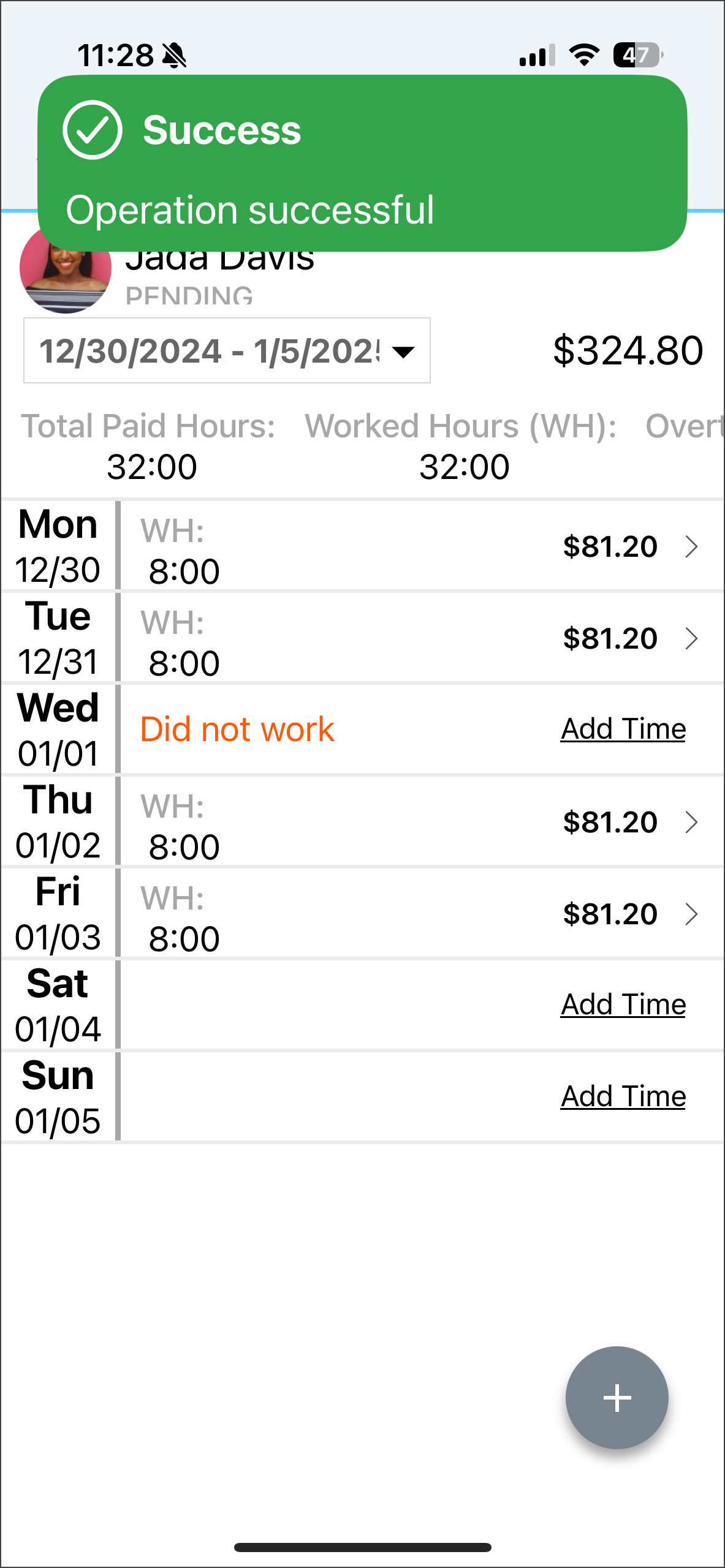
If you have questions, please call us at (888) 783-1493, email support@workeasysoftware.com, or submit a ticket.