- Knowledge Base
- Schedules
- Team Staffing
-
Latest Release Notes
-
Getting Started
-
My Portal
-
Time & Attendance Configurations
-
Timesheets
-
Schedule Configurations
-
Schedules
-
Human Resources
-
Time Off Configurations
-
Time Off
-
Reports/Exports
-
Employee Management
-
Integrations
-
Platform Configurations
-
Time Clocks & Kiosk
-
Mobile App
-
Job Costing
-
Dashboard
-
Pay Period
-
Left Nav
-
Groups
-
Notification Preferences
-
Time and Attendance
-
New Left Nav & Global Settings
-
User Access
Team Staffing Application Overview
How to add Team Staffing shifts to the Scheduler and an overview of the related settings.
Teams must first be added before Team Staffing can be applied to the Scheduler. See: How to Add Teams for Team Staffing
1. Go to the EasyScheduling Product Area
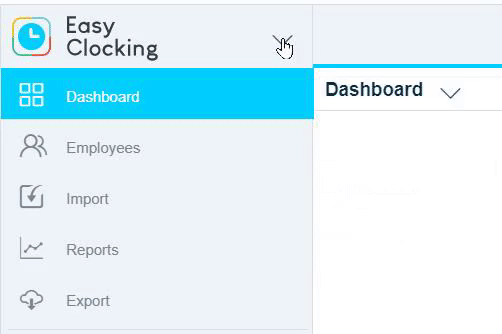
2. Select a ![]() Schedule Plan from the Left Nav and open the Scheduler.
Schedule Plan from the Left Nav and open the Scheduler.

3. Click  in the top left of the Scheduler to open the Team Staffing view.
in the top left of the Scheduler to open the Team Staffing view.

4. Mouseover a day on the Scheduler and click the + sign.
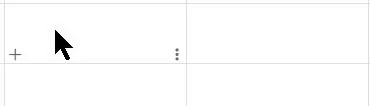
* You can click and drag over an area to add shifts over multiple days.
-gif-1.gif)
5. Configure each setting as necessary.
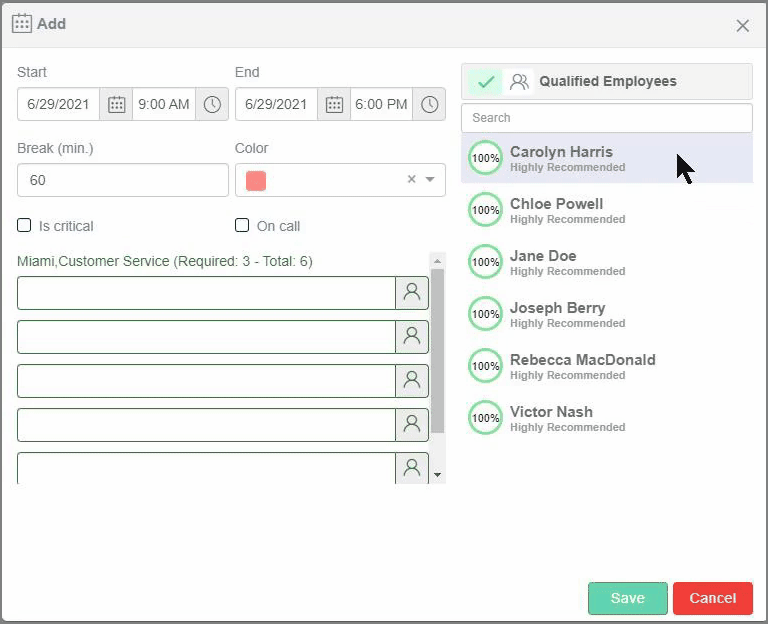
6. Click  to add the Team Staffing Shift.
to add the Team Staffing Shift.
7. Once all of the Shifts have been added, click ![]() and select Publish
and select Publish 
8. Review the Elements and click 
* Each team member will receive a notification with the Shift details

