- Knowledge Base
- Schedules
- Team Staffing
-
Latest Release Notes
-
Getting Started
-
My Portal
-
Time & Attendance Configurations
-
Timesheets
-
Schedule Configurations
-
Schedules
-
Human Resources
-
Time Off Configurations
-
Time Off
-
Reports/Exports
-
Employee Management
-
Integrations
-
Platform Configurations
-
Time Clocks & Kiosk
-
Mobile App
-
Job Costing
-
Dashboard
-
Pay Period
-
Left Nav
-
Groups
-
Notification Preferences
-
Time and Attendance
-
New Left Nav & Global Settings
-
User Access
How to Add Teams for Team Staffing
How to Add Teams based on Location and Department to be used in the Team Staffing View of the Scheduler.
Location and Department Groups must first be assigned to employees before employees can be assigned to Teams. See: How to Edit Employee Groups
Before you can schedule teams for Team Staffing, teams must be defined and added. To Add teams for Team Staffing, follow the instructions below.
1. Go to the EasyScheduling Product Area
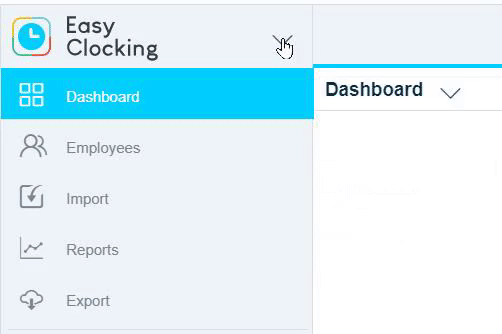
2. Select a ![]() Schedule Plan from the Left Nav and open Team Staffing
Schedule Plan from the Left Nav and open Team Staffing

3. Click ![]() and select Add
and select Add ![]()
4. Configure the settings as necessary
| Setting | Description |
| Name | Display name of the Team Staffing rule |
| Color | Display color of the shift on the Scheduler |
| Notes | Leave a note (optional) |
| Team Definitions |
Define the Team based on the Schedule Criteria assigned to the Schedule Plan. 1. Click this to start 2. Click 3. Select a Group for Team assignments. 4. Required - Enter the required number of employees for the Schedule Criteria selected. 5. Total - Total number that can be accepted for the role requirement. e.g. You need chefs for a resteraunt shift. There are 2 Total chefs available, but only 1 Required to fulfill the team requirement. * Repeat as necessary if multiple Schedule Criteria are required |
5. Click 
* A new Team Staffing listing will appear that displays the details.

See next: Team Staffing Application ![]()
