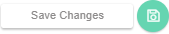- Knowledge Base
- Dashboard
- Manager Widgets
-
Latest Release Notes
-
Getting Started
-
My Portal
-
Time & Attendance Configurations
-
Timesheets
-
Schedule Configurations
-
Schedules
-
Human Resources
-
Time Off Configurations
-
Time Off
-
Reports/Exports
-
Employee Management
-
Integrations
-
Platform Configurations
-
Time Clocks & Kiosk
-
Mobile App
-
Job Costing
-
Dashboard
-
Pay Period
-
Left Nav
-
Groups
-
Notification Preferences
-
Time and Attendance
-
New Left Nav & Global Settings
-
User Access
Pay Period Timeline | Widget Overview
How to Add the Pay Period Timeline Widget and an overview of the Widget Settings
Widget Overview
1. In the Widget Gallery, enable  and click
and click 
* The Pay Period Timeline Widget will appear on the Dashboard
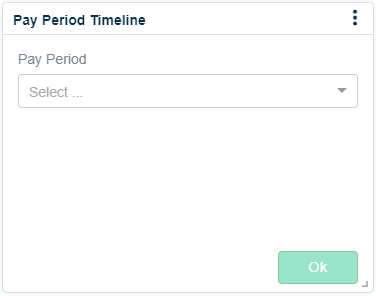
2. Select an available Pay Period to be displayed
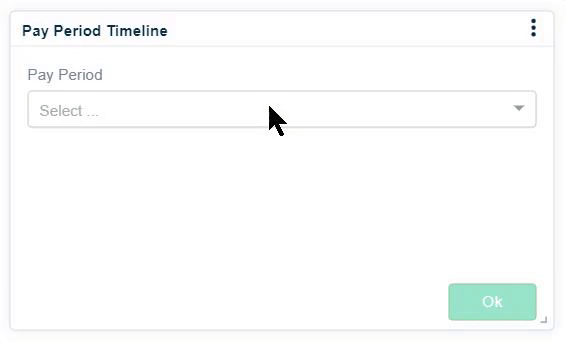
The Pay Period Timeline Widget displays a progress bar relative to the completion of the Pay Period. It is helpful for keeping track of the approval process.
7. Click 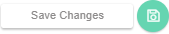
Widget Settings Overview
If your company has multiple Pay Periods, you can select a different Pay Period in the widget settings.
1. Click ![]() and select
and select 
-
 updates the widget to display the latest information
updates the widget to display the latest information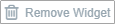 removes the widget from the dashboard
removes the widget from the dashboard
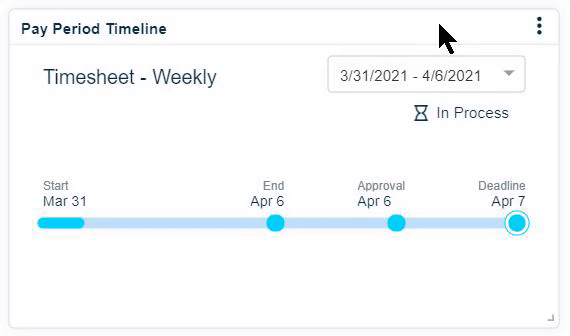
2. Make the necessary selections and click 

3. Click