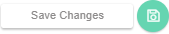- Knowledge Base
- Dashboard
- Manager Widgets
-
Latest Release Notes
-
Getting Started
-
My Portal
-
Time & Attendance Configurations
-
Timesheets
-
Schedule Configurations
-
Schedules
-
Human Resources
-
Time Off Configurations
-
Time Off
-
Reports/Exports
-
Employee Management
-
Integrations
-
Platform Configurations
-
Time Clocks & Kiosk
-
Mobile App
-
Job Costing
-
Dashboard
-
Pay Period
-
Left Nav
-
Groups
-
Notification Preferences
-
Time and Attendance
-
New Left Nav & Global Settings
-
User Access
Employee Status | Widget Overview
How to Add the Employee Status Widget and an overview of the Widget Settings
The Employee Status Widget is an out-of-the-box widget in the web app that provides a quick way to see the current status of employees who are scheduled to work. Similar to the Who's In feature, the Employee Status Widget shows which employees are working based on the assigned shifts.
How to Add the Employee Status Widget
1. Click 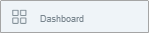 in the Left Nav to open the Dashboard
in the Left Nav to open the Dashboard
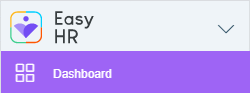
2. Click ![]() to enable the Manager Dashboard (if applicable)
to enable the Manager Dashboard (if applicable)

3. Click ![]() at the top left of the screen and select
at the top left of the screen and select 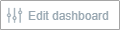
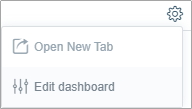
4. Select 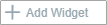
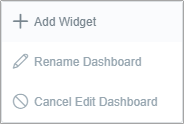
5. In the Widget Gallery, enable  and click
and click 
* The Employee Status Widget will appear on the Dashboard
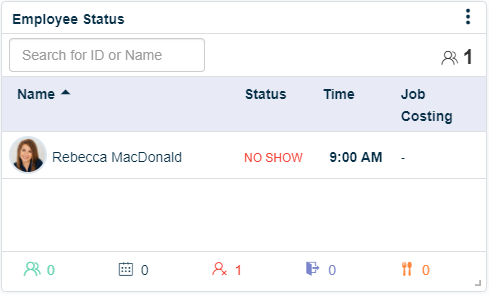
| Setting | Description |
| Name | Employee Name |
| Status |
|
| Time | Time associated with the Status |
| Job Costing | Job selected, if applicable |
Widget Settings Overview
1. Click ![]() and select
and select 
-
 updates the widget to display the latest information
updates the widget to display the latest information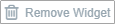 removes the widget from the dashboard
removes the widget from the dashboard
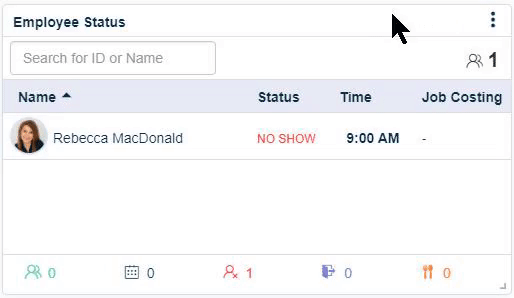
2. Make the necessary selections and click 
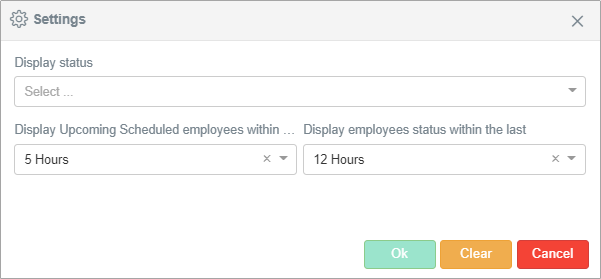
| Setting | Description |
| Display Status |
|
|
Display Upcoming Scheduled employees within the next |
Specify how many hours in advance you want to see scheduled employees |
| Display employees status within the last |
Specify how far back you would like to see the employee status * For 24/7 operations, we recommend 24 hours |
3. Click