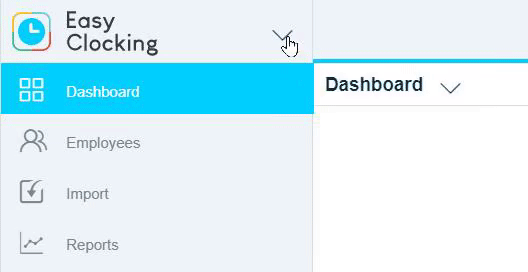- Knowledge Base
- Timesheets
- Who's In
-
Latest Release Notes
-
Getting Started
-
My Portal
-
Time & Attendance Configurations
-
Timesheets
-
Schedule Configurations
-
Schedules
-
Human Resources
-
Time Off Configurations
-
Time Off
-
Reports/Exports
-
Employee Management
-
Integrations
-
Platform Configurations
-
Time Clocks & Kiosk
-
Mobile App
-
Job Costing
-
Dashboard
-
Pay Period
-
Left Nav
-
Groups
-
Notification Preferences
-
Time and Attendance
-
New Left Nav & Global Settings
-
User Access
Who's In Overview
Use Who's In to see the status of employees within the company
Navigation:
1. Select EasyClocking from the product menu
2. Select Who's In from the left nav

3. Check the status. Who's In will display a status of:
Working - The employee has clocked in
Not Working - The employee has clocked out for lunch, a break, or for the day
Absent - The employee has a been scheduled to work and did not clock in
Additionally, you can apply filters. Click ![]() to open the Advanced Filter(s) menu.
to open the Advanced Filter(s) menu.
Here you can search by Status, Attendance, or by Employee(s)
Attendance Filters:
Unplanned Absence - The employee had a scheduled shift and did not clock in
Approved Time Off - The employee had a full day of time off that was approved
Arrived on Time - The employee clocked in before their scheduled starting time
Late Arrival from Time Off - The employee had approved time off before their scheduled shift and clocked in late
Late Arrival - The employee clocked in after their scheduled starting time
Departure on Time - The employee clocked out after their scheduled shift
Early Departure into Time Off - The employee had approved time off after their scheduled shift and clocked in early
Early Departure - The employee clocked out before the end of their scheduled shift