-
Latest Release Notes
-
Getting Started
-
My Portal
-
Time & Attendance Configurations
-
Timesheets
-
Schedule Configurations
-
Schedules
-
Human Resources
-
Time Off Configurations
-
Time Off
-
Reports/Exports
-
Employee Management
-
Integrations
-
Platform Configurations
-
Time Clocks & Kiosk
-
Mobile App
-
Job Costing
-
Dashboard
-
Pay Period
-
Left Nav
-
Groups
-
Notification Preferences
-
Time and Attendance
-
New Left Nav & Global Settings
-
User Access
Scheduling (Global Settings) Overview
Overview of the Scheduling rules related to Out of Shift, Grace Periods, Auto Clock In/Out
|
Table of Contents
|
Navigation
1. Open the Global Settings ![]()

2. Click Time & Attendance to expand the options and select Scheduling
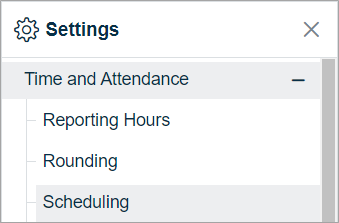
3. Select an Assignment Scope. To learn more, see The Assignment Scope Hierarchy
-gif.gif?width=365&name=ezgif-com-gif-maker%20(10)-gif.gif)
- Company – Applies to the whole company
- Group – Applies to a group of employees such as a particular location or department
- Employee – Select one or more employees for individual application
Settings Overview
Below is an overview of the Scheduling (Global Settings) options.
Configure each setting as necessary and click 
Unplanned Hours & Out of Shift

| Settings | Description |
| Automatically approve Unplanned Hours as: (Select Time Code) |
If Enabled - Unplanned Hours get paid as the Time Code selected If Disabled - Unplanned Hours will not be paid automatically. Hours will need to be manually approved for payment. |
| Automatically approve Out of Shift as: (Select Time Code) |
If Enabled - Out of shift hours will be paid as the Time Code selected If Disabled - Out of shift hours will not be paid automatically. Hours will need to be manually approved for payment. |
Grace periods
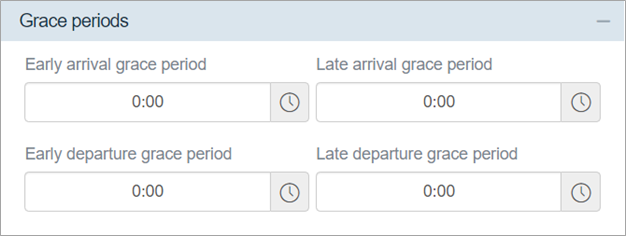
|
Setting |
Description |
|
Early Arrival Grace Period |
If enabled, employees will not be considered early if within the specified grace period duration. |
|
Late Arrival Grace Period |
If enabled, employees will not be considered late if within the specified grace period duration. |
|
Early Departure Grace Period |
If enabled, employees will not be marked as “leaving early” if within the specified grace period duration. |
|
Late Departure Grace Period |
If enabled, employees will not be marked as “leaving late” if within the specified grace period duration. |
Auto clock In/Out

|
Setting |
Description |
|
Auto clock-in after schedule start |
The software will automatically “clock in” the employee after the specified duration. |
|
Auto clock-out after schedule end |
The software will automatically “clock out” the employee after the specified duration. |
Schedule margins
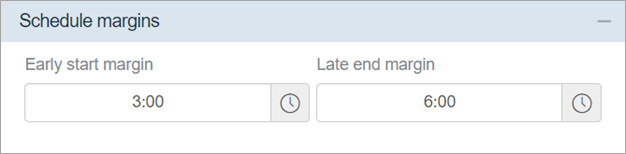
|
Setting |
Description |
|
Early start margin |
If enabled, you can account for any hours worked after a scheduled shift start. This allows for all of the hours worked to be accounted for in one shift despite the reporting hours. |
|
Late end margin |
If enabled, you can account for any hours worked after a scheduled shift end. This allows for all of the hours to be accounted for in one shift despite the reporting hours. |
