Accessories
1 Wall Mounting Bracket
1 Mounting Plate
4 Wall Plugs
4 Screws
4 Wall Mount Screws
Installation
Using a pencil, mark four screw holes on the wall or stand.
Insert anchors into the four holes you’ve marked.
Align the mounting plate with the four wall anchors and secure it to the surface with the four screws provided.
When connecting to your network via Ethernet, run the cables (Ethernet cable not provided) inside or outside the wall.
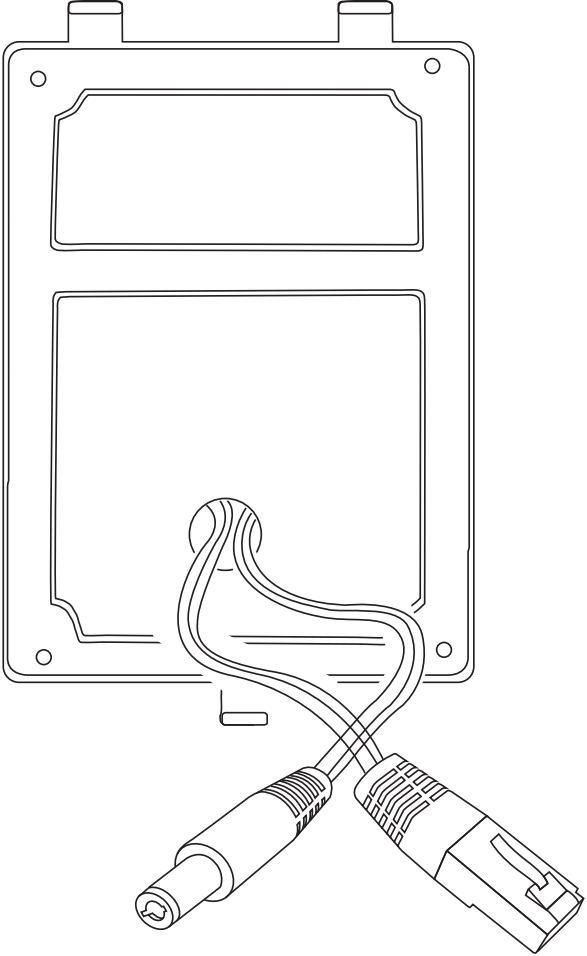
Connect your Ethernet cable to an Ethernet wall jack, router, or switch. Insert the power adapter into an electrical receptacle.
Attach the other end of the Ethernet cable and the power adapter to the Xenio device. The Ethernet cable is not necessary when using WiFi.
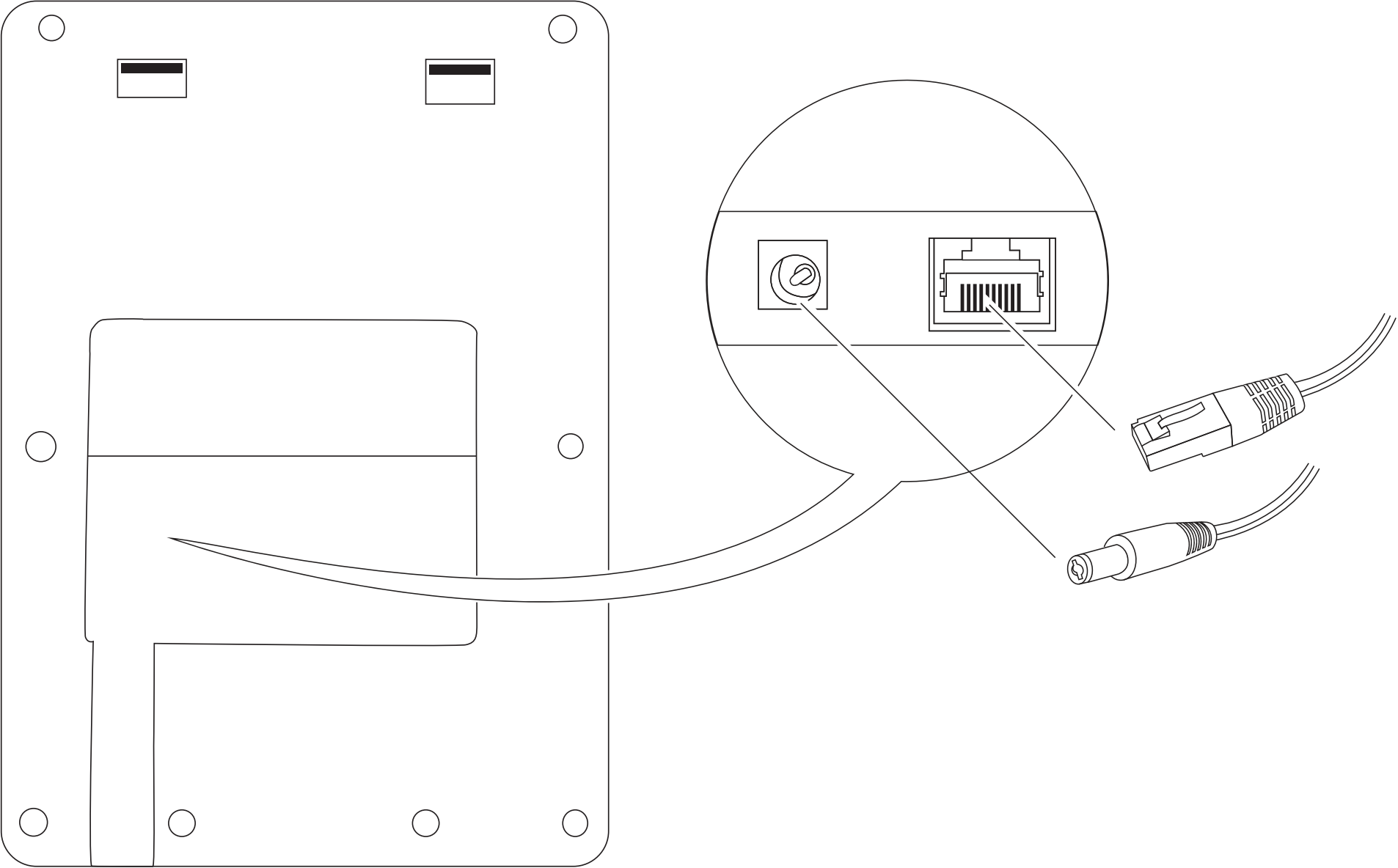
Attach the Xenio to the wall mount.
Secure the Xenio to the wall mount by fastening the wall mount screw (C).
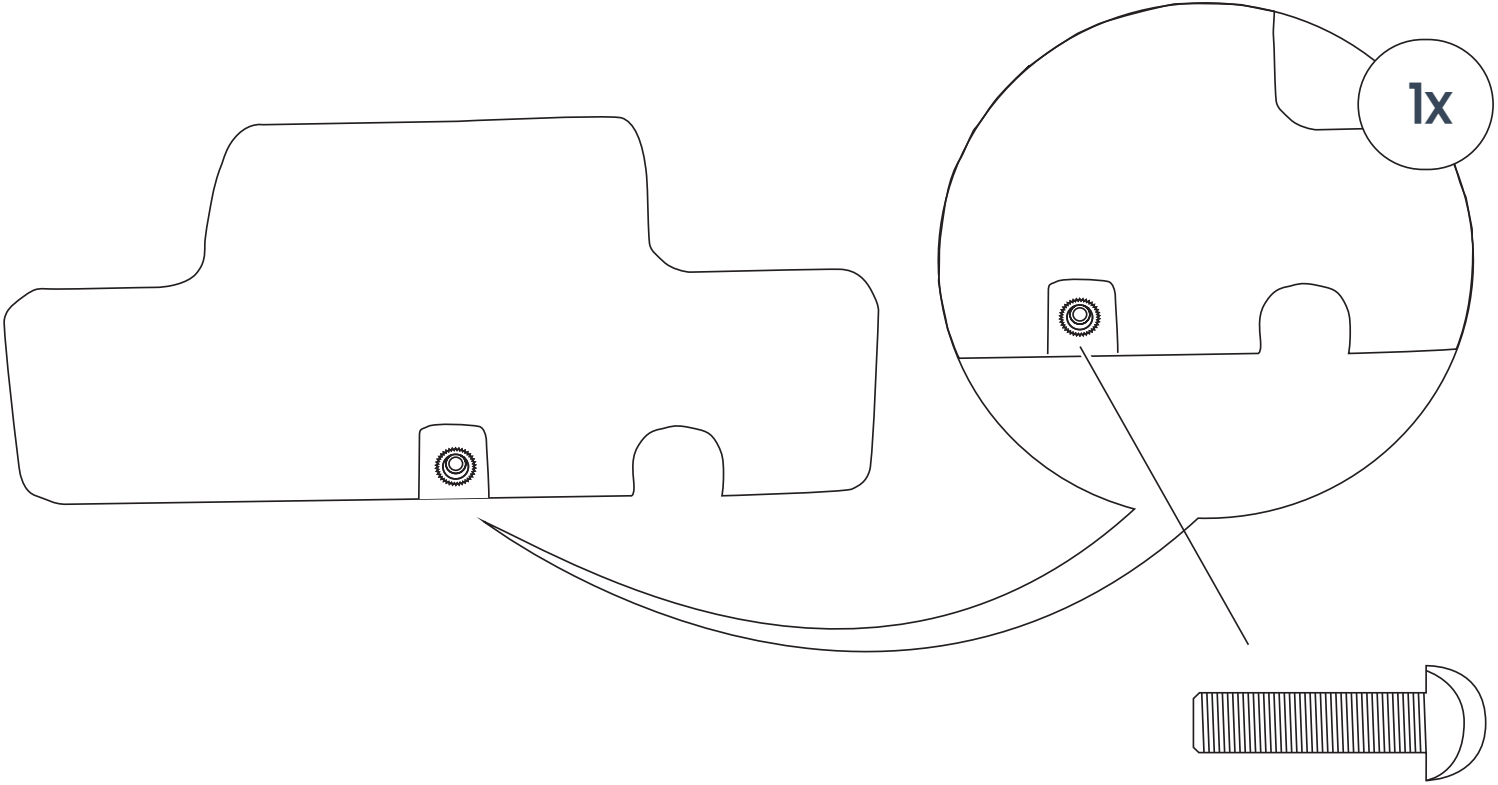
Do not connect the provided power adapter when connecting power to the Xenio via POE (Power Over Ethernet).
Please follow these steps when applicable:
Add the time clock to the software
Facial Recognition Enrollment (Xenio Devices)
Employee Clock In and Out on a Time Clock
Connect Your Time Clock Device to the Internet
If you need assistance or have questions, we're here to help. Please call us at (888) 783-1493, email support@workeasysoftware.com, or submit a ticket.