Geofences facilitate precise tracking of work hours by limiting clock-ins to a specified location, such as an office, job site, or particular work area. You can oversee geofences by adding new ones or remove locations by archiving them. Currently, editing an existing geofence is not an option.
Add a Geofence
Go to Global Settings > Time Tracking > Geofences, then click Add.
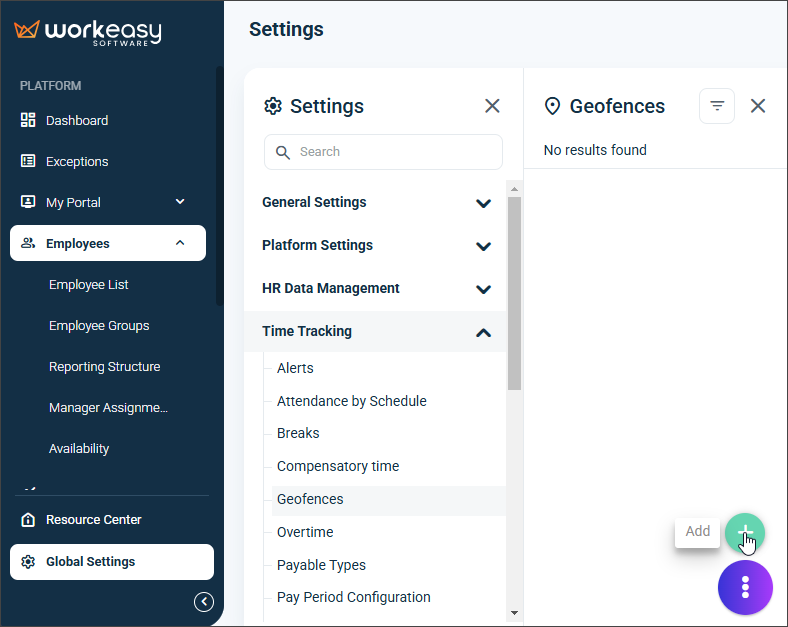
Enter a location Name and search for the area using an address, city, ZIP code, or coordinates.
Use the drawing tools to select the geofence area.
Click Save.
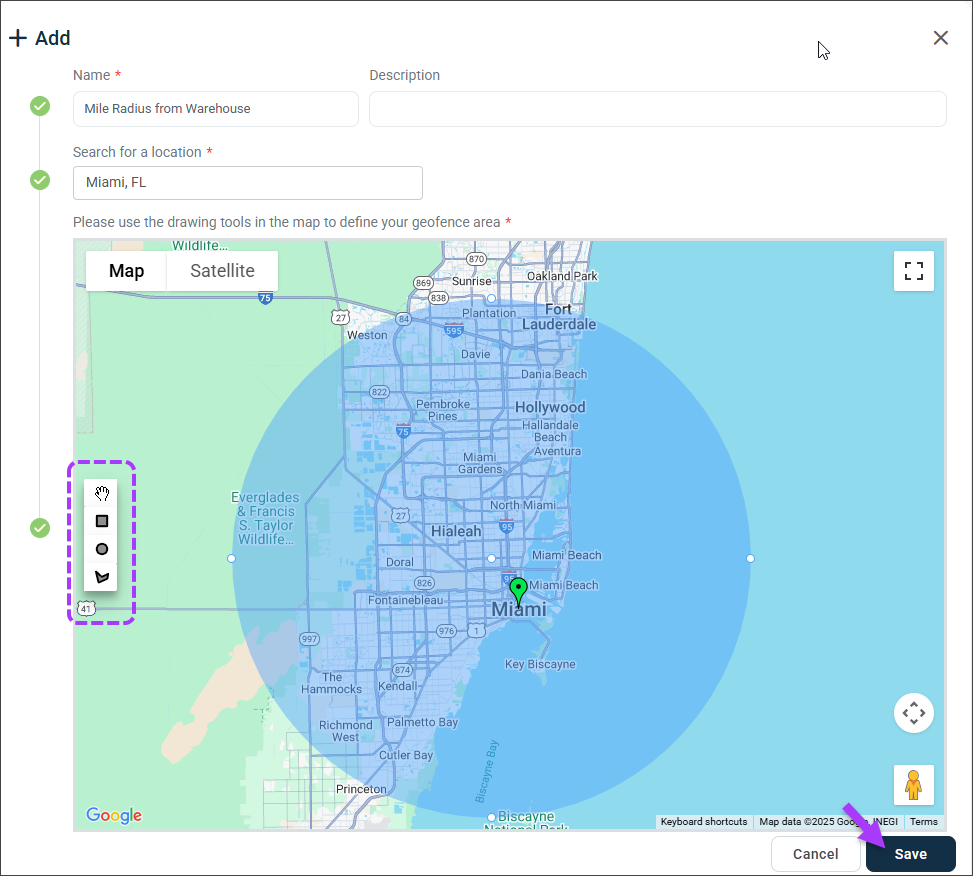
Link the geofence to your reporting hours.
Remove a Location
To remove a location from active use, click Archive.
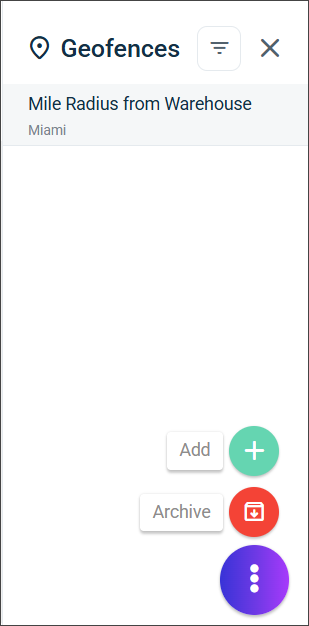
To restore archived items, apply the Archived filter and select the item.
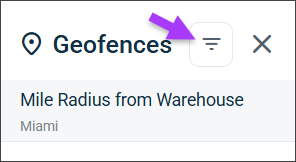
Click OK to confirm.
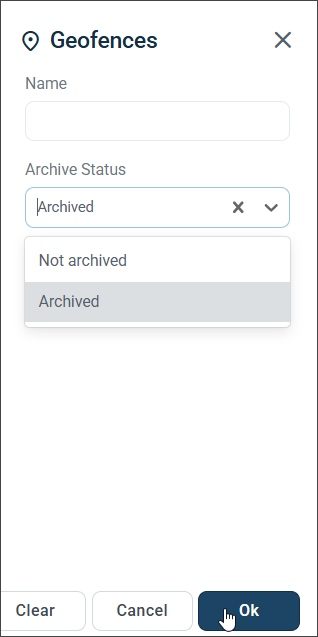
You're done! 🙂
If you have questions, please call us at (888) 783-1493, email support@workeasysoftware.com, or Submit a Ticket