Locations are usually added at the time of onboarding, but if you need to add or change locations, follow the instructions below.
Click Global Settings > Platform Settings > Group Values.
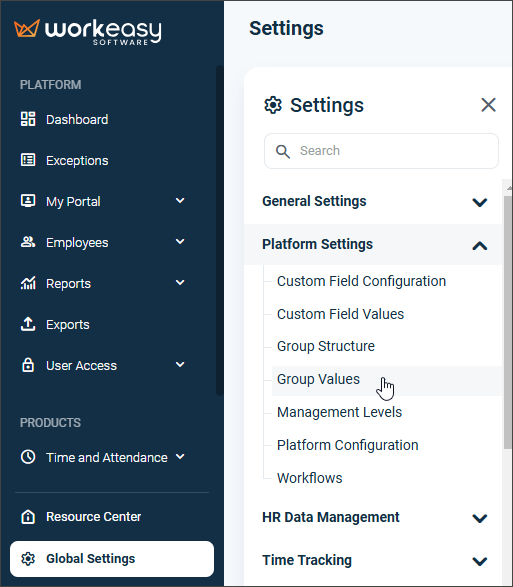
Click the ellipsis > Add.
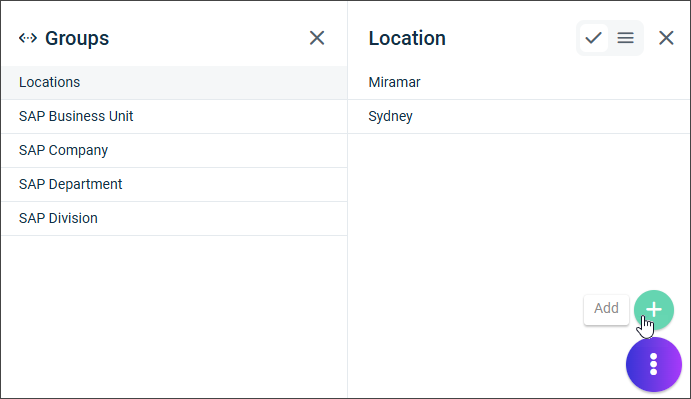
Enter Name and Time Zone for the new location. Selecting a geofence is optional.
Click Save.
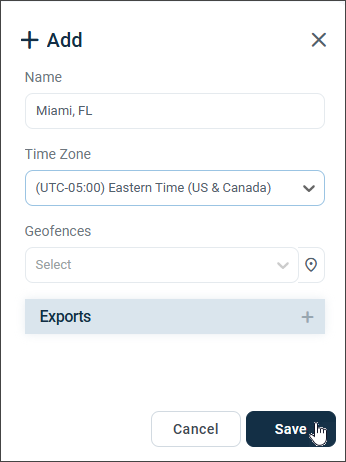
Important❗
When creating locations, you select a time zone, which is then attached to that location.
When adding employees, clocks, departments, or positions to WorkEasy, you select a location. The time zone for that location becomes then attached to them.
To change a location’s time zone, you must first select a different location for every employee, clock, department, and position.
If you need help, call (888) 783-1493, email support@workeasysoftware.com, or submit a ticket to https://www.workeasysoftware.com/resources/submit-a-ticket.