The WorkEasy Mobile app is available on Google Play and the Apple Store.
To log in to the app, use the same credentials as the Web App.
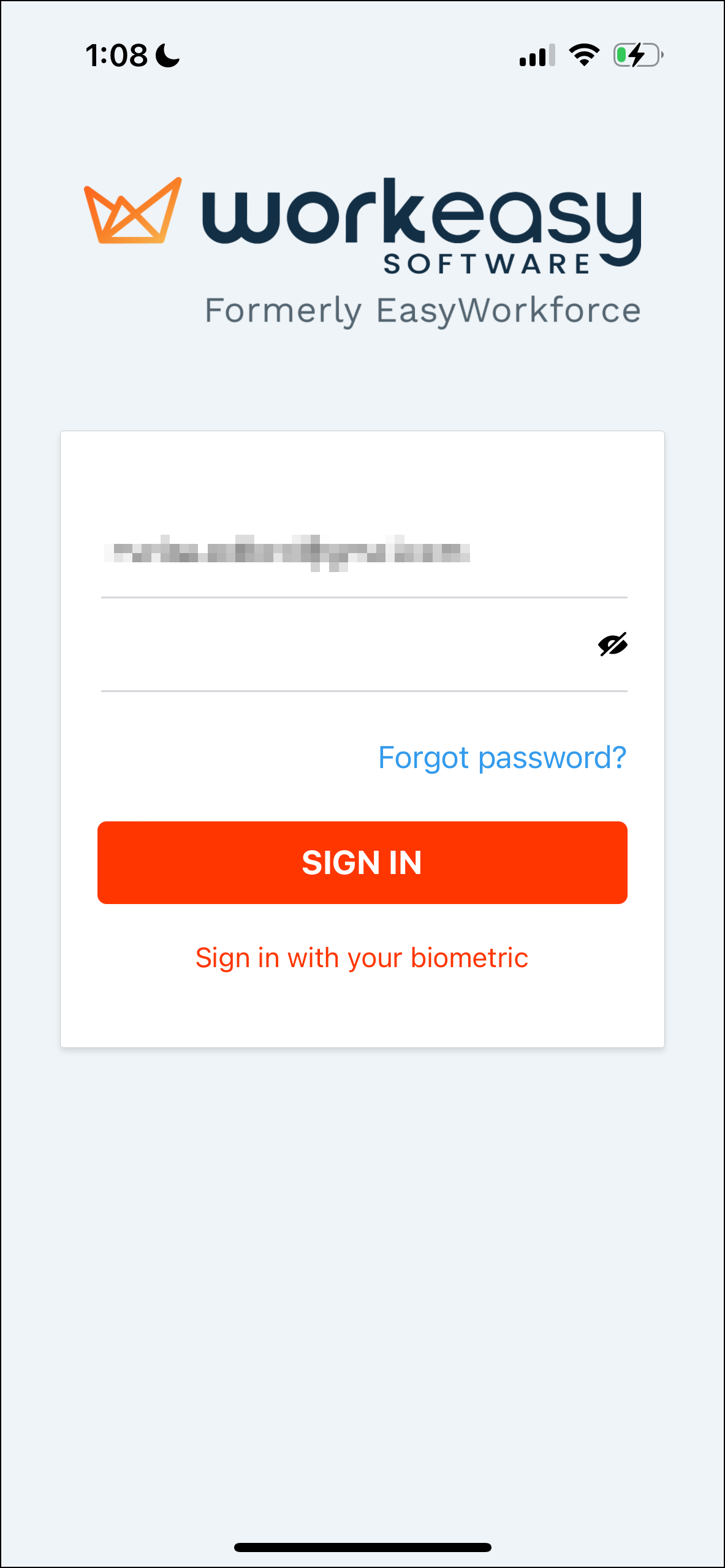
Tapping the Product Area dropdown menu allows you to select the applicable product.
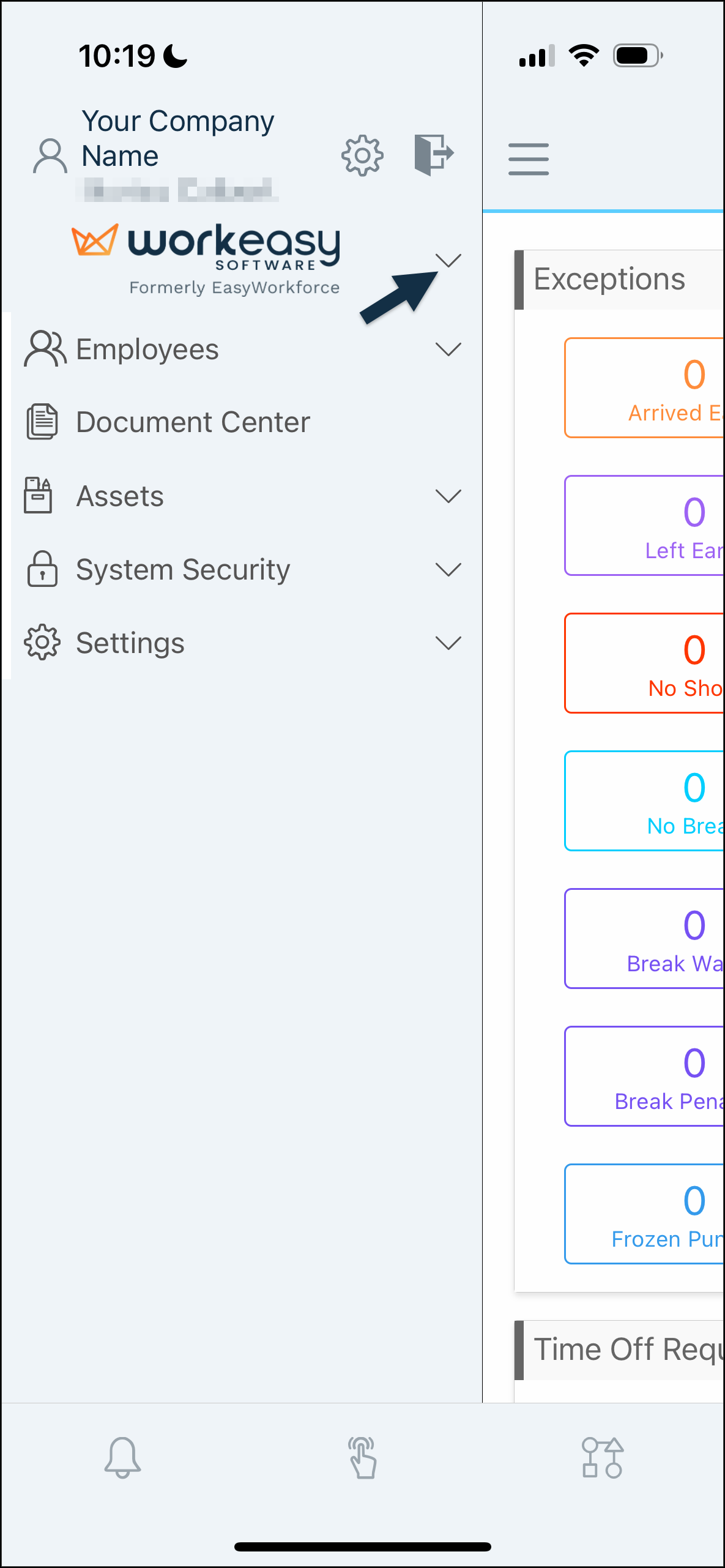
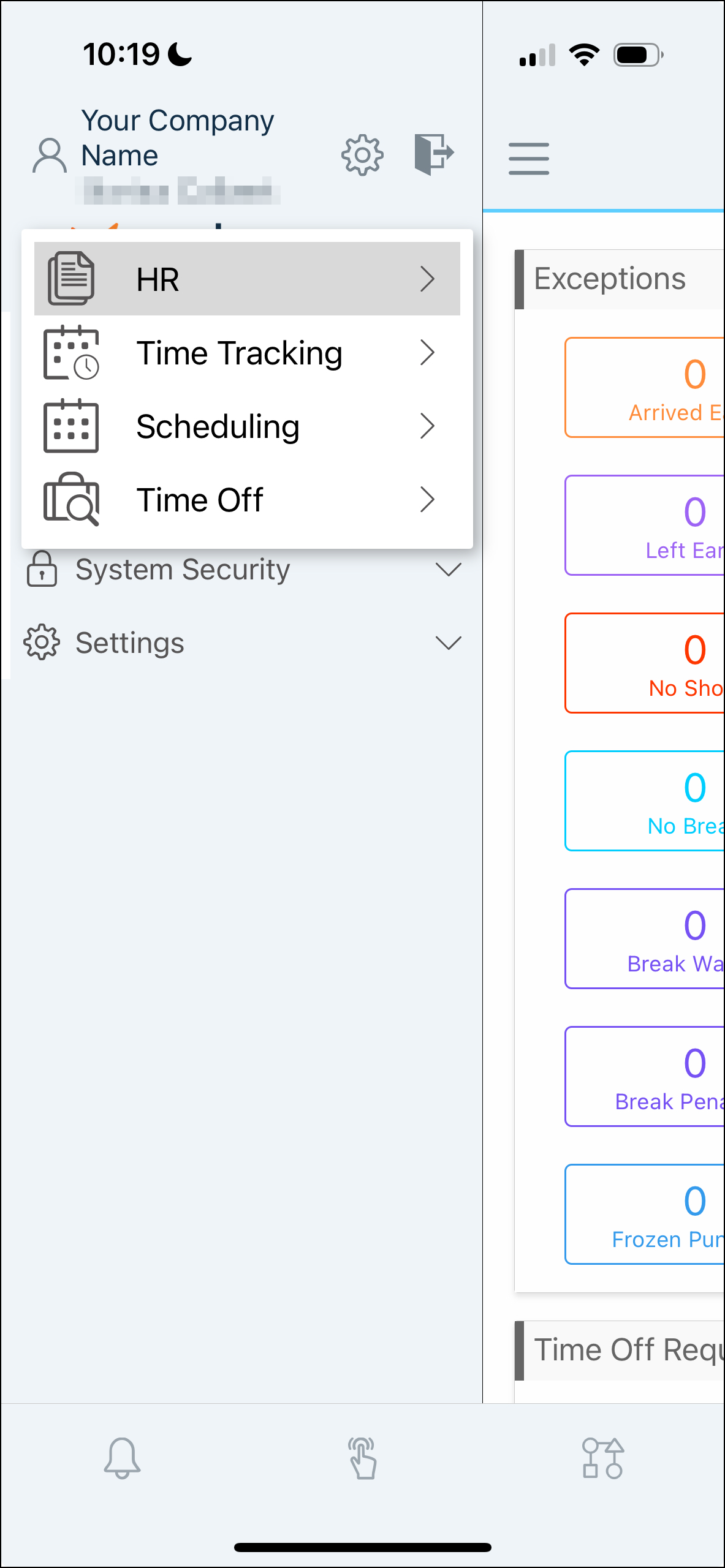
The left side of the screen under the WorkEasy Software logo is called Left Nav.
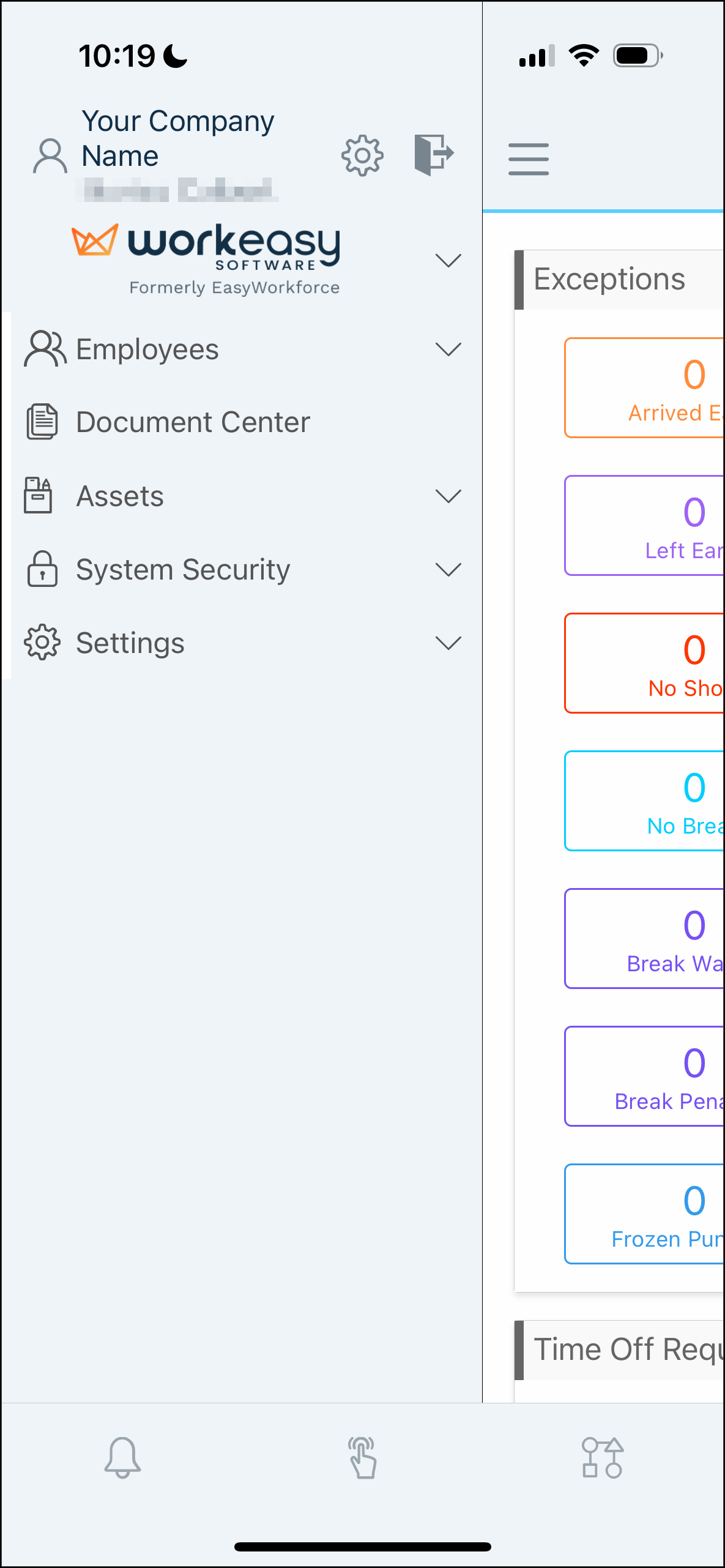
The icons at the bottom of the screen are:
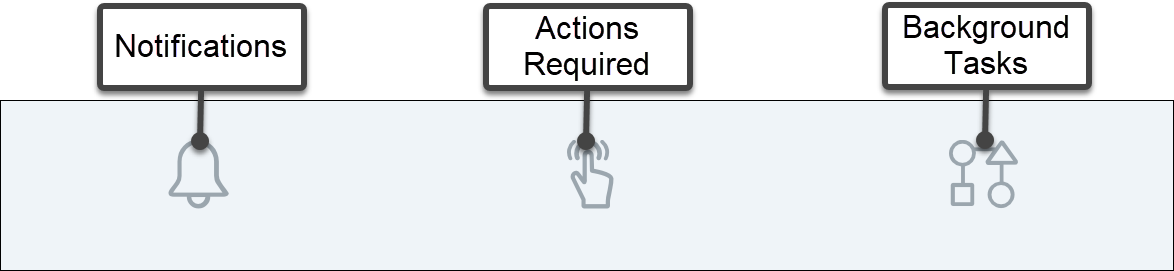
Feature
What it's for
Notifications
It informs users about something new or a change. For example, it can notify users of new shifts, shift changes, new open shifts, and time-off request updates, such as approved, denied, or canceled.
Actions Required
It requires the user to take action, usually linked to a workflow. For example, to approve a time-off request or a timesheet.
Background Tasks
It shows the progress/history of a task the user started, usually linked to a workflow. For example, when requesting time off, the employee can see a timeline for the entire process. It also notifies users of a long task they started, which takes the system time to process.
Tapping the gear icon takes you to Settings.
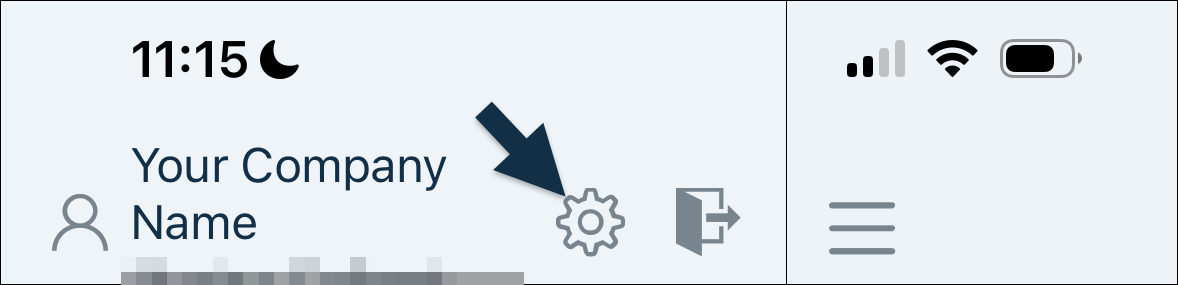
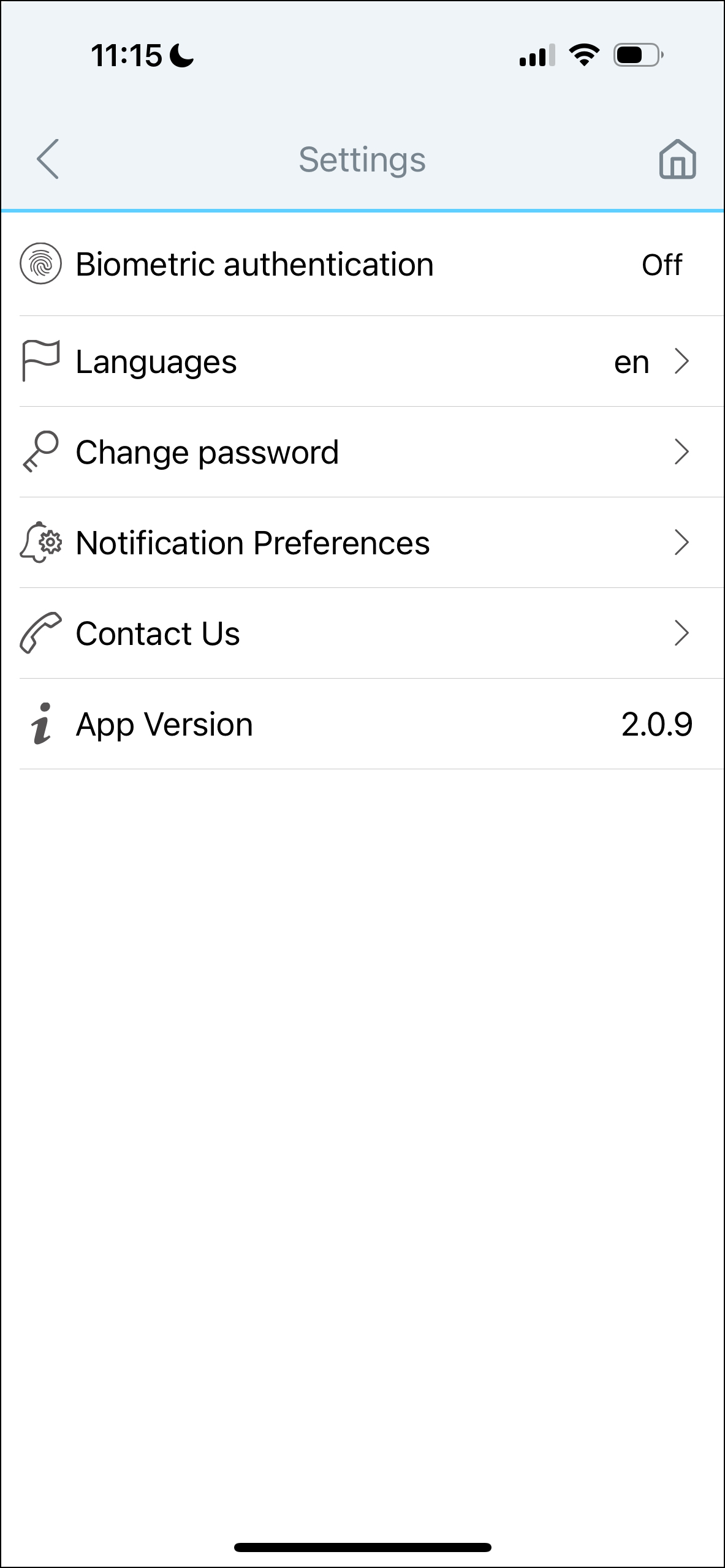
Tapping the logout icon logs you out of the app.
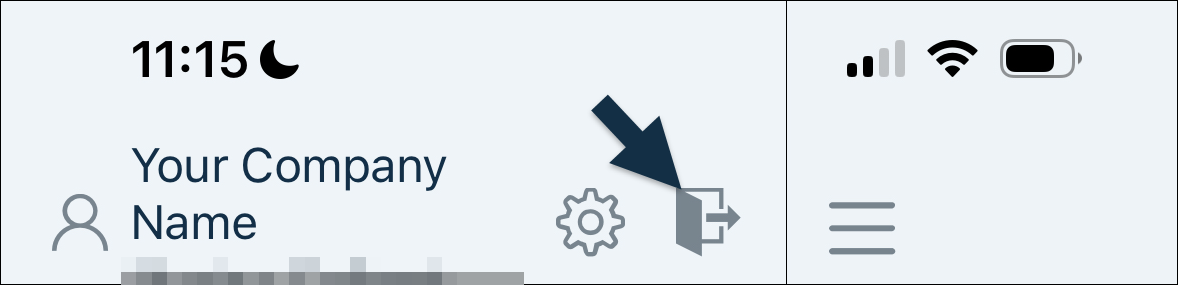
If you have questions, please call us at (888) 783-1493, email support@workeasysoftware.com, or Submit a Ticket