WorkEasy Software allows you to override or delete meal breaks directly within the timesheet, ensuring flexibility and accuracy when adjustments are needed. Follow the steps below to easily override or delete a break.
Overriding a Break
Go to Time and Attendance > Timesheet.
Select the applicable employee.
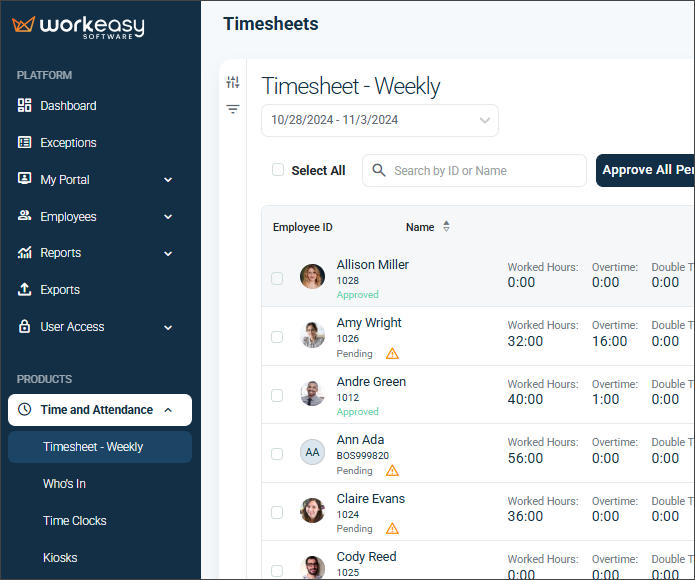
Click the vertical ellipsis (three dots) next to the relevant date.
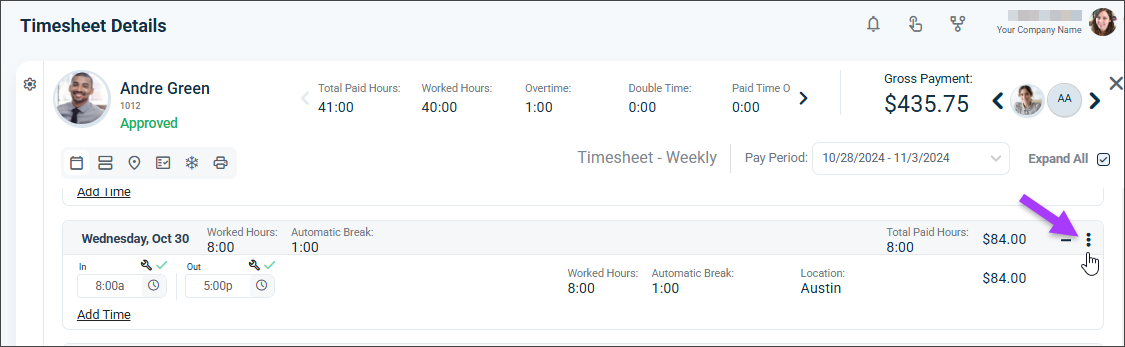
Select Override Break.
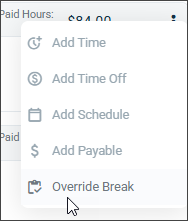
Adjust the break duration (e.g., change a 1-hour meal break to 30 minutes).
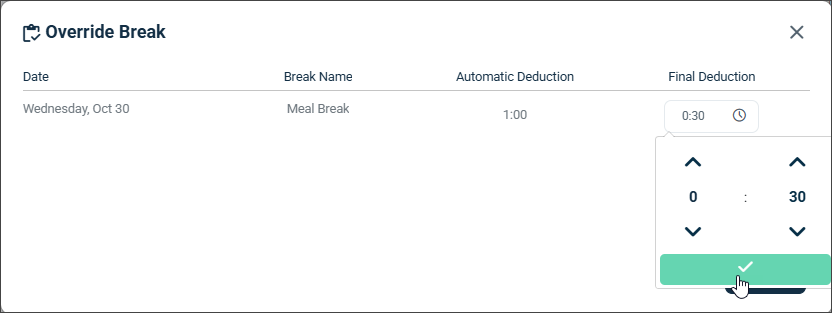
Click Save.

Click the ellipsis > Save.
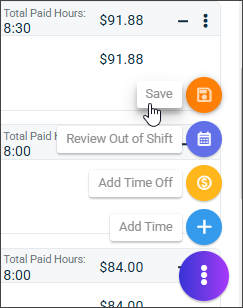
Deleting a Meal Break
Follow the same steps as above to access the Override Break option.
Enter 0 (zero) as the break duration.
Click Save.
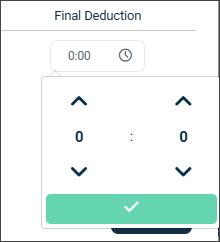
Tip: Deleting breaks should only be done when necessary to maintain accurate records.