This guide provides step-by-step instructions for managers on how to create a time-off request for an employee using two methods: (1) the Timesheet option in the Time and Attendance product and (2) the Time Off Requests option in the Time Off product. These processes will help you efficiently submit and track time-off requests for your team.
Timesheet Option (Time and Attendance product)
Under Products, select Time and Attendance and the applicable Timesheet.
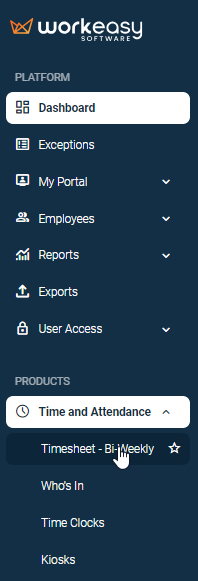
Select the applicable employee.
Select a Pay Period.
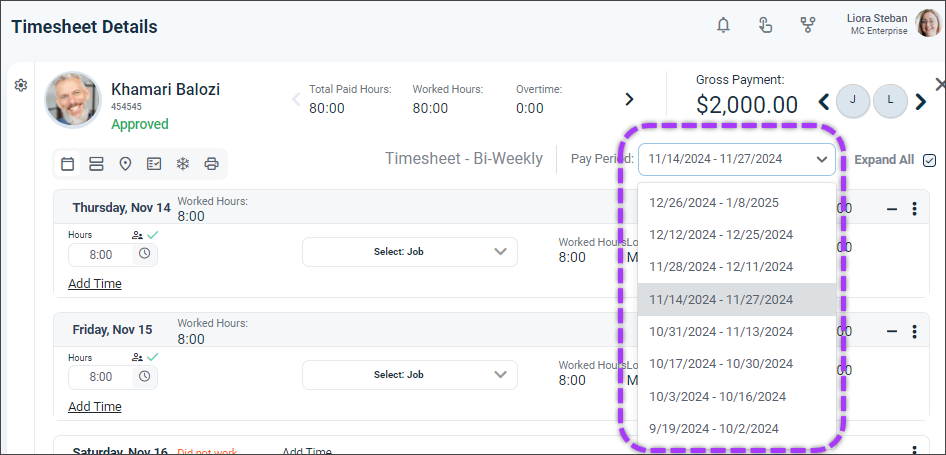
Click the ellipsis > Add Time Off.
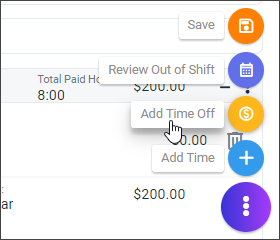
Make the applicable Time-Off selection.
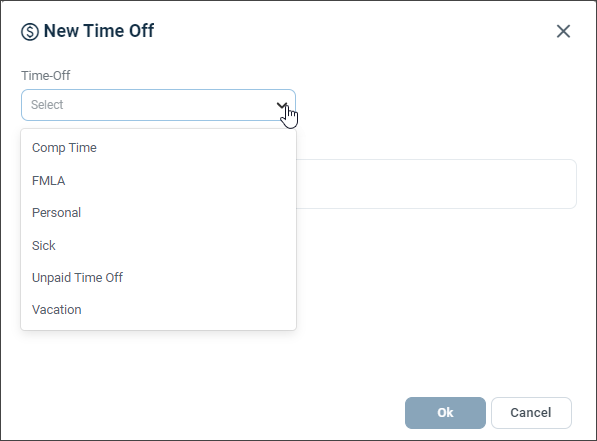
Select the applicable Duration.
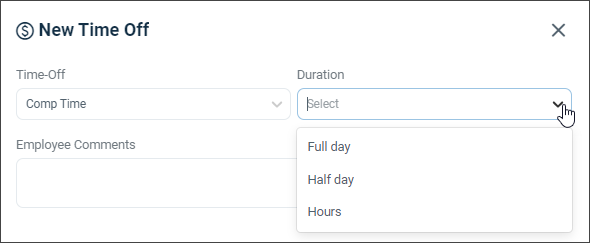
Select the From and To dates. (Employee Comments are optional.)
Click Ok.
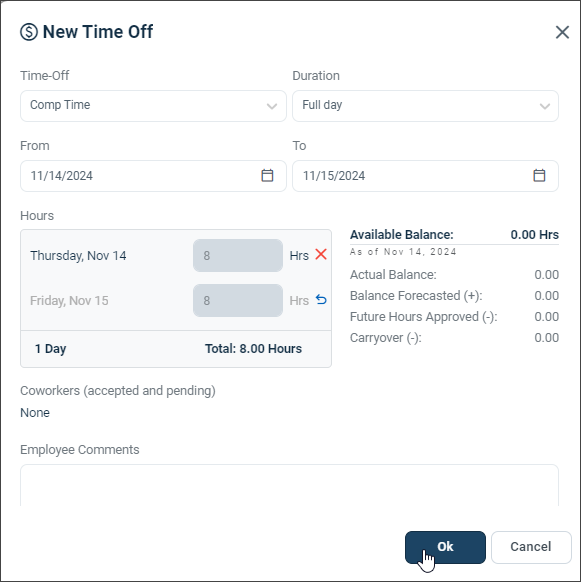
Click Save.
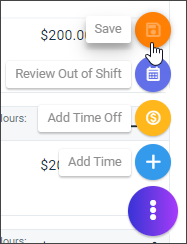
The time-off request will be displayed on the employee's timesheet.
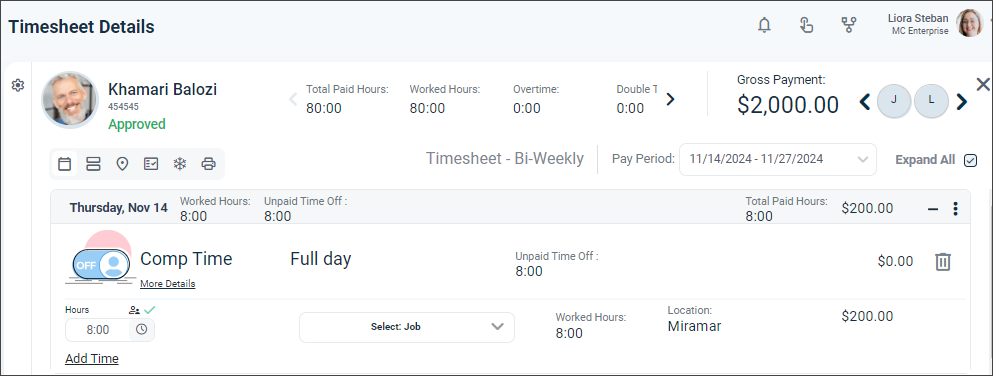
Time Off Requests option (Time Off product)
Under Products, select Time Off > Requests.
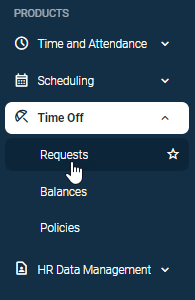
Click Request Time Off.
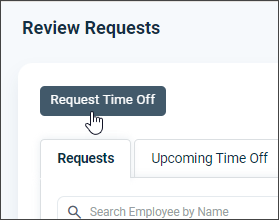
Select an employee from the list, or search for an employee by ID or name, and click Continue.
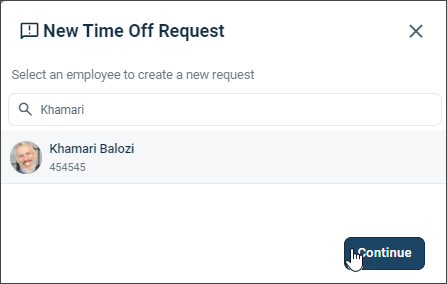
Make your selections, enter a comment (optional), and click Submit Request.
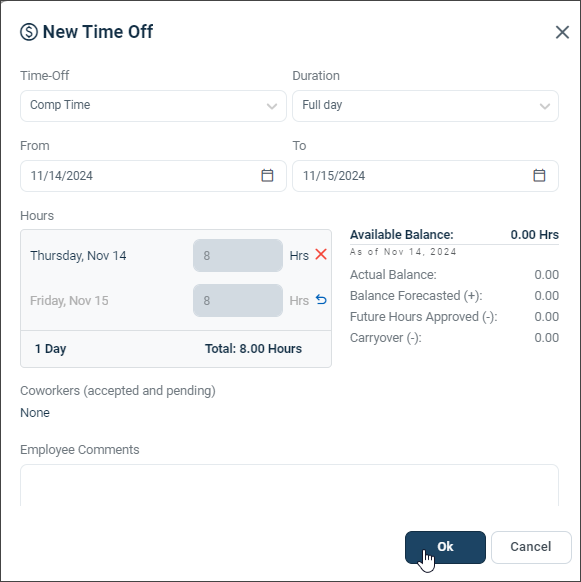
You're all set! 😊👍
If you have questions, please call us at (888) 783-1493, email support@workeasysoftware.com, or submit a ticket
FAQ
What are the two methods for creating a time-off request for an employee?
The two methods are using the Timesheet option in the Time and Attendance product and the Time Off Requests option in the Time Off product.
How do I access the Timesheet option for time-off requests?
Under Products, select Time and Attendance and then choose the applicable Timesheet.
Is it necessary to enter comments when submitting a time-off request?
No, entering comments is optional when submitting a time-off request.
What should I do after selecting the employee and pay period in the Timesheet option?
Click the ellipsis, then select 'Add Time Off' to proceed with the request.
Can I track the time-off request after submitting it?
Yes, the time-off request will be displayed on the employee's timesheet for tracking.
How do I submit a time-off request using the Time Off Requests option?
Select Time Off under Products, click on Time Off Requests, then click 'Request Time Off' and follow the prompts.
Is it possible to search for an employee by ID or name when submitting a request?
Yes, you can search for an employee by ID or name when selecting an employee in the Time Off Requests option.