If you don't see Management Levels listed in the Global Settings, please contact support for assistance.
Overview
Management Levels are used to configure various employee approval processes, such as timesheet approvals, time off request approvals, shift swaps, and drops.
For example: 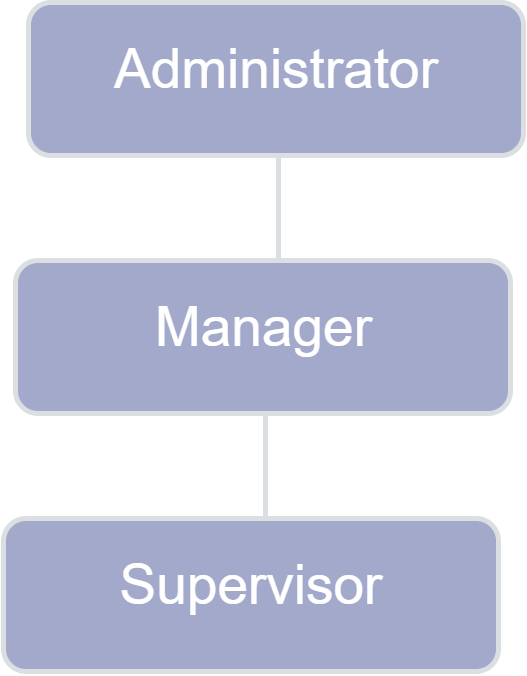
By default, Administrator is the first level; however, additional levels may be added during onboarding.
Pre-requisites
The Group Structure has been configured.
Global Settings has Management Levels under Platform Settings. If you don't see it, please contact support to have it added.
Create Additional Management Levels
Click Global Settings > Platform Settings > Management Levels.
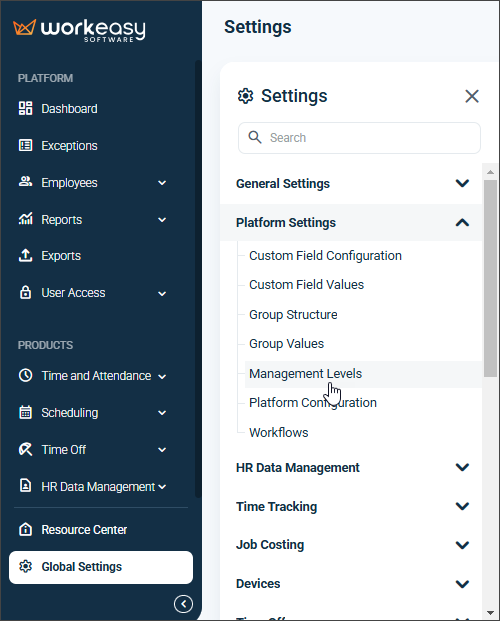
Click the level to which you would like to add a subordinate level.
Click the ellipsis > Add.
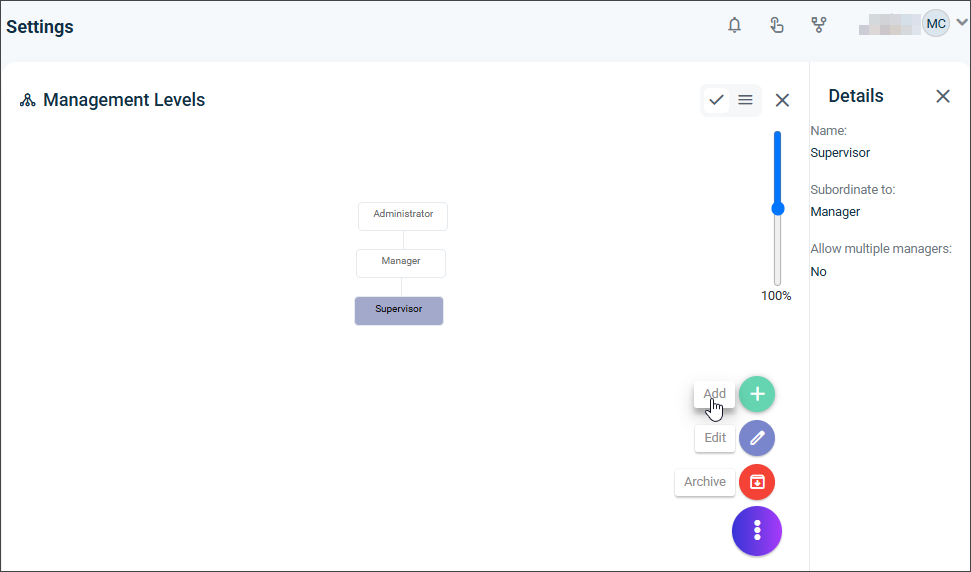
Enter the name of the new subordinate level. Select the checkbox Allow multiple managers to assign multiple people to the management level you entered in the Name field, for instance, if you have multiple leads.
Note: We recommend to have a maximum number of five sublevels.
Click Save.
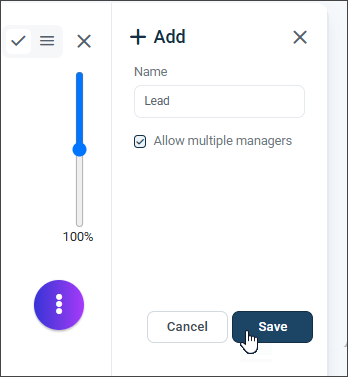
Next, click Save.
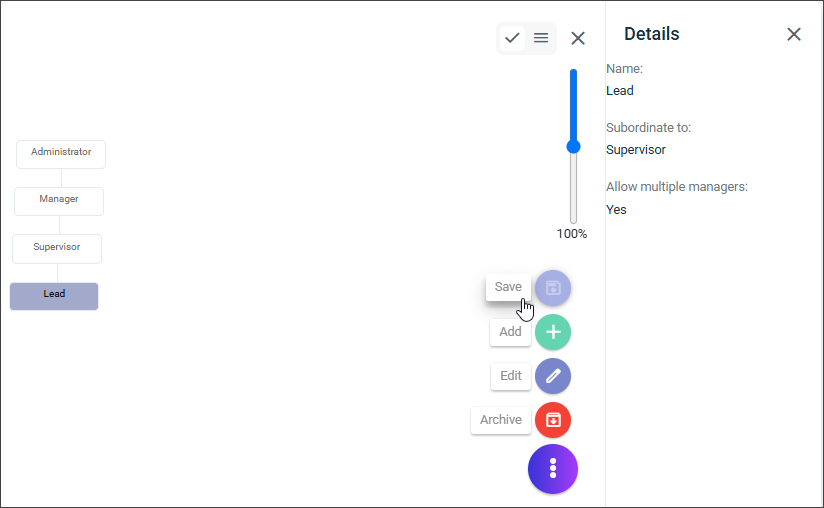
The new structure is done.
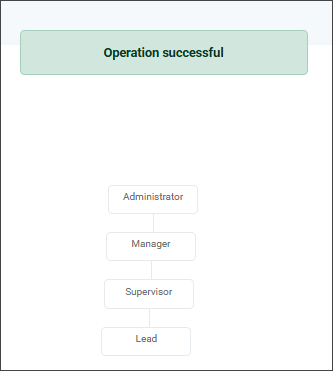
This concludes the creation of the Management Level structure within your company. Next, you will need to link the Management Level to the Group Structure.
You're done for now! 🙂👍
If you have questions, please call us at (888) 783-1493, email [email protected], or submit a ticket.