Overtime rules are configured during onboarding (in the Initial Setup Wizard). If you need to change those rules or create new ones, follow these instructions.
Click Global Settings > Time Tracking > Overtime.
Select Company, Group, or Employee, and enter the applicable details.
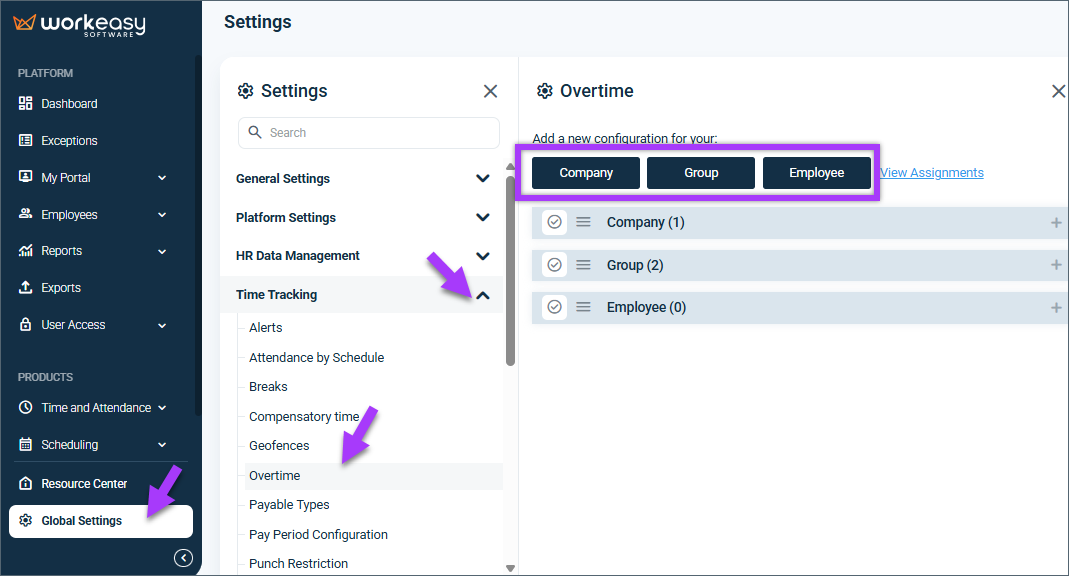
Select a Rule Name from the dropdown OR enter the new rule name (and press enter on your keyboard), and select Effective Start Date.
Select a Type based on the time frame associated with your company's overtime rules. For each type selected, a correspondent type appears on the screen. Click the plus sign to expand it and make your selections.
Once you have made your selections, click Save.
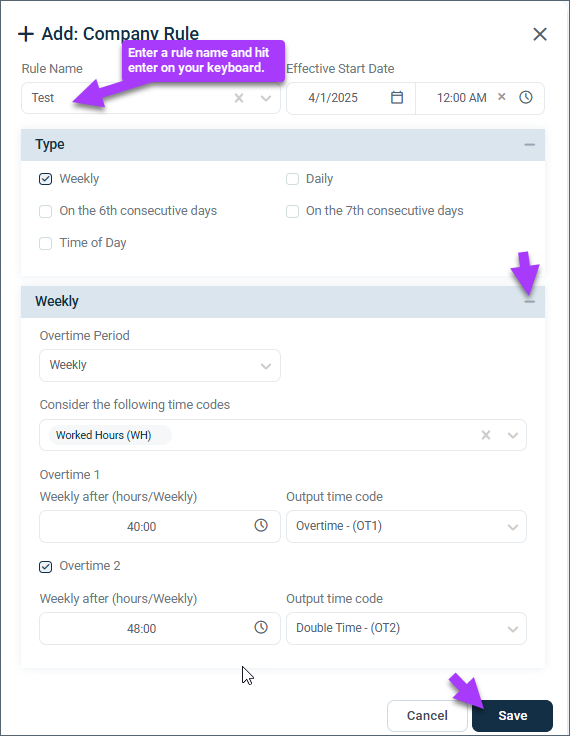
You're all set! 🙂👍
If you have questions, please call us at (888) 783-1493, email support@workeasysoftware.com, or submit a ticket.