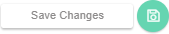- Knowledge Base
- Dashboard
- Manager Widgets
-
Latest Release Notes
-
Getting Started
-
My Portal
-
Time & Attendance Configurations
-
Timesheets
-
Schedule Configurations
-
Schedules
-
Human Resources
-
Time Off Configurations
-
Time Off
-
Reports/Exports
-
Employee Management
-
Integrations
-
Platform Configurations
-
Time Clocks & Kiosk
-
Mobile App
-
Job Costing
-
Dashboard
-
Pay Period
-
Left Nav
-
Groups
-
Notification Preferences
-
Time and Attendance
-
New Left Nav & Global Settings
-
User Access
Approaching Overtime | Widget Overview
How to Add the Approaching Overtime Widget for Managers and an overview of the Widget Settings
Widget Overview
1. In the Widget Gallery, enable  and click
and click 
* The Approaching Overtime Widget will appear on the Dashboard
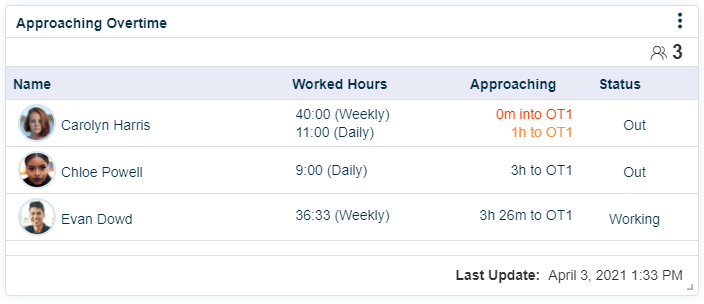
* If 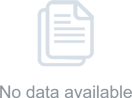 is displayed, there are no employees approaching overtime
is displayed, there are no employees approaching overtime
| Setting | Description |
| Name | Employee Name |
| Worked Hours |
|
| Approaching | Shows time needed to reach overtime or how much time has exceeded overtime. |
| Status |
|
2. Click 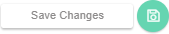
Widget Settings Overview
1. Click ![]() and select
and select 
-
 updates the widget to display the latest information
updates the widget to display the latest information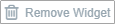 removes the widget from the dashboard
removes the widget from the dashboard
2. Make the necessary selections
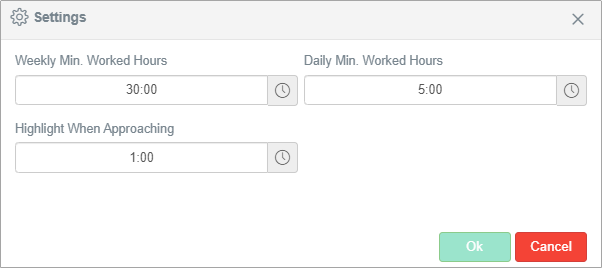
| Setting | Description |
| Weekly Min. Worked Hours | Specify the minimum number of hours worked in a week in order to populate in the widget |
| Daily Min. Worked Hours | Specify the minimum number of hours worked in a day in order to populate in the widget |
| Highlight When Approaching | Specify the number of hours before reaching overtime to highlight the text as a warning |
3. Click