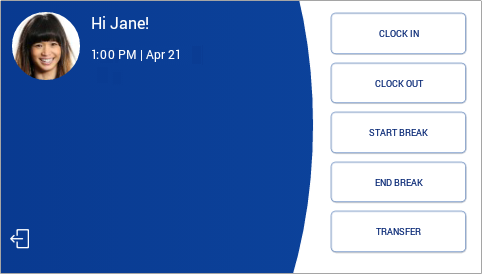-
Latest Release Notes
-
Getting Started
-
My Portal
-
Time & Attendance Configurations
-
Timesheets
-
Schedule Configurations
-
Schedules
-
Human Resources
-
Time Off Configurations
-
Time Off
-
Reports/Exports
-
Employee Management
-
Integrations
-
Platform Configurations
-
Time Clocks & Kiosk
-
Mobile App
-
Job Costing
-
Dashboard
-
Pay Period
-
Left Nav
-
Groups
-
Notification Preferences
-
Time and Attendance
-
New Left Nav & Global Settings
-
User Access
Worked Hours Break | Time Clock Devices
How to take a Worked Hours Break as an employee from a time clock device.
From a Time Clock Device:



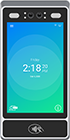
1. Verify for your Identity:
 Fingerprint
Fingerprint Smart Card
Smart Card Pin Entry
Pin Entry Eye Scan
Eye Scan Facial Recognition
Facial Recognition
2. Select Start Break within the specified Worked Hours Break Window (after hours worked).
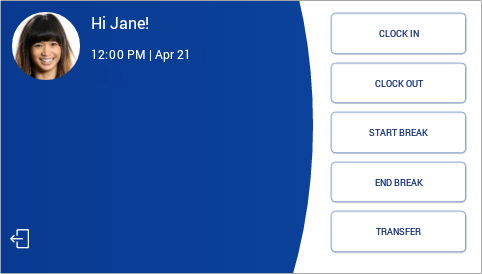
3. Choose a Break to start
- A clock OUT punch will be automatically applied to the employee's Timesheet.
- If the Worked Hours Break is taken outside of the assigned Break Window, an Unauthorized Break will begin automatically.

4. Once the Break time has elapsed, verify your identity and select End Break
- Upon ending the Break, a clock IN punch will be automatically applied to the Timesheet.