-
Latest Release Notes
-
Getting Started
-
My Portal
-
Time & Attendance Configurations
-
Timesheets
-
Schedule Configurations
-
Schedules
-
Human Resources
-
Time Off Configurations
-
Time Off
-
Reports/Exports
-
Employee Management
-
Integrations
-
Platform Configurations
-
Time Clocks & Kiosk
-
Mobile App
-
Job Costing
-
Dashboard
-
Pay Period
-
Left Nav
-
Groups
-
Notification Preferences
-
Time and Attendance
-
New Left Nav & Global Settings
-
User Access
Floating Break | Web App
How to take a Floating Break as an employee from the Web App
From My Portal > Clock In/Out in the Web App (easyclocking.net):
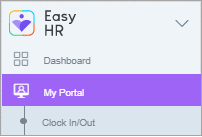
1. Select 

2. Choose a Break to start
- A clock OUT punch will be automatically applied to the employee's Timesheet.
- If the number of Floating Breaks exceeds the number allowed,
 will display and an Unauthorized Break will begin automatically.
will display and an Unauthorized Break will begin automatically.

3. Once the Break time has elapsed, click 
- If a Minimum Break Duration is enforced, employees will not be able to end the break until the specified duration has elapsed.

- Upon ending the Break, a clock IN punch will be automatically applied to the employee's Timesheet.
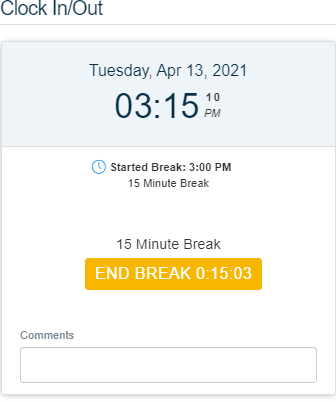
* The Timesheet Details are displayed next to the Web Clock.

