Prerequisites
The Time Off module must be enabled to access time off policies.
Time off configurations must be completed before setting up policies.
WorkEasy Software lets you create specific time off policies for different employee categories (e.g., full-time vs. part-time, exempt vs. non-exempt). These policies integrate with the time and attendance platform to streamline leave requests, approvals, and accrual tracking.
Quick start: Create a time off policy
Go to the Time Off Policies page and click Create Policy.
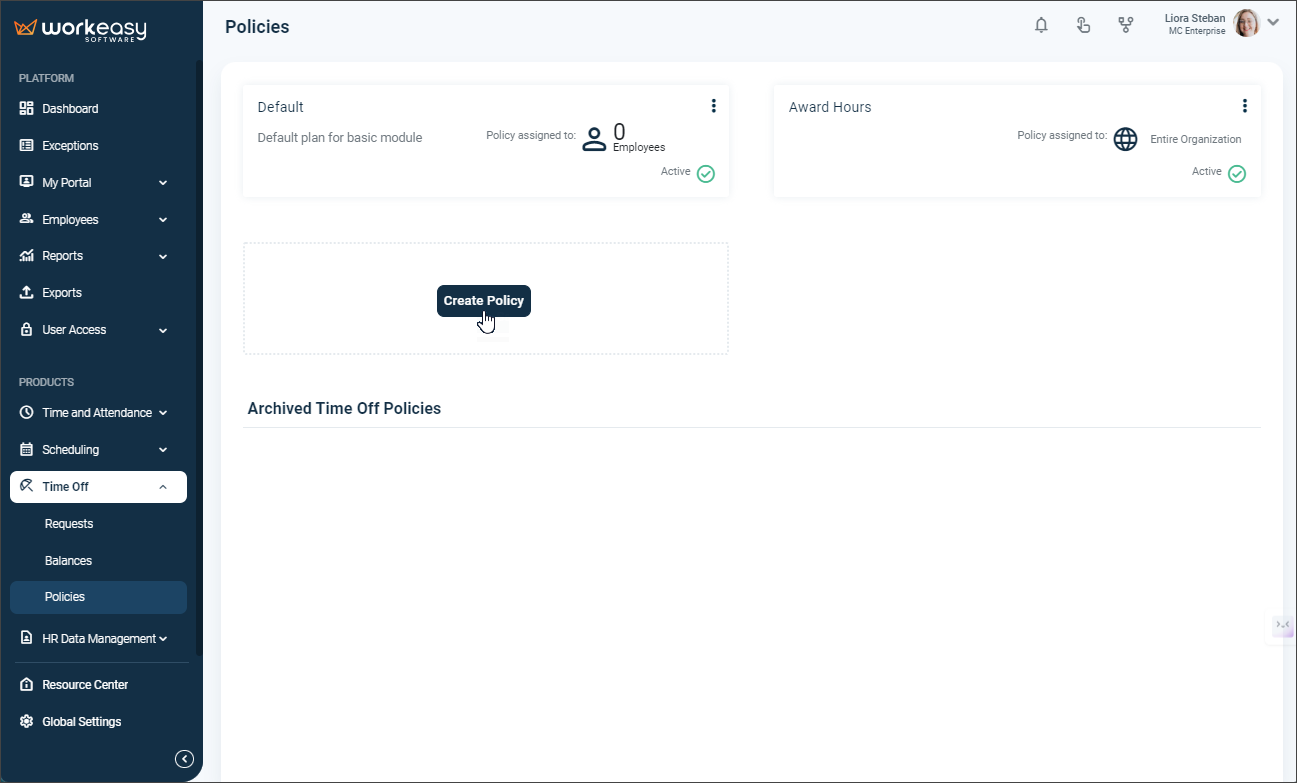
Enter the Policy Name, add a brief Description, and select the Effective From date.
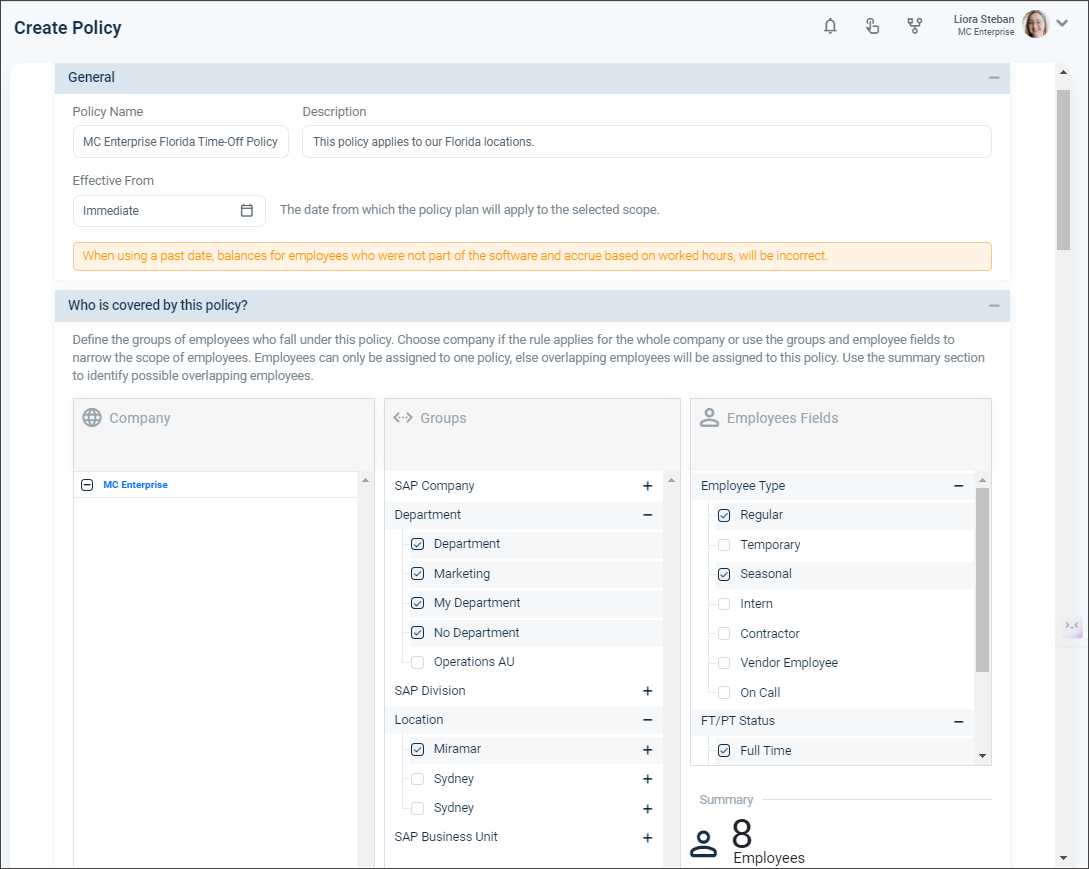
Select which employees are covered by the policy.
Choose the Active time off types and configure their settings.
.png?sv=2022-11-02&spr=https&st=2026-01-03T04%3A01%3A44Z&se=2026-01-03T04%3A13%3A44Z&sr=c&sp=r&sig=yVNrOKxfvzWkHZS1iCWUKYlGeyJgqw%2FUa5xpztINqMc%3D)
Click Save to create the policy.
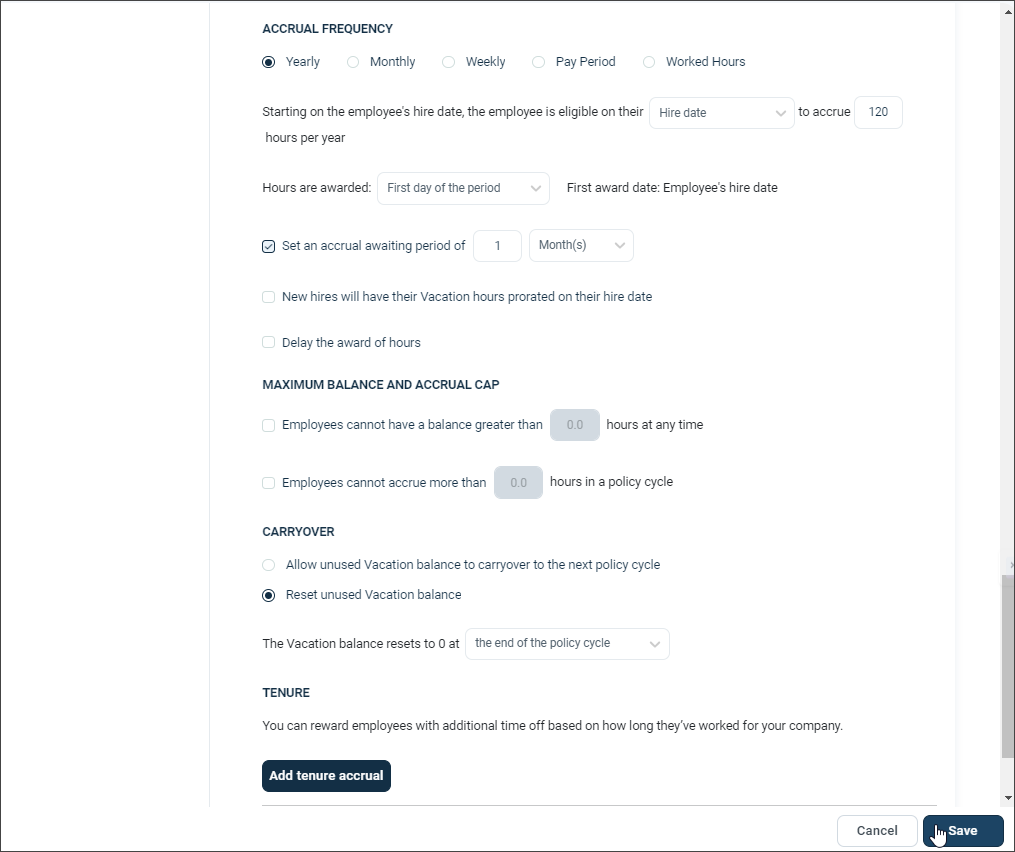
If an employee is assigned two policies, the most recent one will apply.
Future-dated plans become active on the Policy Start Date.
Active policies appear under Policies and can be edited, duplicated, or archived (but not deleted).
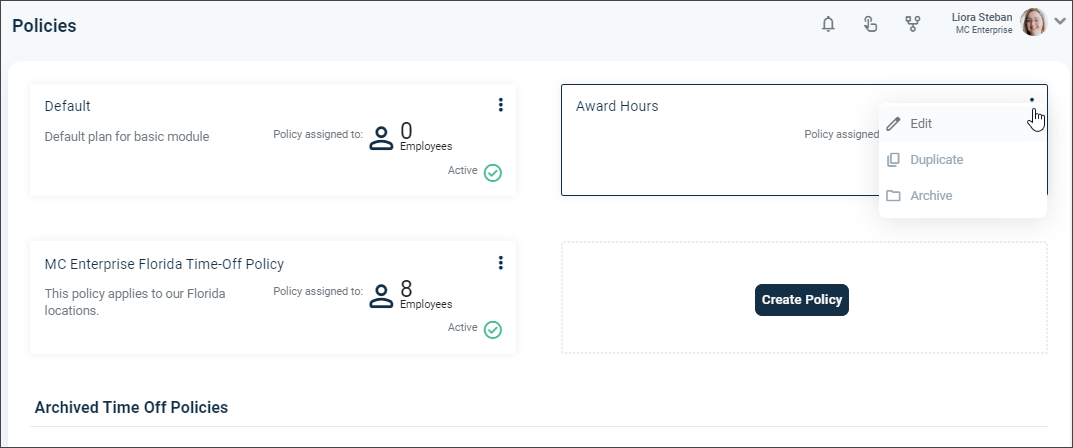
Advanced settings and configurations
Enter the Policy Name, Description, and select the Effective From date.
Define who is covered by the policy.
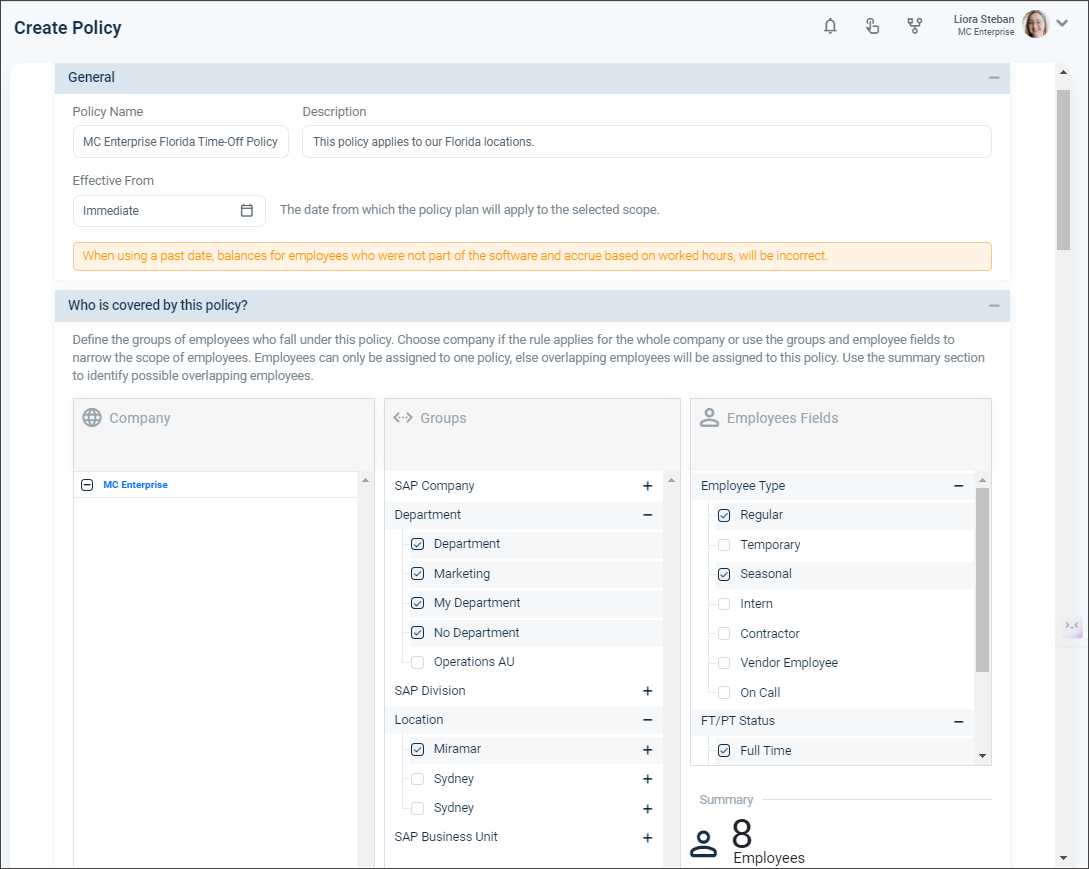
Under Time Off Types choose which ones are Active or Inactive and activate the ones you need.
Configure each selected type. (See the Time Off Types section for details.)
.png?sv=2022-11-02&spr=https&st=2026-01-03T04%3A01%3A44Z&se=2026-01-03T04%3A13%3A44Z&sr=c&sp=r&sig=yVNrOKxfvzWkHZS1iCWUKYlGeyJgqw%2FUa5xpztINqMc%3D)
Click Save.
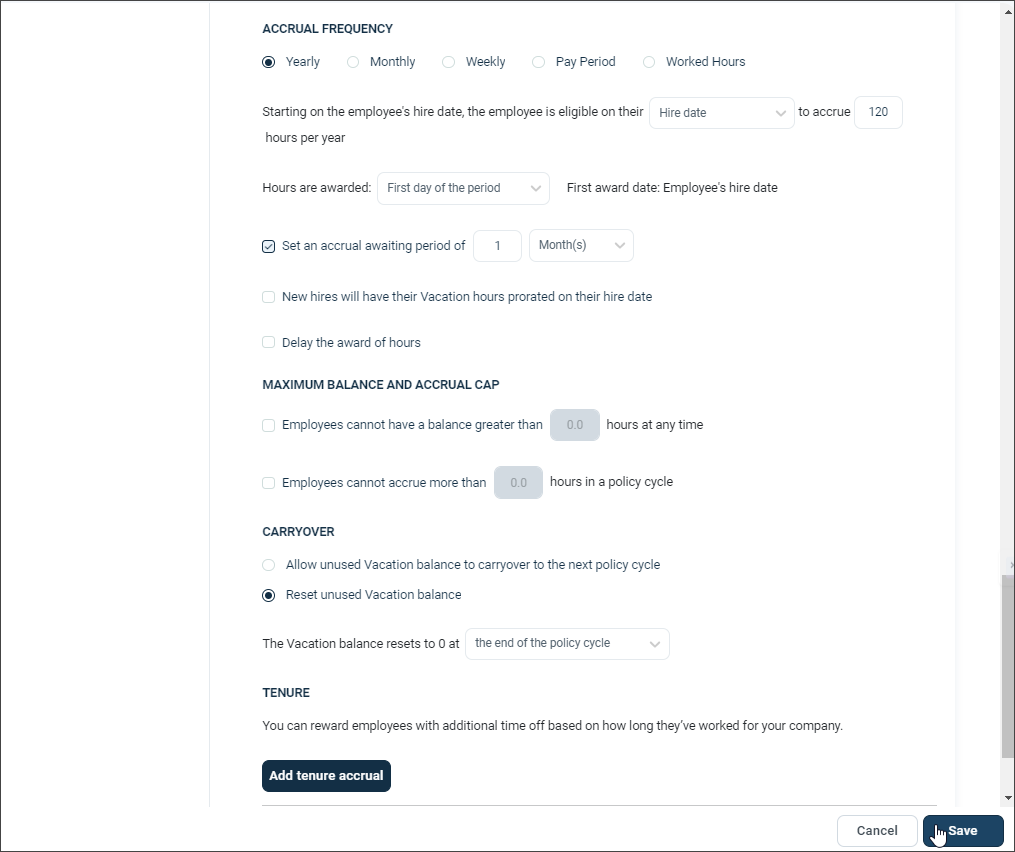
If an employee is assigned two time off policies, the most recent one will apply.
Future-dated plans will become active on the Policy Start Date.
All active policies appear under Policies and can be edited, duplicated, or archived but not deleted.
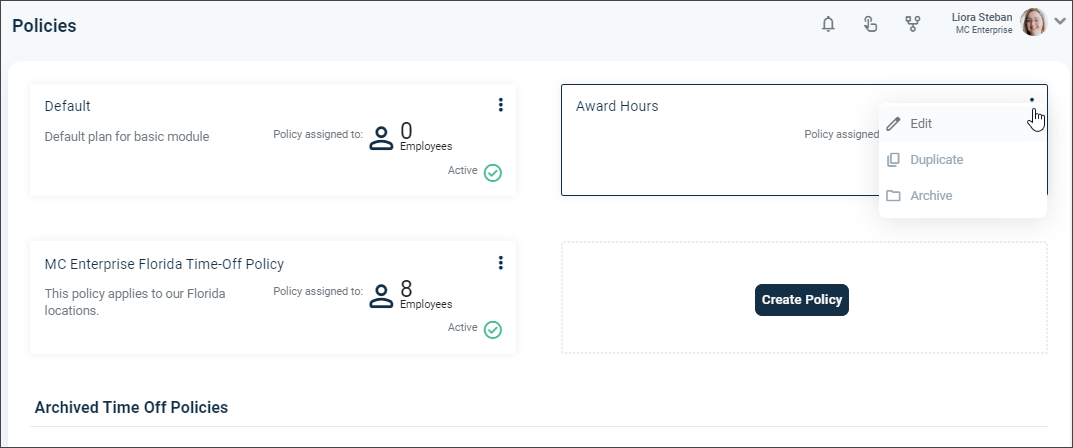
Time Off Types Settings
General
Define basic information such as name, code, and whether the time off is paid or unpaid. Also, choose a balance type:
Balance is tracked: Time is accrued (e.g., 1 hour PTO per 40 hours worked).
Balance is not tracked: Time is requested in defined increments without accrual.
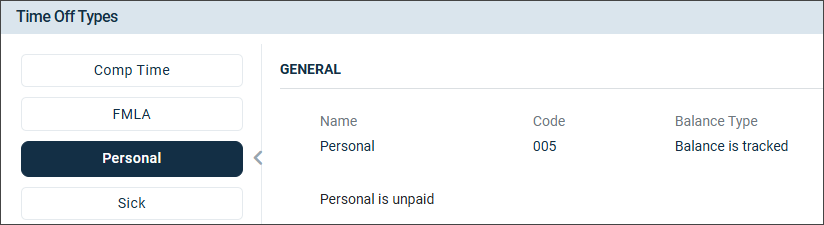
Requesting Time Off
Employee request
Employees can submit Personal requests (if enabled).
Request durations and increments
Personal time off can be requested as:
Full day
Half day
Hours
Request validations
These rules apply to Employee or Employee & Manager requests.
Available options:
New hires can request Personal time off after X day(s)
Personal requests must be submitted X days in advance
Employees cannot take more than X hours in a policy cycle
Allow Personal balance to go negative upon request
Additional settings:
Require time off request comments
Require time off request cancellation comments
Override Request Validations
Allow you to override the request validations based on how long the employee has worked at your company.
Click Override to configure conditions.
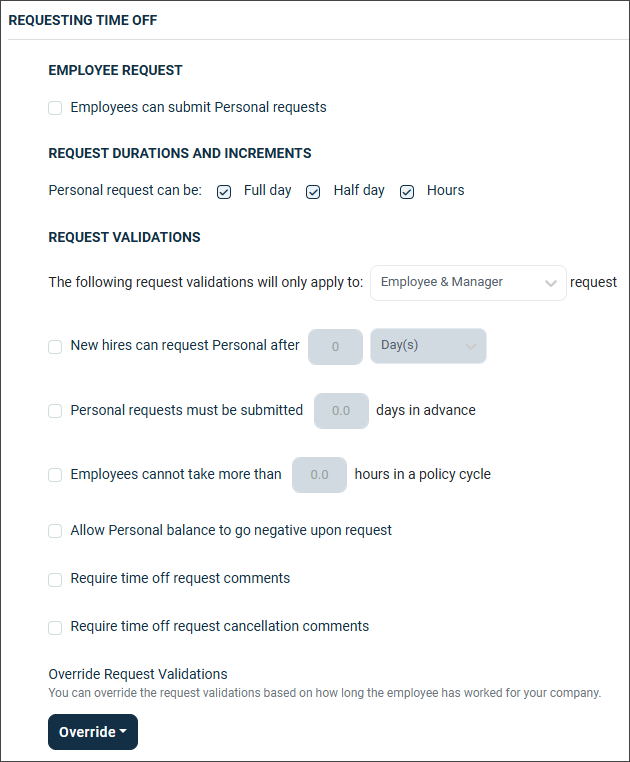
Balances and accrual rules
Policy renewal cycle
A renewal cycle is a predefined one-year (365-day) period during which balance calculations, carryovers, accrual caps, and cash-out limits are applied.
Select how the policy should renew each year:
On specific date (MM/DD): Choose a fixed annual renewal date (e.g., January 1).
Hire date anniversaries: The policy renews annually on each employee’s hire date.
Accrual rules
Allow you to update or reset the current accrual rules.
Update: Makes minor adjustments to hours accrued, balance cap, carryover, or tenure.
The update takes effect at the start of the current policy cycle and recalculates the employee’s balance using the updated rules.
Tip: Best applied at the beginning of a new policy cycle.Reset: Reconfigures accrual rules entirely and recalculates the balance based on the policy’s effective date, the employee’s assignment date, hire date, and the policy creation date.
Click Update or Reset to apply the changes.
.png?sv=2022-11-02&spr=https&st=2026-01-03T04%3A01%3A44Z&se=2026-01-03T04%3A13%3A44Z&sr=c&sp=r&sig=yVNrOKxfvzWkHZS1iCWUKYlGeyJgqw%2FUa5xpztINqMc%3D)
Important!
Making policy changes may conflict with prior parameters. When that happens, you will need to take action.
Click the alert icon to see the options.

Make the applicable selection and click Apply.
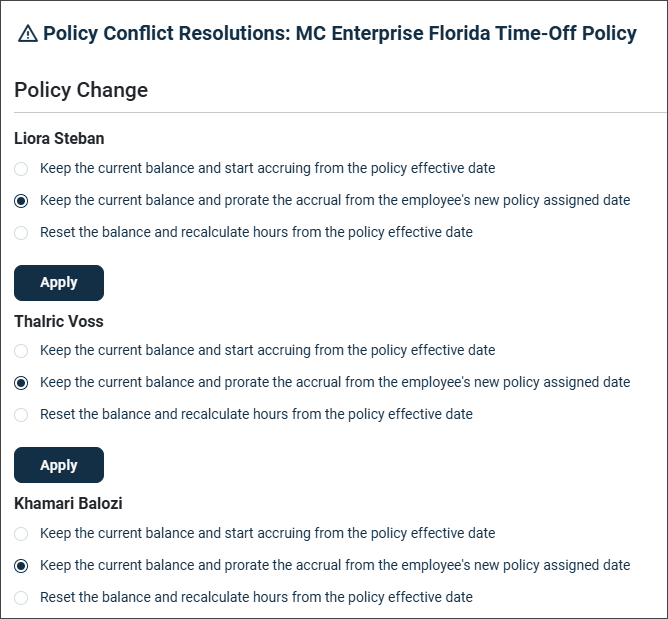
If you have questions, please call us at (888) 783-1493, email support@workeasysoftware.com, or submit a ticket.