- Knowledge Base
- Time Off Configurations
- Blackout Sets
-
Latest Release Notes
-
Getting Started
-
My Portal
-
Time & Attendance Configurations
-
Timesheets
-
Schedule Configurations
-
Schedules
-
Human Resources
-
Time Off Configurations
-
Time Off
-
Reports/Exports
-
Employee Management
-
Integrations
-
Platform Configurations
-
Time Clocks & Kiosk
-
Mobile App
-
Job Costing
-
Dashboard
-
Pay Period
-
Left Nav
-
Groups
-
Notification Preferences
-
Time and Attendance
-
New Left Nav & Global Settings
-
User Access
How to Add a Blackout Set
How to add a Blackout Set to the Policy Plan for use in the Time Off Request Workflow
What is a Blackout Set? A Blackout Set is a date, or list of dates, where employees are unable to request time off. Once a Blackout Set is added, it can be enabled through a Policy Plan and the system can automatically deny time of requests without the input of a manager through the Time Off Request Workflow.
1. Click ![]() to open the Global Settings
to open the Global Settings

2. Click Time Off to expand the options and select Blackout Set
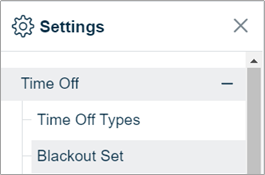
3. Click 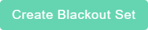
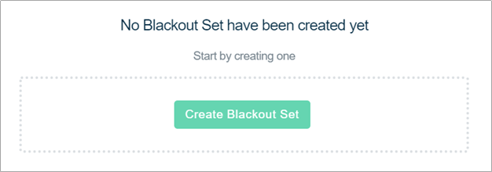
4. Enter a Name and click 
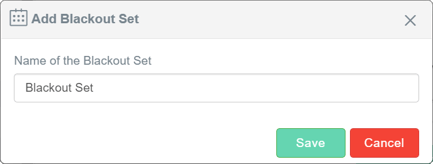
5. A tile will appear, click 
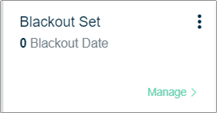
6. Click  or click
or click 
7. Enter the Name of the Blackout Date
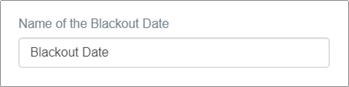
8. Enter a Description (Optional)
9. Select a date or or click  and select a range of dates
and select a range of dates
10. Click to  to add the Blackout Set to the Policy Plan
to add the Blackout Set to the Policy Plan
