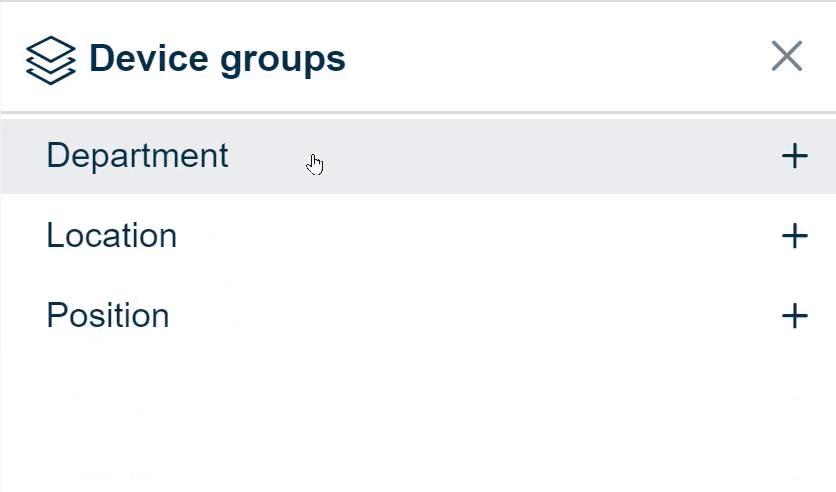- Knowledge Base
- Time Clocks & Kiosk
- Kiosk Clocking Permissions
-
Latest Release Notes
-
Getting Started
-
My Portal
-
Time & Attendance Configurations
-
Timesheets
-
Schedule Configurations
-
Schedules
-
Human Resources
-
Time Off Configurations
-
Time Off
-
Reports/Exports
-
Employee Management
-
Integrations
-
Platform Configurations
-
Time Clocks & Kiosk
-
Mobile App
-
Job Costing
-
Dashboard
-
Pay Period
-
Left Nav
-
Groups
-
Notification Preferences
-
Time and Attendance
-
New Left Nav & Global Settings
-
User Access
How to Set Kiosk Permissions
How to set permissions for Groups to use the Kiosk
1. Click ![]() to open the Global Settings
to open the Global Settings

2. Click Kiosks to expand the options and select Kiosk Permissions

3. Select an Assignment Scope. To learn more, see The Assignment Scope Hierarchy
-gif.gif?width=365&name=ezgif-com-gif-maker%20(10)-gif.gif)
- Company – Applies to the whole company
- Group – Applies to a group of employees such as a particular location or department
- Employee – Select one or more employees for individual application
4. Click ![]() and select device groups or click ___ and select Kiosk(s) to assign employees to the Kiosk.
and select device groups or click ___ and select Kiosk(s) to assign employees to the Kiosk.

5. Click  to save the Kiosk Permissions
to save the Kiosk Permissions