- Knowledge Base
- Platform Configurations
- Questionnaire
-
Latest Release Notes
-
Getting Started
-
My Portal
-
Time & Attendance Configurations
-
Timesheets
-
Schedule Configurations
-
Schedules
-
Human Resources
-
Time Off Configurations
-
Time Off
-
Reports/Exports
-
Employee Management
-
Integrations
-
Platform Configurations
-
Time Clocks & Kiosk
-
Mobile App
-
Job Costing
-
Dashboard
-
Pay Period
-
Left Nav
-
Groups
-
Notification Preferences
-
Time and Attendance
-
New Left Nav & Global Settings
-
User Access
How to Add a Questionnaire
How to add a questionnaire for employees to submit a response upon clocking in/out
To access this feature, the Questionnaire module must be added to your license.
The User Selection Clock In/Out Type must be selected in the Reporting Hours rule assigned to employees to see the Questionnaire when clocking in/out.
What is the Questionnaire?
The Questionnaire is a feature that displays prompts used to collect feedback from employees upon clocking in/out or transferring jobs.

To add a questionnaire, follow the steps below:
1. Click ![]() to open the Global Settings
to open the Global Settings

2. Click Questionnaire and select Questionnaires

3. Click ![]() and select Add
and select Add ![]()
4. Enter a Title

5. Click on 
6. Enter a question or prompt to be displayed
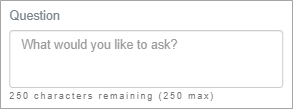
7. Select an Answer Type and configure the related options
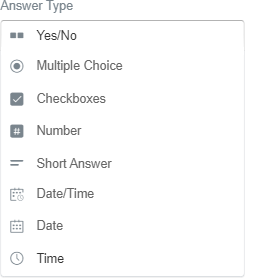
8. Click  and repeat for as many questions as necessary
and repeat for as many questions as necessary
* Once saved, questions will populate in the 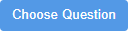 list
list
and under Questionnaire > Questions in the Global Settings.

Configuration
| Setting | Description |
| Where should this questionnaire be asked? |


 |
| When should this questionnaire be asked? |
|
| Show Once |
If selected, the questionnaire will only show once. |
| Show Always |
If selected, the questionnaire will always be prompted until the specified end date. * If no selection is made, "Always" will be enabled by default. |
| Schedule questionnaire end date | Specify an end date |
| Who is asked these questions? |
Assign the questionnaire to: All Employees - Assign to the whole Company Groups - Assign to individual Groups Employees - Assign to individual Employees |
9. Click 
* The questionnaire will appear in the Questionnaires List as a draft
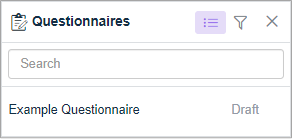
10. Click ![]() and select Publish
and select Publish ![]()
* The questionnaire will be assigned to the selected devices.
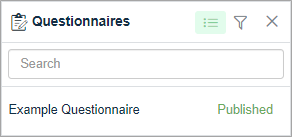
Results from the Questionnaire are displayed in the Questionnaire Reports.

