- Knowledge Base
- Human Resources
- Work Hours Definition
-
Latest Release Notes
-
Getting Started
-
My Portal
-
Time & Attendance Configurations
-
Timesheets
-
Schedule Configurations
-
Schedules
-
Human Resources
-
Time Off Configurations
-
Time Off
-
Reports/Exports
-
Employee Management
-
Integrations
-
Platform Configurations
-
Time Clocks & Kiosk
-
Mobile App
-
Job Costing
-
Dashboard
-
Pay Period
-
Left Nav
-
Groups
-
Notification Preferences
-
Time and Attendance
-
New Left Nav & Global Settings
-
User Access
How to Set the Worked Hours Definition
How to define the "Full Day" and "Half Days" hours for employee Holidays and Time Off Requests.
|
Table of Contents |
The Work Hours Definition determines the number of hours that constitutes a "Full Day" and "Half Day" for employee Holidays and Time Off Requests. These hours can be defined for the entire company, individual employees, or specific groups.
Navigation
1. Open the Global Settings ![]()

2. Click Human Resources to expand the options and select Work Hours Definition
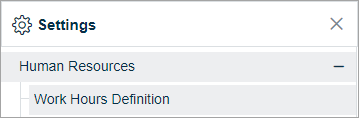
Configuration
-
Select an Assignment Scope. To learn more, see The Assignment Scope Hierarchy
-gif.gif?width=365&name=ezgif-com-gif-maker%20(10)-gif.gif)
-
- Company – Applies to the whole company
- Group – Applies to a group of employees such as a particular location or department
- Employee – Select one or more employees for individual application
- Configure each setting as necessary

Setting
Description
Rule Name
Name of the rule that will be added to the respective assignment scope list
Effective Start Date
Date the Worked Hours Definition rule will go into effect
Full Day Hours
Define the number of hours that qualifies as a “Full Day” for Holidays and Time Off Requests
Half Day Hours
Define the number of hours that qualifies as a “Half Day” for holiday and Time Off Requests
- Make assignments if applicable and click save
