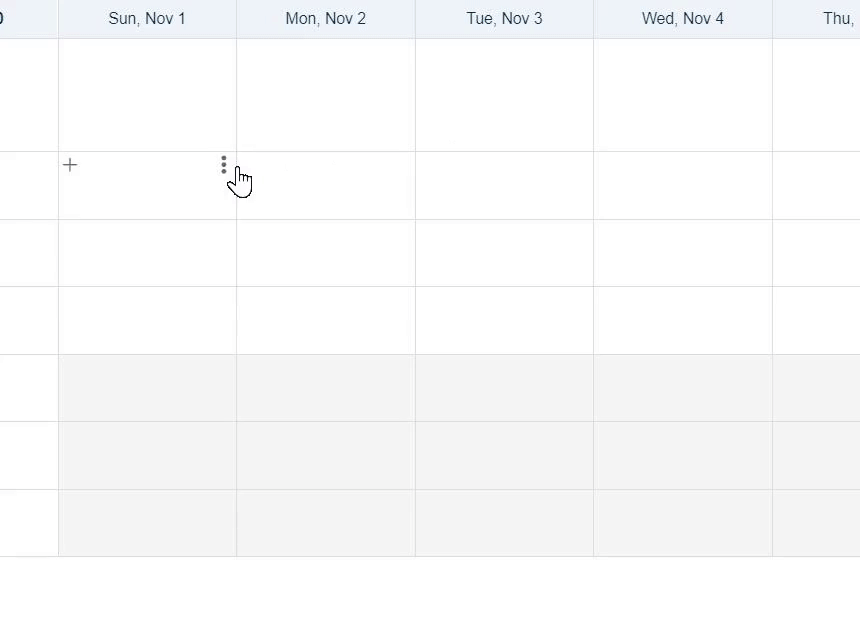- Knowledge Base
- Schedules
- Scheduling (Advanced License)
-
Latest Release Notes
-
Getting Started
-
My Portal
-
Time & Attendance Configurations
-
Timesheets
-
Schedule Configurations
-
Schedules
-
Human Resources
-
Time Off Configurations
-
Time Off
-
Reports/Exports
-
Employee Management
-
Integrations
-
Platform Configurations
-
Time Clocks & Kiosk
-
Mobile App
-
Job Costing
-
Dashboard
-
Pay Period
-
Left Nav
-
Groups
-
Notification Preferences
-
New Left Nav & Global Settings
-
User Access
How to Set Recurring Shift Templates
How to set a recurring Shift Template in the Scheduler
1. Select EasyScheduling from the Product Menu
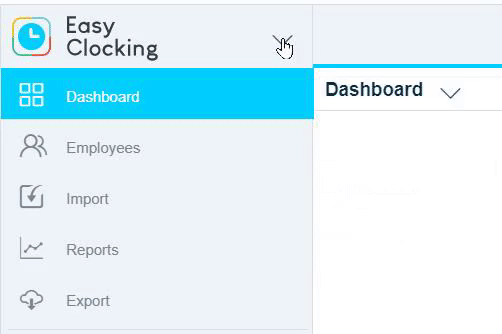
2. Click a ![]() Schedule Plan in the Left Nav to expand the options and select Scheduler
Schedule Plan in the Left Nav to expand the options and select Scheduler
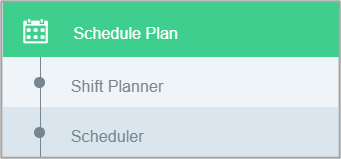
3. Insert a Shift Template into the Scheduler for each required employee (if there is not already one in place)
3. Click ![]() and select Save
and select Save ![]()
4. Click ![]() and select Weekly Patterns
and select Weekly Patterns ![]()
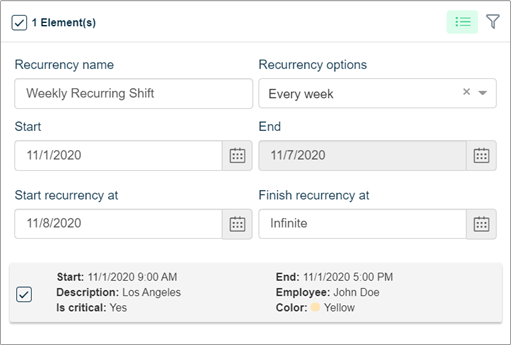
5. Select the Elements (Shift Template) you want to recur
6. Select one of the Recurrency Options:
- Every week - Repeats every consecutive week
- Every two weeks - Repeats every other consecutive week
- Every 3 weeks - Repeats every 3 weeks
- Every four week - Repeats one week per month
7. Enter or select a start date
8. Enter or select a recurrency timeframe
9. Click  to add the recurring Shift Template to the Scheduler
to add the recurring Shift Template to the Scheduler