- Knowledge Base
- Time Clocks & Kiosk
- Enrolling Employees
-
Latest Release Notes
-
Getting Started
-
My Portal
-
Time & Attendance Configurations
-
Timesheets
-
Schedule Configurations
-
Schedules
-
Human Resources
-
Time Off Configurations
-
Time Off
-
Reports/Exports
-
Employee Management
-
Integrations
-
Platform Configurations
-
Time Clocks & Kiosk
-
Mobile App
-
Job Costing
-
Dashboard
-
Pay Period
-
Left Nav
-
Groups
-
Notification Preferences
-
Time and Attendance
-
New Left Nav & Global Settings
-
User Access
How to Enroll & Delete Time Clock Fingerprints
Before enrolling, employees must have been added to the software so their fingerprints can be saved to their profile.
Enrolling Fingerprints
- Tap the hamburger menu.
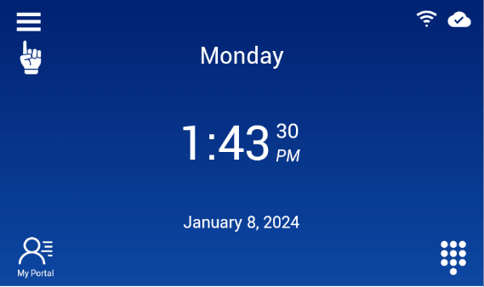
- Select an authentication method to verify that you are the device's administrator.

Important❗
Super admin System Users must use the key to access the menu. - Select Users from the menu options.

- Select an employee from the list.

- Tap
 to enter the Fingerprints screen.
to enter the Fingerprints screen.
- Tap
 to select a finger whose fingerprint you want to enroll.
to select a finger whose fingerprint you want to enroll.
- Place the finger on the scanner 3 times to enroll it.

- Follow these important tips.

- The employee can now clock in/out by scanning their fingerprint.

Deleting Fingerprints
- On the left navigation, click Employees > Employee List and select the applicable employee.
- Go to Credentials and click the fingerprint icon.
- Click the fingerprint you wish to remove and click Delete.

You're done! 🙂👍
If you have questions, please call us at (888)783-1493, email support@workeasysoftware.com, or Submit a Ticket.
