- Knowledge Base
- Time Clocks & Kiosk
- Selfie Enrollment
-
Latest Release Notes
-
Getting Started
-
My Portal
-
Time & Attendance Configurations
-
Timesheets
-
Schedule Configurations
-
Schedules
-
Human Resources
-
Time Off Configurations
-
Time Off
-
Reports/Exports
-
Employee Management
-
Integrations
-
Platform Configurations
-
Time Clocks & Kiosk
-
Mobile App
-
Job Costing
-
Dashboard
-
Pay Period
-
Left Nav
-
Groups
-
Notification Preferences
-
Time and Attendance
-
New Left Nav & Global Settings
-
User Access
How to Enroll a Face for Selfie Enrollment
How to enroll a face as an employee to complete the Selfie Enrollment via web app and mobile app
| Table of Contents |
The Selfie Enrollment feature allows employees to enroll their face for use with the Xenio facial recognition device (F1000). This can be done via SMS or email with any camera accessible to the browser.
A Selfie Enrollment request must be sent by a manager for employees to complete the enrollment. See: How to Manage Selfie Enrollment
Mobile App
1. Click on the link that was sent via SMS or Email
| SMS | |
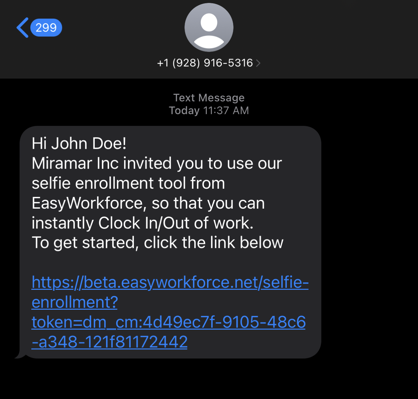 |
 |
2. Tap ![]()
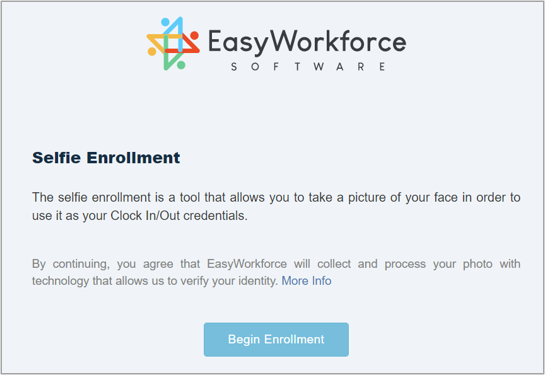
3. Take a Selfie

- Click
 to enroll the selfie
to enroll the selfie - Click
 to retake
to retake
* The selfie will be uploaded to the software and the employee will be able to clock in/out via facial recognition
Desktop
1. Open the Selfie Enrollment request email

2. Click the 

2. Click ![]()
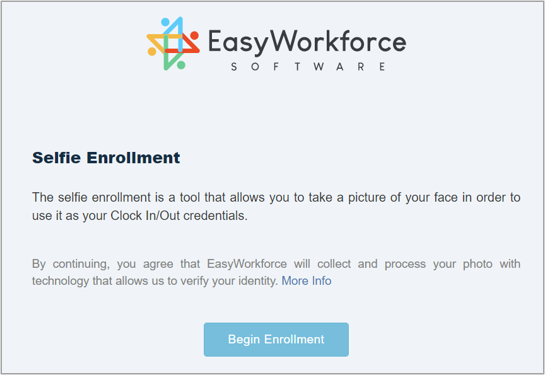
3. Click 
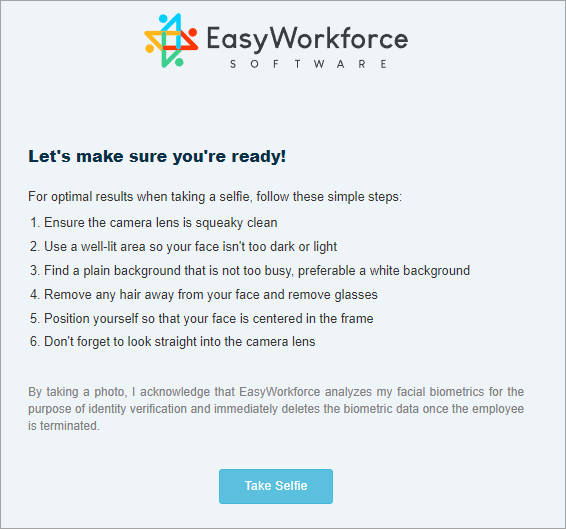
4. Take a Selfie
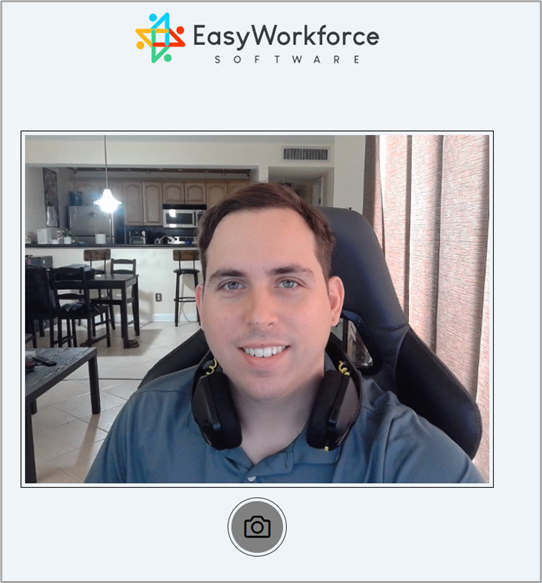
- Click
 to enroll the selfie
to enroll the selfie - Click
 to retake
to retake
* The selfie will be uploaded to the software and the employee will be able to clock in/out via facial recognition


