- Knowledge Base
- Time Clocks & Kiosk
- Selfie Enrollment
-
Latest Release Notes
-
Getting Started
-
My Portal
-
Time & Attendance Configurations
-
Timesheets
-
Schedule Configurations
-
Schedules
-
Human Resources
-
Time Off Configurations
-
Time Off
-
Reports/Exports
-
Employee Management
-
Integrations
-
Platform Configurations
-
Time Clocks & Kiosk
-
Mobile App
-
Job Costing
-
Dashboard
-
Pay Period
-
Left Nav
-
Groups
-
Notification Preferences
-
Time and Attendance
-
New Left Nav & Global Settings
-
User Access
How to Manage Selfie Enrollment Requests
How to use the Selfie Enrollment feature in the Time Clocks Global Settings
The "Manage Selfie Enrollments" Privilege must be enabled in the Security Group assigned to employees to Manage Selfie Enrollments.
1. Open the Global Settings ![]()

2. Click Time Clocks to expand the options and select Selfie Enrollment

3. Send an invitation to employees individually or check each box next to the employee's name to send a mass invitation
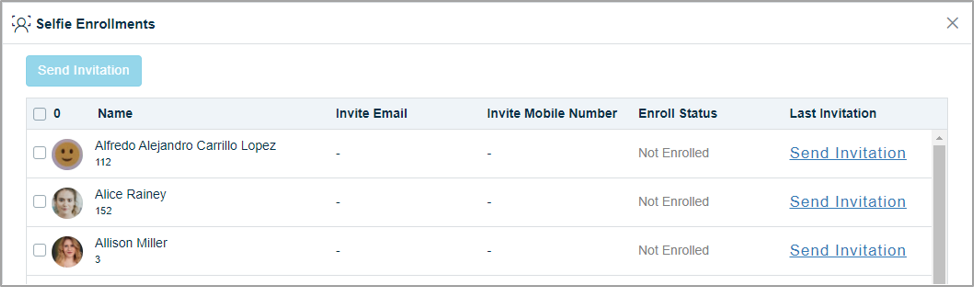
4. Enter the employee contact information and select the duration of days the invitation link is valid.
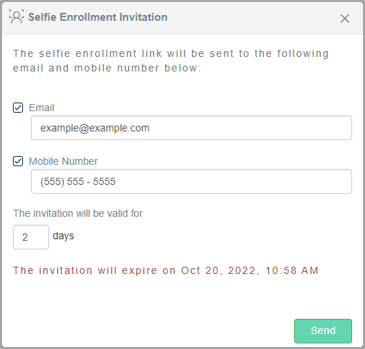
5. Click 
* A Selfie Enrollment Request will be sent to the employee(s)

