- Knowledge Base
- Schedules
- Scheduling Application
-
Getting Started
-
My Portal
-
Time & Attendance Configurations
-
Timesheets
-
Schedule Configurations
-
Schedules
-
Human Resources
-
Time Off Configurations
-
Time Off
-
Reports/Exports
-
Employee Management
-
Integrations
-
Platform Configurations
-
Time Clocks & Kiosk
-
Mobile App
-
Job Costing
-
Dashboard (Widgets)
-
Release Notes
How to Edit Shifts
How to edit shifts in the Scheduler
Before Shifts can be edited, they must first be added. For instructions please see: How to Add Shifts to the Scheduler
Once Shifts are added to the Scheduler, Shifts can be edited to accommodate for a change of plans. To learn how to edit Shifts, follow the instructions below.
How to Edit Shifts
1. Go to the EasyScheduling Product Area
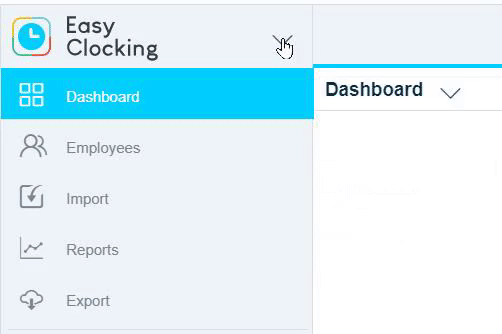
2. Select a ![]() Schedule Plan from the Left Nav and open the Scheduler
Schedule Plan from the Left Nav and open the Scheduler

3. Click the Shift you wish to edit/archive and select the ![]() icon
icon
-gif.gif)
* To locate Shifts farther out in the future, click the ![]() icon and select a date.
icon and select a date.

4. Make the necessary changes and click 

5. Click ![]() and select Publish
and select Publish 
6. Review the Elements and click 
