- Knowledge Base
- Time Clocks & Kiosk
- Clocking In/Out
-
Latest Release Notes
-
Getting Started
-
My Portal
-
Time & Attendance Configurations
-
Timesheets
-
Schedule Configurations
-
Schedules
-
Human Resources
-
Time Off Configurations
-
Time Off
-
Reports/Exports
-
Employee Management
-
Integrations
-
Platform Configurations
-
Time Clocks & Kiosk
-
Mobile App
-
Job Costing
-
Dashboard
-
Pay Period
-
Left Nav
-
Groups
-
Notification Preferences
-
Time and Attendance
-
New Left Nav & Global Settings
-
User Access
How to Clock In/Out with Fingerprints on a Time Clock
Before employees can Clock In/Out with Fingerprints, they must be assigned to and enrolled with the Time Clock Device.
Once an employee's fingerprint has been enrolled with the Time Clock, they simply place an enrolled finger on the fingerprint scanner to clock in/out.
The following instructions show the correct way to clock in/out.
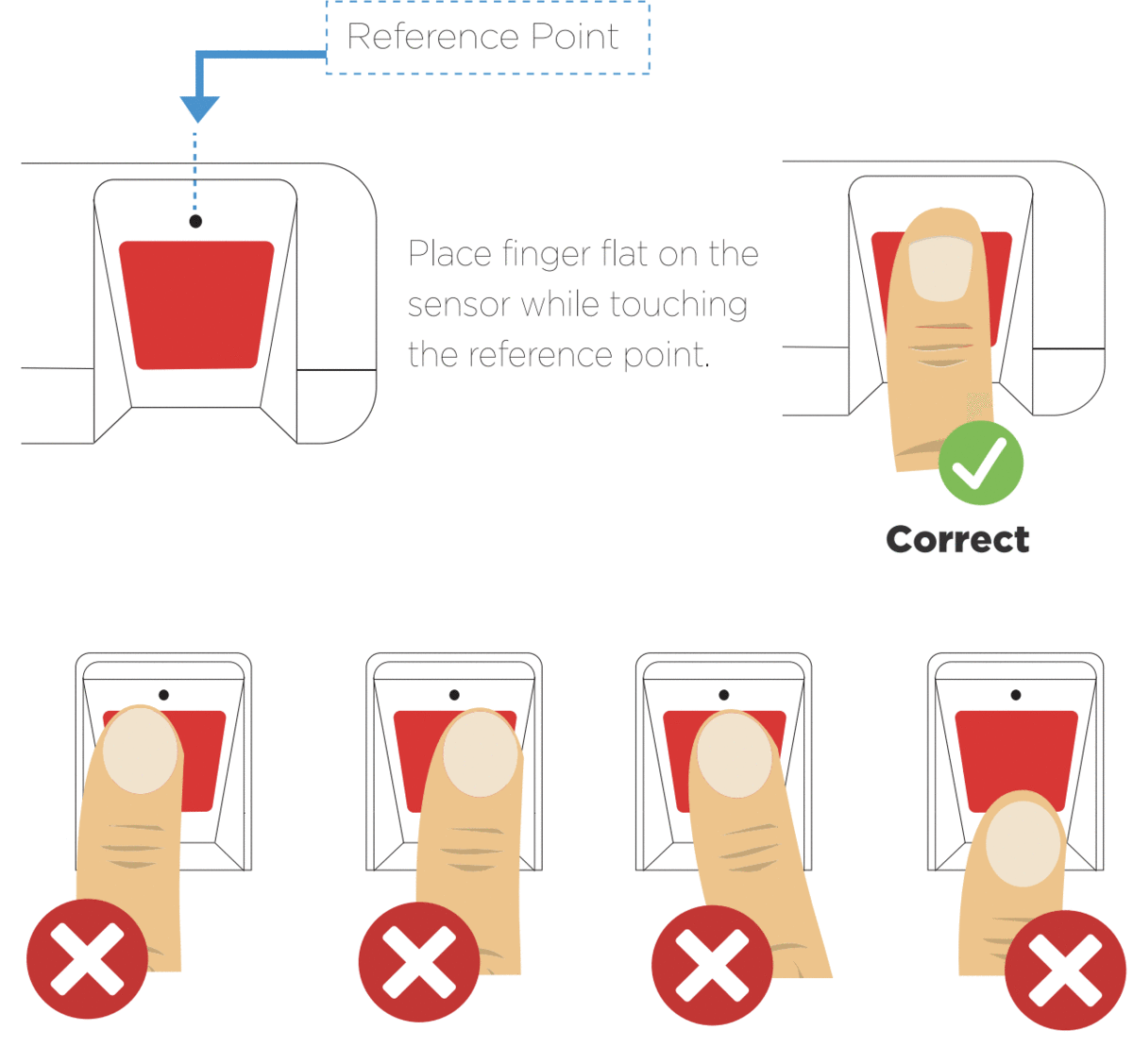
Upon successfully clocking in/out, a “Verified” prompt will appear, displaying the employee name and entry time.
