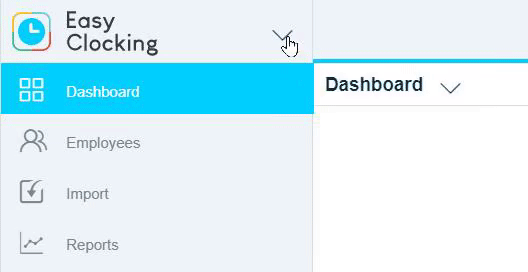- Knowledge Base
- Timesheets
- Manage Timesheets
-
Latest Release Notes
-
Getting Started
-
My Portal
-
Time & Attendance Configurations
-
Timesheets
-
Schedule Configurations
-
Schedules
-
Human Resources
-
Time Off Configurations
-
Time Off
-
Reports/Exports
-
Employee Management
-
Integrations
-
Platform Configurations
-
Time Clocks & Kiosk
-
Mobile App
-
Job Costing
-
Dashboard
-
Pay Period
-
Left Nav
-
Groups
-
Notification Preferences
-
Time and Attendance
-
New Left Nav & Global Settings
-
User Access
How to Bulk Add Time to Employee Timesheets
Add time in bulk to employee timesheets
1. Select EasyClocking from the Product Menu
2. Select a Timesheet ![]() from the Left Nav
from the Left Nav
*Timesheets are named differently according to the Pay Period Configuration
3. Click ![]() and select Bulk Add Time
and select Bulk Add Time ![]()
4. Configure each setting as necessary and click 

| Setting | Description |
| All Employees | Check the box to Bulk Add Time for all employees |
| Click To Add "Employees" | Select specific employees to Bulk Add Time |
| Click to Add "Groups" | Select specific employee groups to Bulk Add Time |
Time Entry (Default)
Used to add time entries (punches) associated with a specific time
|
Setting |
Description |
|
Date |
Day of the time punch |
|
Time |
Define the time of the punch |
|
Location |
Location the employee clocked in or out at (can be changed) |
|
Punch Type |
|
|
Time Code |
Codes used to classify employee hours, and in some cases, also used to determine a rate of pay. |
|
Notes |
Optional area to describe why you are manually adding the punch |
|
Add Entry |
Add an additional entry to the timesheet. Provides the ability to add both a Clock In & Out punch for a shift to complete the time segment. |
Duration
Used to add a flat number of hours (not associated with specific times)
|
Setting |
Description |
|
From |
Beginning Date Range |
|
To |
End Date Range |
|
Hours |
Define the duration of hours worked |
|
Time Code |
Codes used to classify employee hours, and in some cases, also used to determine a rate of pay. |
|
Location |
Location the employee clocked in or out at (can be changed) |
|
Is an Adjustment |
Hours from the previous pay period that were not accounted for, can be reclaimed on the current pay period as an “adjustment” |
|
Notes |
Optional area to describe why you are manually adding the punch |