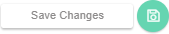- Knowledge Base
- Dashboard
- Employee Widgets
-
Latest Release Notes
-
Getting Started
-
My Portal
-
Time & Attendance Configurations
-
Timesheets
-
Schedule Configurations
-
Schedules
-
Human Resources
-
Time Off Configurations
-
Time Off
-
Reports/Exports
-
Employee Management
-
Integrations
-
Platform Configurations
-
Time Clocks & Kiosk
-
Mobile App
-
Job Costing
-
Dashboard
-
Pay Period
-
Left Nav
-
Groups
-
Notification Preferences
-
Time and Attendance
-
New Left Nav & Global Settings
-
User Access
Pay Period Summary | Employee Widgets
How to Add the Pay Period Summary Widget in the EWS web app as an Employee
The "My Timesheets" Privilege must be enabled in the Security Group assigned to employees to use this feature
1. In the EWS web app, click 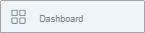 to open the Dashboard
to open the Dashboard
* Managers will need to click ![]() to go to the Employee Dashboard
to go to the Employee Dashboard

2. Click ![]() at the top right of the screen and select
at the top right of the screen and select 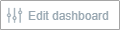
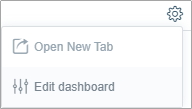
3. Select 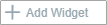
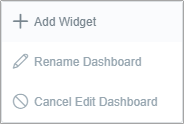
4. Enable  and click
and click 

* The Pay Period Summary Widget will appear on the Dashboard
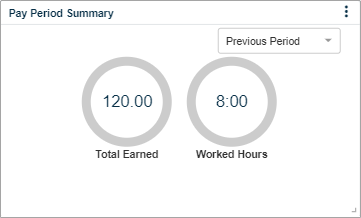
| Setting | Description |
| Total Earned | Number of Worked Hours x Employee Pay Rate (i.e. Gross Pay) |
| Worked Hours | Number of Worked Hours within the Pay Period Selected |
5. Click