- Knowledge Base
- Schedule Configurations
- Shift Preferences
-
Latest Release Notes
-
Getting Started
-
My Portal
-
Time & Attendance Configurations
-
Timesheets
-
Schedule Configurations
-
Schedules
-
Human Resources
-
Time Off Configurations
-
Time Off
-
Reports/Exports
-
Employee Management
-
Integrations
-
Platform Configurations
-
Time Clocks & Kiosk
-
Mobile App
-
Job Costing
-
Dashboard
-
Pay Period
-
Left Nav
-
Groups
-
Notification Preferences
-
Time and Attendance
-
New Left Nav & Global Settings
-
User Access
How to Add Shift Preferences
How to Add Shift Preferences
1. Click ![]() to open the Global Settings
to open the Global Settings

2. Click Employee Scheduling to expand the options and select Shifts Preferences
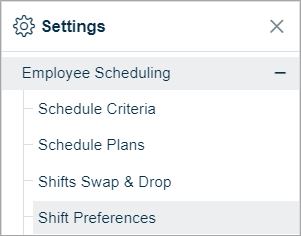
3. Select an Assignment Scope. To learn more, see The Assignment Scope Hierarchy
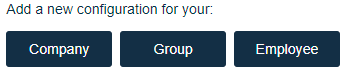
- Company – Applies to the whole company
- Group – Applies to a group of employees such as a particular location or department
- Employee – Select one or more employees for individual application
4. Fill out the required fields and make the necessary selections

| Setting | Description |
| Rule Name | Name of the rule that will be added to the respective assignment scope list |
| Rule Effective Start Date | Date the Shift Preferences rule will go into effect |
| Maximum hours weekly |
|
| Hours Preferred Weekly |
* For Informational Purposes only Displays how many hours an employee prefers to work per week |
| Schedule Reminder |
|
