-
Latest Release Notes
-
Getting Started
-
My Portal
-
Time & Attendance Configurations
-
Timesheets
-
Schedule Configurations
-
Schedules
-
Human Resources
-
Time Off Configurations
-
Time Off
-
Reports/Exports
-
Employee Management
-
Integrations
-
Platform Configurations
-
Time Clocks & Kiosk
-
Mobile App
-
Job Costing
-
Dashboard
-
Pay Period
-
Left Nav
-
Groups
-
Notification Preferences
-
Time and Attendance
-
New Left Nav & Global Settings
-
User Access
Employee Scheduling Alerts Overview
How to add Employee Scheduling Alerts and an overview of the Alert Types
1. Click ![]() to open the Global Settings
to open the Global Settings

2. Click Employee Scheduling to expand the options and select Alerts
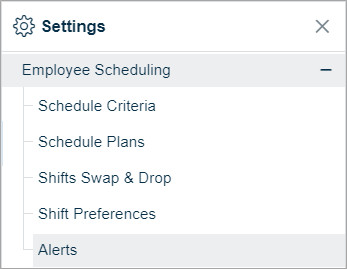
3. Click ![]() and select Add
and select Add ![]()
4. Fill out the required fields and make the necessary selections
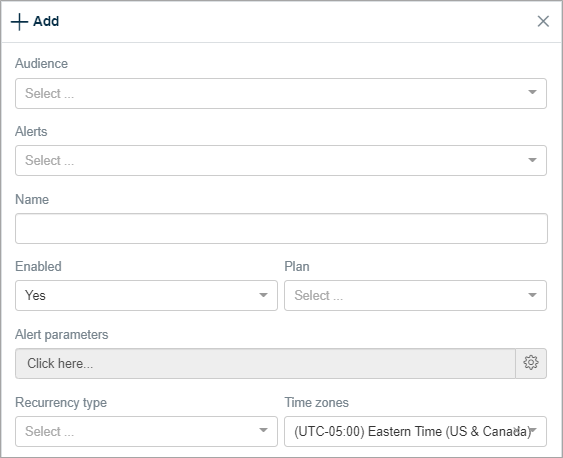
| Setting | Description |
| Audience |
|
| Alerts | See Alert Types below |
| Name | Name of the rule that will be added to the Alerts List |
| Enabled | (coming soon) |
| Plan | Select a Schedule Plan |
| Alert Parameters | (coming soon) |
| Recurrency Type |
|
| Time Zones | Sets the Time Zone for the alert notification |
Alert Types
| Alert Type | Description |
| Open Shift Filled (Detailed) | (coming soon) |
| Open Shift Unfilled (Detailed) | (coming soon) |
| Critical Open Shift Filled (Detailed) | (coming soon) |
| Critical Open Shift Unfilled (Detailed) | (coming soon) |
| Open Shift Filled (Summarized) | (coming soon) |
| Open Shift Unfilled (Summarized) | (coming soon) |
| Critical Open Shift Filled (Summarized) | (coming soon) |
| Critical Open Shift Unfilled (Summarized) | (coming soon) |
| Staffing Filled (Detailed) | (coming soon) |
| Staffing Unfilled (Detailed) | (coming soon) |
| Staffing Filled (Summarized) | (coming soon) |
| Staffing Unfilled (Summarized) | (coming soon) |
| Staffing Guarantee | (coming soon) |
| Criterias Guarantee | (coming soon) |
| Publish Required (Detailed) | (coming soon) |
| Publish Required (Summarized) | (coming soon) |
