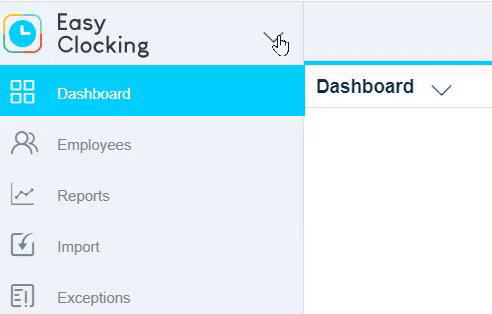- Knowledge Base
- Time Off
- Time Off Request
-
Latest Release Notes
-
Getting Started
-
My Portal
-
Time & Attendance Configurations
-
Timesheets
-
Schedule Configurations
-
Schedules
-
Human Resources
-
Time Off Configurations
-
Time Off
-
Reports/Exports
-
Employee Management
-
Integrations
-
Platform Configurations
-
Time Clocks & Kiosk
-
Mobile App
-
Job Costing
-
Dashboard (Widgets)
-
Pay Period
-
Left Nav
-
Groups
-
Notification Preferences
How to Add a Time Off Request for an Employee
How to Add a Pending Time Off Request for an employee
T1. Select EasyTimeOff from the product menu
2. Select  from the Left Nav
from the Left Nav
3. Click 
4. Scroll to select an employee from the list, or type to search and click ![]()

5. Select a Time Off Type
The time off types that can be selected are enabled in the Policy Plan that applies to that employee
6. Select a duration
- Full Day (Based on the Worked Hours Definition)
- Half Day (Based on the Worked Hours Definition)
- Hours - specific # of hours
Comments for the request are optional unless it has been enforced in the Policy Plan
7. Make the necessary selections and click ![]()
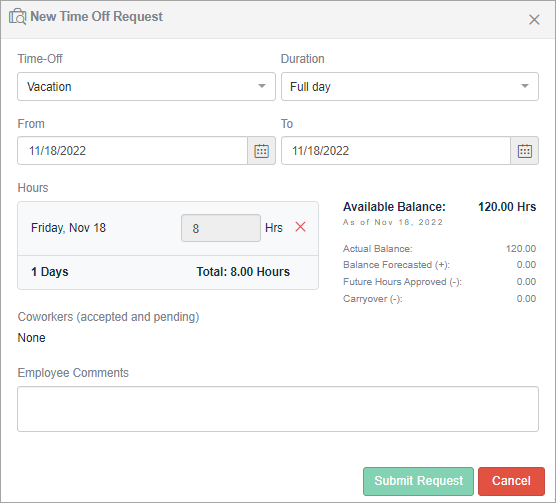
| Setting | Description |
| Time-Off | Time Off types that are enabled in the policy plan |
| Duration | Determine if the time off request is for a full day, half day, or specific amount of hours |
| From | Start date of the Time Off Request |
| To | End date of the Time Off Request |
| Hours | Amount of hours that have been requested off in total |
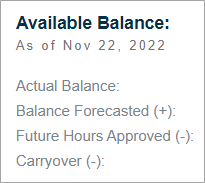 |
Actual Balance - The balance as of today (+) Balance Forecasted -A forecast of the accrued hours between today and the requesting dates. (-) Future Hours Approved - Time Off approved in the future that has not yet been taken. (-) Carryover - Any applicable carryover events between today and the requesting dates. (=) Available Balance - Available time off balance |
| Coworkers (accepted and pending) | Coworkers that have already requested that day off or have pending requests for that day off |
| Comments | Comments for the request are optional unless it has been enforced in the Policy Plan |
To approve or deny the request, see How to Review Time Off Requests