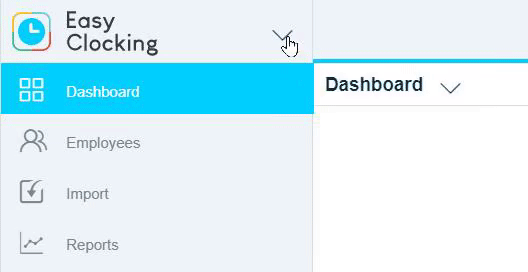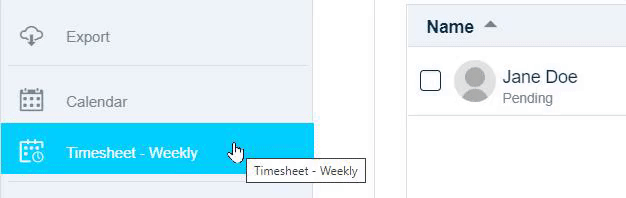- Knowledge Base
- Timesheets
- Manage Timesheets
-
Latest Release Notes
-
Getting Started
-
My Portal
-
Time & Attendance Configurations
-
Timesheets
-
Schedule Configurations
-
Schedules
-
Human Resources
-
Time Off Configurations
-
Time Off
-
Reports/Exports
-
Employee Management
-
Integrations
-
Platform Configurations
-
Time Clocks & Kiosk
-
Mobile App
-
Job Costing
-
Dashboard
-
Pay Period
-
Left Nav
-
Groups
-
Notification Preferences
-
Time and Attendance
-
New Left Nav & Global Settings
-
User Access
How to Add a Schedule from the Timesheet
Add a shift to an employee's schedule directly from the Timesheet
1. Select EasyClocking from the Product Menu
2. Select a Timesheet from the Left Nav and select an employee to open their Timesheet
3. Click ![]() and select Add Schedule
and select Add Schedule ![]()
4. Select a Schedule Plan and click Next
5. Enter the shift details
6. Click  to add the shift to the employee's schedule
to add the shift to the employee's schedule