-
Latest Release Notes
-
Getting Started
-
My Portal
-
Time & Attendance Configurations
-
Timesheets
-
Schedule Configurations
-
Schedules
-
Human Resources
-
Time Off Configurations
-
Time Off
-
Reports/Exports
-
Employee Management
-
Integrations
-
Platform Configurations
-
Time Clocks & Kiosk
-
Mobile App
-
Job Costing
-
Dashboard
-
Pay Period
-
Left Nav
-
Groups
-
Notification Preferences
-
Time and Attendance
-
New Left Nav & Global Settings
-
User Access
Floating Break | Kiosk
How to take a Floating Break as an employee from the Kiosk
From the Kiosk:
1. Select an employee and enter a PIN if required.
 |
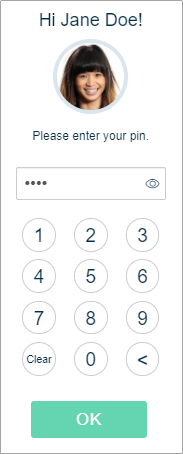 |
2. Select 
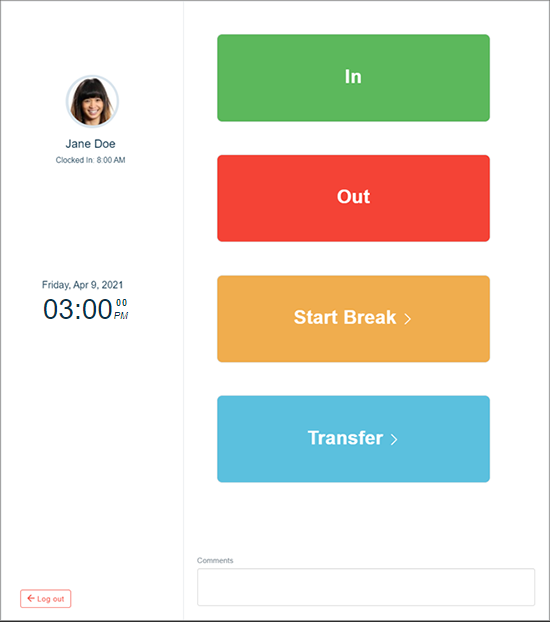
3. Choose a Break to start
- A clock OUT punch will be automatically applied to the Timesheet.
- If the number of Floating Breaks exceeds the number allowed,
 will display and an Unauthorized Break will begin automatically.
will display and an Unauthorized Break will begin automatically.
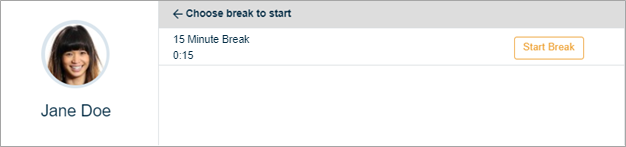 |
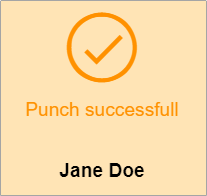 |
4. Once the Break time has elapsed, click 
- If a Minimum Break Duration is enforced, the End Break button will be disabled until the specified duration has elapsed.
- Upon ending the Break, a clock IN punch will be automatically applied to the employee's Timesheet.
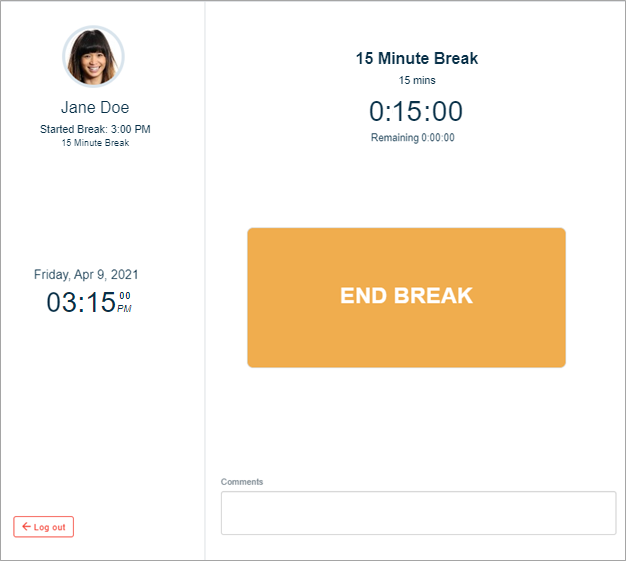 |
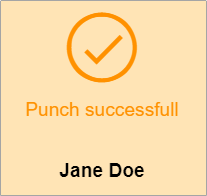 |
