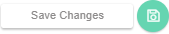- Knowledge Base
- Dashboard
- Manager Widgets
-
Latest Release Notes
-
Getting Started
-
My Portal
-
Time & Attendance Configurations
-
Timesheets
-
Schedule Configurations
-
Schedules
-
Human Resources
-
Time Off Configurations
-
Time Off
-
Reports/Exports
-
Employee Management
-
Integrations
-
Platform Configurations
-
Time Clocks & Kiosk
-
Mobile App
-
Job Costing
-
Dashboard
-
Pay Period
-
Left Nav
-
Groups
-
Notification Preferences
-
Time and Attendance
-
New Left Nav & Global Settings
-
User Access
Exceptions | Widget Overview
How to Add the Exceptions Widget and an overview of the Widget Settings
The Exceptions Widget is an extension of the Exceptions feature and provides a daily summary of the Exceptions. Follow the instructions below to learn more.
How to Add the Exceptions Widget
1. In the Widget Gallery, enable  and click
and click 
* The Exceptions Widget will appear on the Dashboard. You can click an Exception Type to view more details in the software.

Exception Types

Arrived late - Employee arrived after their scheduled start time

Left Early - Employee left before their scheduled end time

Unplanned Absence - Employee was scheduled to work a scheduled shift but was not present

Missing Punch - Employee has clocked IN and their subsequent punch is missing

Long Break - Employee break has exceeded the preset duration

No Break - Employee did not take their assigned break
2. Click 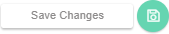
Widget Settings Overview
By Default, all of the Exception Types are displayed. You can add/remove Exceptions from the display in the Settings.
1. Click ![]() and select
and select 
-
 updates the widget to display the latest information
updates the widget to display the latest information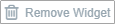 removes the widget from the dashboard
removes the widget from the dashboard

2. Select specific Exception Types to be displayed and click 

3. Click