Managing time off balances effectively ensures employees can take their entitled leave while keeping track of their accrued hours. This guideline outlines the necessary steps to ensure your employees’ time off is managed effectively:
Navigation & Listing of Events
Adjusting a Time-Off Balance
Adding a Time Entry
A product license is required to access these features within the WorkEasy Software.
WorkEasy Software tracks time off balances in hours only, not days.
Navigation & Listing of Events
Navigate to product Time Off > Balances > Employee.
Select the applicable individual from the list of employees or start typing the employee's name in the search box.
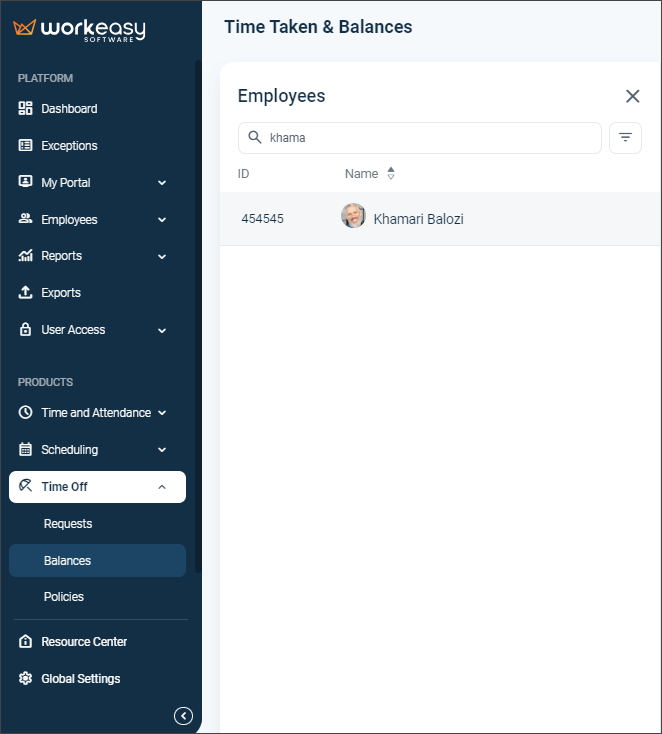
Their Time Off Types are displayed. To see the time-off type details, click one of them. The details are displayed under Detailed List.
If desired, click the filter icon to filter all the time-off types by date.
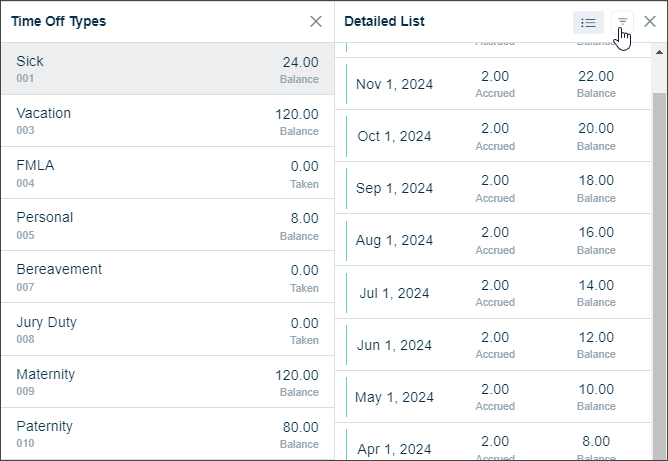
Enter the From and To dates and click Ok. The filtered dates are then displayed.
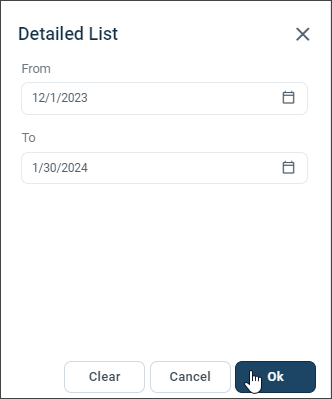
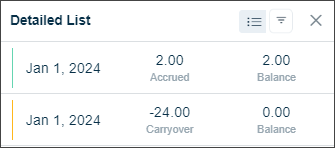
Time-Off Policy Categories
When a Time Off Type is selected, the Detailed List displays the categories that have generated the current balance for the Time Off Type. These categories are:
Term | Description |
|---|---|
Accrual Cap | This indicates that employees have a maximum limit on the number of hours they can accrue in a given period under the Time Off Policy. Once this limit is reached, no more hours will accumulate until the next cycle begins. This periodic reset can affect how many hours employees have available for use. |
Accrued | This term reflects the total amount of time off an employee has accumulated, calculated according to the rules set in the Time Off Policy. |
Adjustment | These are modifications made by employees with the necessary permissions. Adjustments can vary depending on the organization’s policy and employee needs. |
Maximum Balance | This denotes a cap on the accrued hours that employees can maintain. For example, suppose the maximum balance is set at 40 hours; once an employee reaches this balance, in that case, they will not be able to accrue additional hours until their total falls below this maximum limit. |
Carryover | This represents the hours of paid time off that employees can transfer from one policy cycle to the next, ensuring they do not lose their accrued benefits if not used within a specific timeframe. |
Cash Out | This refers to situations where employees can receive cash compensation for their accrued time off, as per the organization's policy. |
Time Off | This indicates time formally approved for the employee to be away from work, often based on their accrued hours and policy guidelines. |
Adjusting a Time Off Balance
Navigate to product Time Off > Balances > Employee > Ellipsis > Adjust Balance.
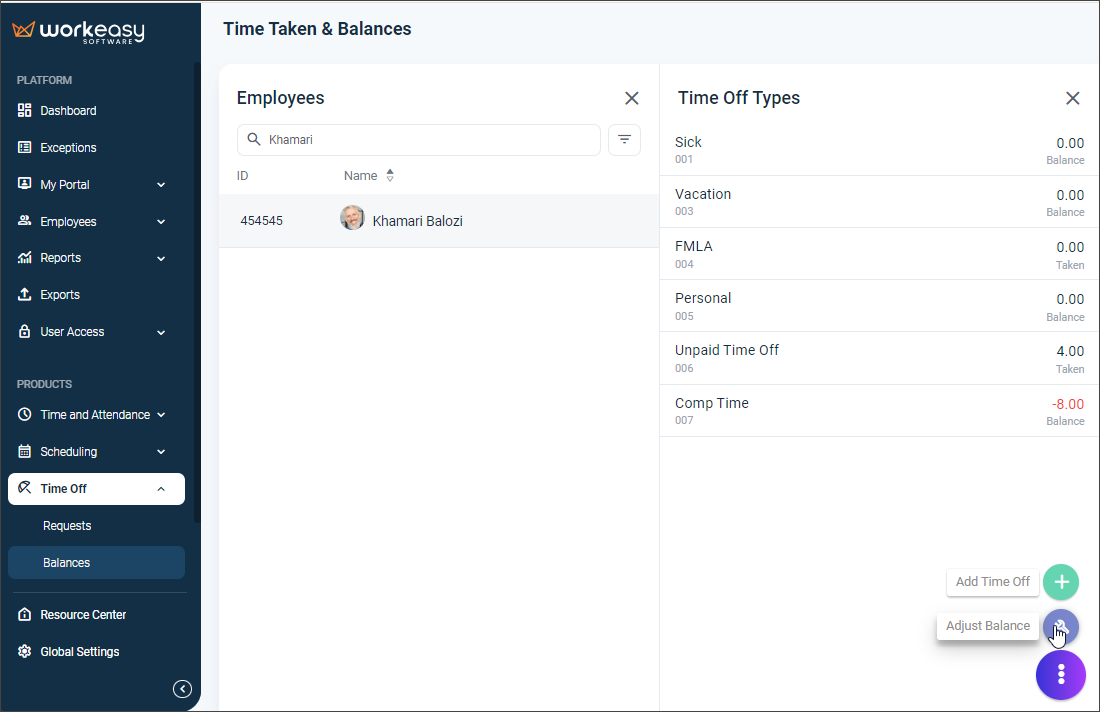
Make your selections. (For the Effective On date, you can go back two months.)
Click Save.
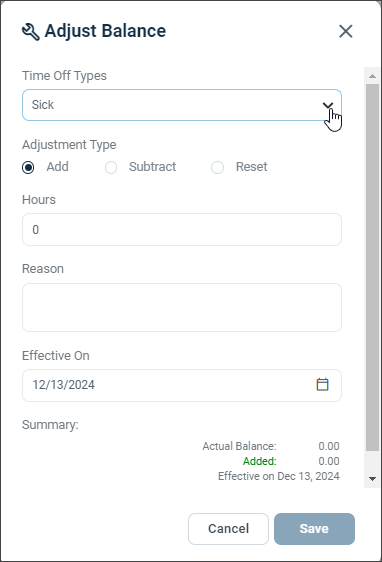
Adding a Time Off Entry
Select the applicable employee and click the ellipsis > Add Time Off.
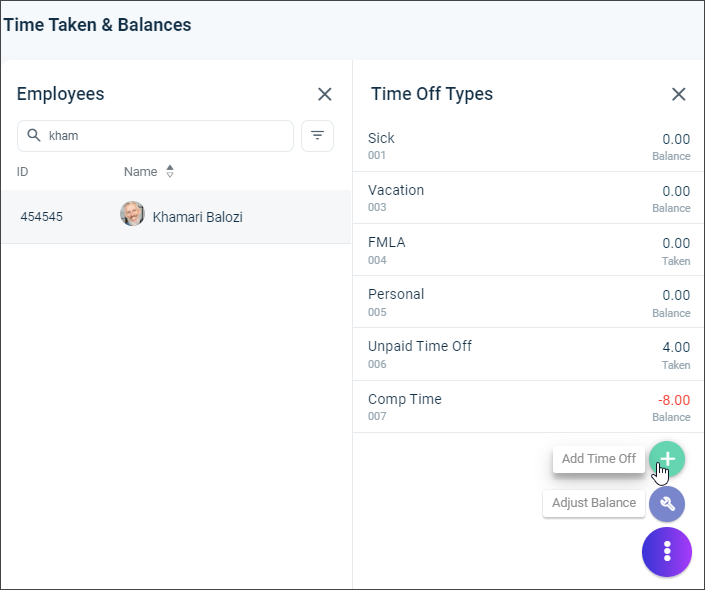
Select the applicable Time-Off type.
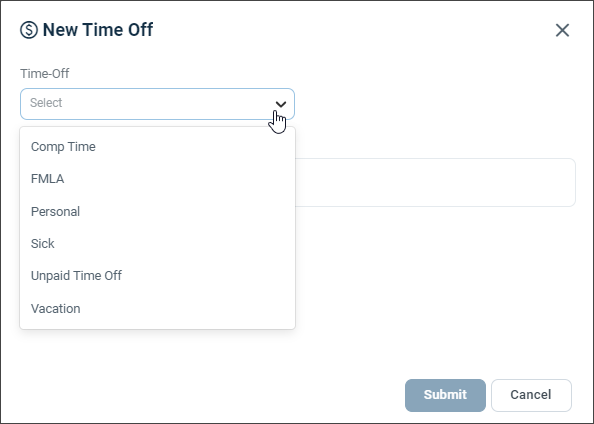
Select the applicable Duration.

Select the To and From dates and enter employee comments if applicable.
Click Submit.
Term
Description
Available Balance
The remaining available time off.
Actual Balance
The current balance as of today.
Balance Forecasted
An estimate of the accrued hours from today until the requested dates.
Future Hours Approved
Time off that has been approved for future dates but has not yet been used.
Carryover
Any carryover time from previous periods that applies to the requested dates.
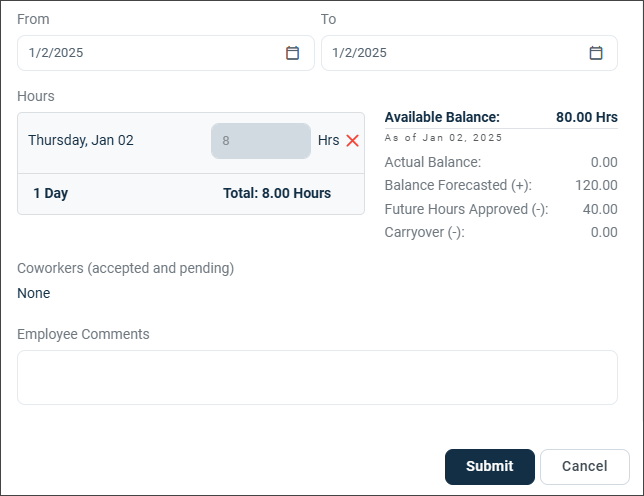
The time-off entry will be displayed as follows:
Employee's Timesheet Details
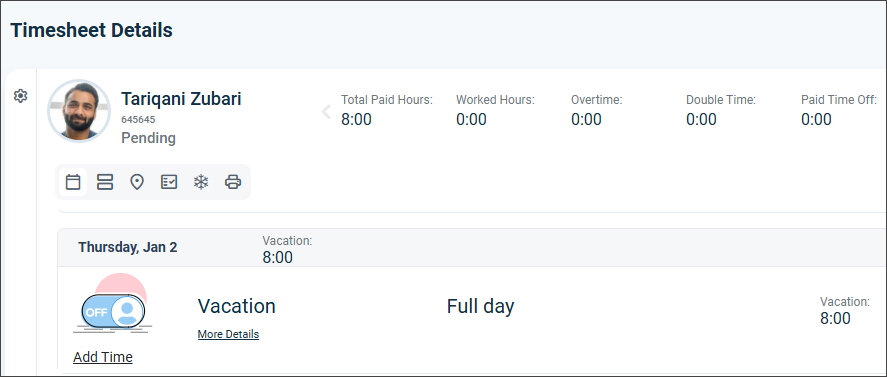
Time Taken & Balances
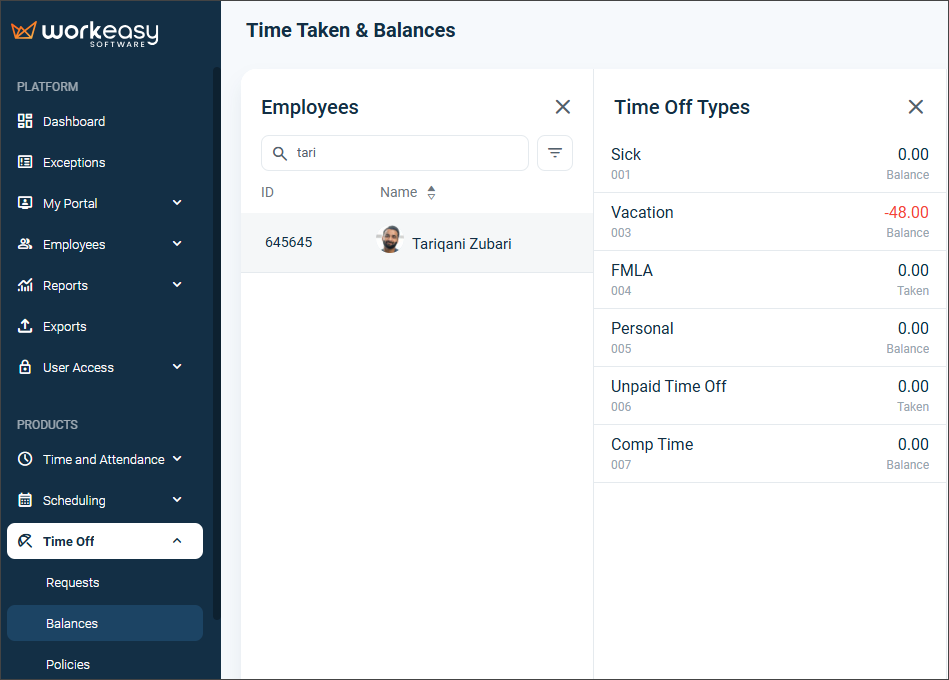
Scheduler/Calendar
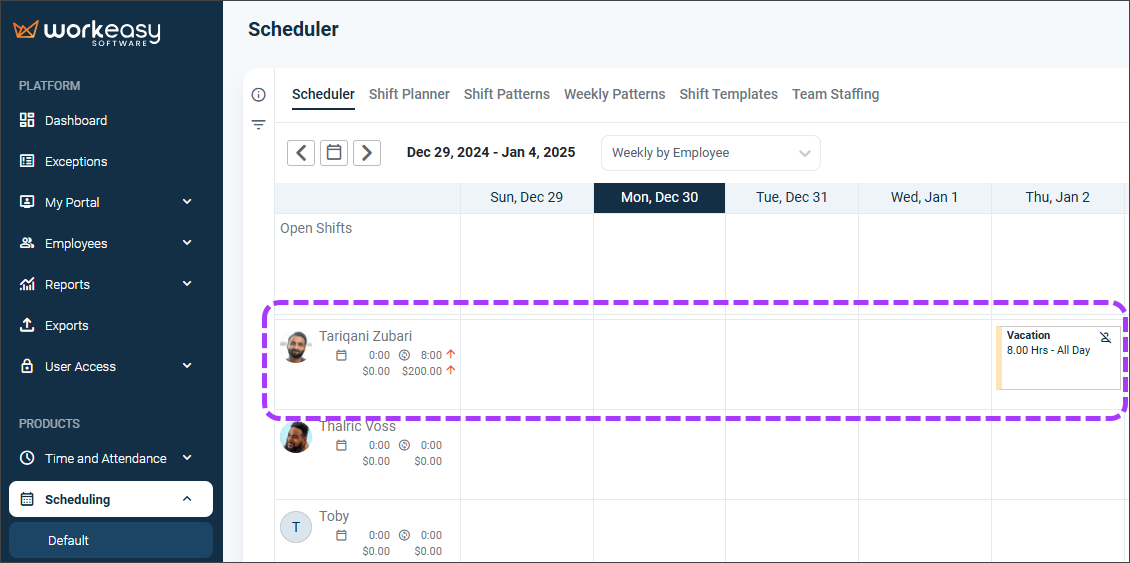
You're all set! 😊👍
If you have questions, please call us at (888) 783-1493, email [email protected], or submit a ticket.
FAQ
What is the purpose of managing time off balances?
Managing time off balances effectively ensures employees can take their entitled leave while keeping track of their accrued hours.
What software is required to manage time off balances?
A product license is required to access these features within the WorkEasy Software.
How can I navigate to view an employee's time off balances?
Navigate to product Time Off > Balances > Employee, then select the applicable individual from the list.
What does 'Accrual Cap' mean in the context of time off policies?
Accrual Cap indicates that employees have a maximum limit on the number of hours they can accrue in a given period under the Time Off Policy.
Can I adjust an employee's time off balance?
Yes, you can adjust a time off balance by navigating to Time Off > Balances > Employee > Ellipsis > Adjust Balance.
What information do I need to provide when adding a time off entry?
You need to select the employee, time-off type, duration, to/from dates, and any applicable comments.
Does WorkEasy Software track time off balances in days or hours?
WorkEasy Software tracks time off balances in hours only, not days.
What is the 'Carryover' in time off policies?
Carryover represents the hours of paid time off that employees can transfer from one policy cycle to the next.
How can I contact support if I have questions about time off management?
You can call (888) 783-1493, email [email protected], or submit a ticket.