Understand how to incorporate holiday regulations so they can be easily seen in the Scheduler and on employee Timesheets. You can set up one-time, recurring, or even complex holidays and assign them at the company, group, or individual employee level.
Navigate to Global Settings > Time Off > Holidays.

Select whether the holiday rule will apply to the Company, a specific Group, or an individual Employee.

Enter a Rule Name and press Enter. Examples: Christmas Eve, Christmas, Independence Day, Labor Day.
Select the Effective Start Date. Holidays will begin applying based on this date.

(Optional) For complex schedules, expand the Advanced section and configure the time zone, recurrence type, and whether the rule can be overridden.
Note: Has recurrency and Recurrency type refer to the holiday’s recurrence settings.

Scroll back up to the Holiday section and select Click to add… or the gear icon to open the Holiday setup pane.

In the Holiday pane, complete the holiday details:
Name: How the holiday will appear on schedules and timesheets.
Holiday Type: Choose One Time, Recurring, or Advanced. The fields change depending on the selected type. Refer to Definitions of each Holiday Type.
Every (Month): Select the month in which the holiday occurs (for example, December). Required for recurring and advanced holidays.
Observed Date (One Time only): Select the exact date for a single-use holiday.
Recurrence pattern (Recurring/Advanced): Refer to What the Recurrence Pattern options mean.
Holiday Hours Paid: Choose Full Day, Half Day, Specific Hours, or Override Full/Half day hours with scheduled hours.
Click OK to add the holiday to the rule.

If you need to add more holidays to the same rule, click the gear icon again and repeat the steps.
When finished, click Save to apply the holiday rule to the selected assignment level.

To edit or remove a holiday, select the assignment level (Company, Group, or Employee) and click the pencil icon to edit or the circle-slash icon to remove it.


Once saved, holidays will appear on employees’ Scheduler and Timesheets.
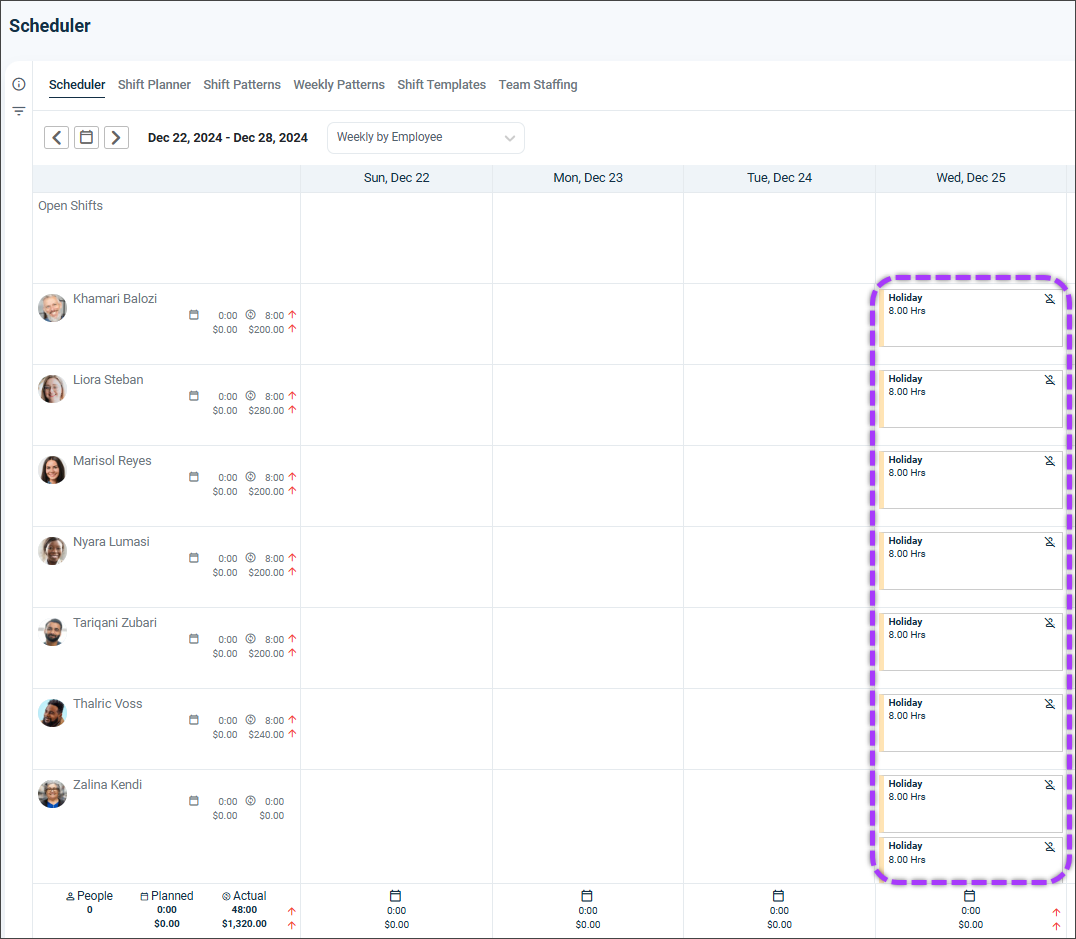
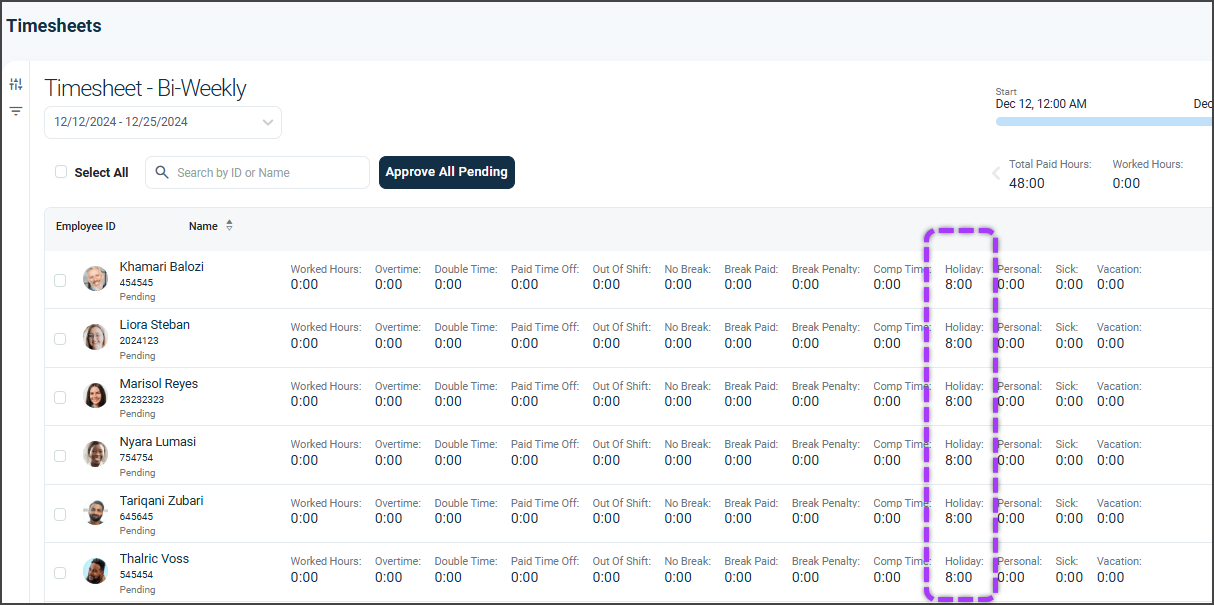
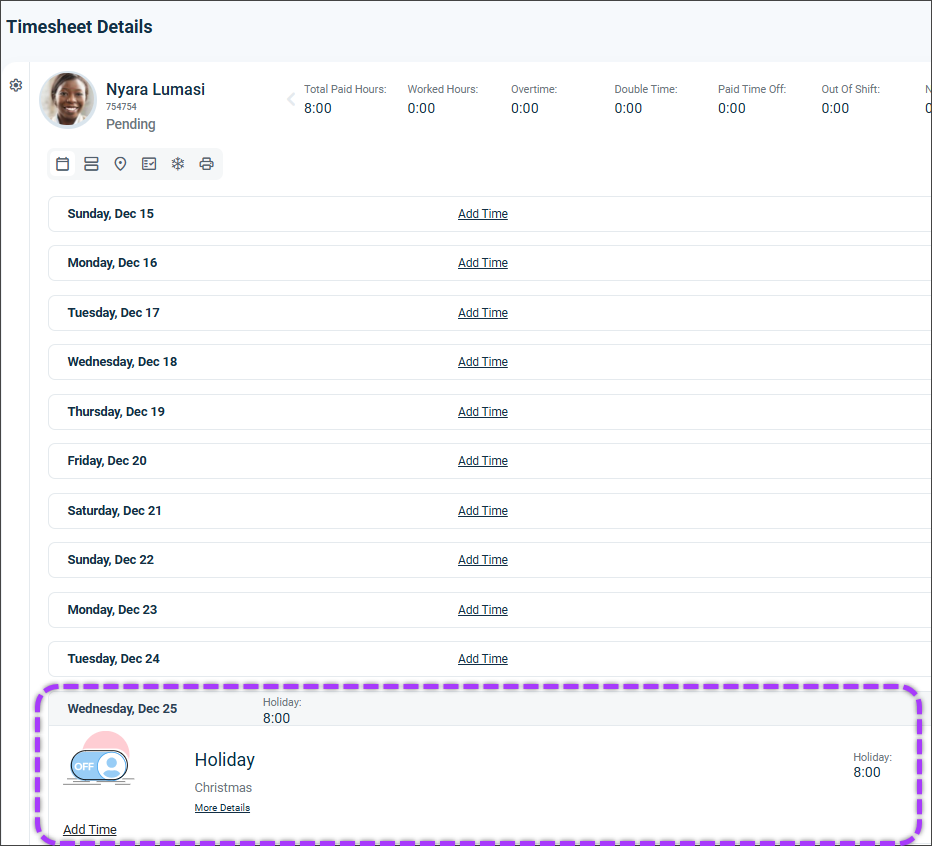
Additional Holiday configuration details
Definitions of each Holiday Type
One Time
Use this for holidays that occur on a single date and do not repeat. Examples: a one-time company closure, an extra day off for a special event.
Recurring
Use this for holidays that repeat on a predictable schedule every year. Examples: Christmas Day, Independence Day, Labor Day, Thanksgiving.
Advanced
Use this for custom or complex holiday schedules that do not fit the standard recurring options. Examples: floating holidays, industry-specific holidays, or schedules that depend on more than one rule.
What the recurrence pattern options mean
Every <month>
Select the month in which the recurring holiday happens (for example, January or December). The options below apply to that month.
On the <date> day of the month
Use this when the holiday always occurs on the same calendar date. Example: January 1, December 24, July 4.
On the <First/Second/Third/Fourth> <weekday> of the month
Use this when the holiday is based on a weekday and week number. Example: the Third Monday in January or the First Sunday in April.
Nearest weekday (Monday to Friday) to the <date>
Use this when the holiday date may fall on a weekend and should move to the closest weekday. Example: if the date is Saturday, it moves to Friday; if it is Sunday, it moves to Monday.
On the last day of month
Use this when the holiday should always occur on the final calendar day of the selected month. Example: January 31, February 28 (or 29 in leap years), April 30.
How Holiday Hours Paid works
Full Day
Uses the employee’s expected full-day hours for that day (for example, 8 hours if the expected workday is 8 hours).
Half Day
Uses half of the employee’s expected daily hours (for example, 4 hours if the expected workday is 8 hours).
Specific Hours
Allows you to enter an exact number of paid holiday hours (for example, 3 hours for a partial holiday).
Override Full/Half day hours with scheduled hours
Uses the duration of the employee’s scheduled shift on that date instead of the default full- or half-day hours. Helpful when employees have different shift lengths on the holiday.
Assignment level hierarchy
Company
Applies the holiday rule to all employees in the company by default.
Group
Applies the holiday rule only to employees in the selected group and overrides the Company rule for those employees.
Employee
Applies the holiday rule only to the selected employee and overrides both Company and Group rules for that employee.
If multiple rules apply, the most specific level (Employee > Group > Company) takes priority.
When to use each type
Use One Time when:
You need a holiday for a single date that will not repeat, such as a special company holiday, building maintenance closure, or one-off celebration.
Use Recurring when:
You are setting up standard public or company holidays that repeat every year, such as New Year’s Day, Christmas, Labor Day, or other fixed yearly holidays.
Use Advanced when:
You need more control than a simple yearly recurrence, such as floating holidays, rotating schedules, or rules like “the first weekday after the end of the quarter.”
If you have questions, call (888) 783-1493, email support@workeasysoftware.com, or submit a ticket.