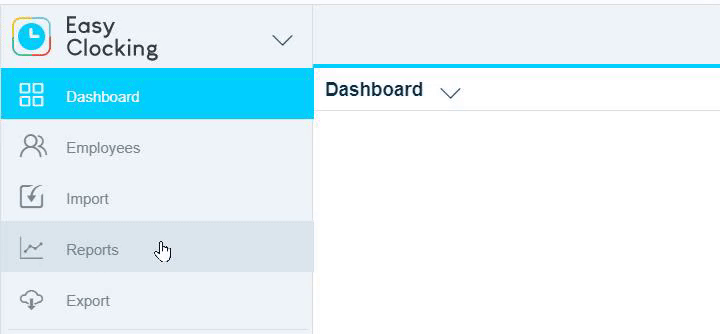- Knowledge Base
- Reports/Exports
- Time & Attendance Reports
-
Latest Release Notes
-
Getting Started
-
My Portal
-
Time & Attendance Configurations
-
Timesheets
-
Schedule Configurations
-
Schedules
-
Human Resources
-
Time Off Configurations
-
Time Off
-
Reports/Exports
-
Employee Management
-
Integrations
-
Platform Configurations
-
Time Clocks & Kiosk
-
Mobile App
-
Job Costing
-
Dashboard
-
Pay Period
-
Left Nav
-
Groups
-
Notification Preferences
-
Time and Attendance
-
New Left Nav & Global Settings
-
User Access
Timesheet Summary Report
Overview of the Timesheet Summary Report and how to run the report
Overview
The Timesheet Summary Report displays a summary of the employees Timesheets for the pay period
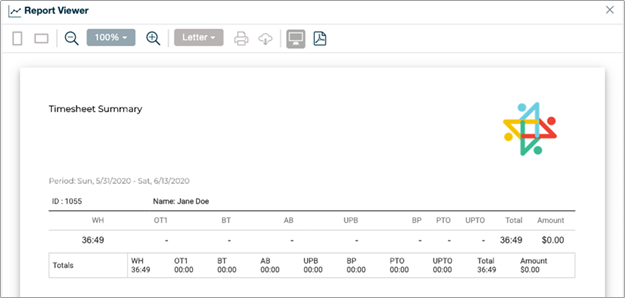
- WH = Worked Hours
- OT1 = Overtime
- BT = Break Taken (employee clockin/out for break)
- AB = Automatic Break (the software automatically deducted the break)
- UPB = Unplanned Break
How to run a Timesheet Summary Report
1. Click Reports in the Left Nav to expand the options and select Time & Attendance
2. Select Timesheet Summary from the Time & Attendance list
3. Apply filters
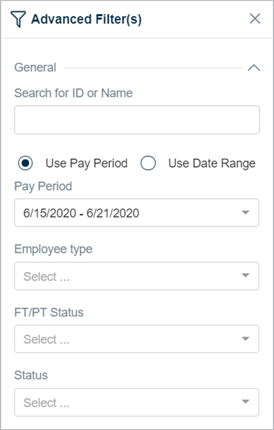
4. Click  to run a report
to run a report
* A report will display on the right side of the screen
To download the report as a PDF file, click ![]() and
and